The best Elementor widgets
Welcome to Elementor Widget Store by Elfsight
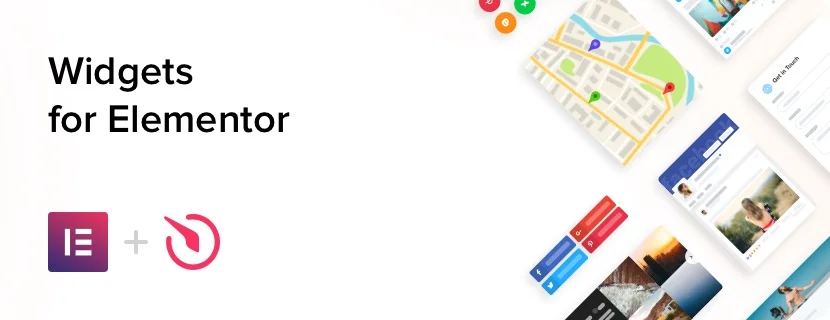
At Elfsight, we create easy-to-use website widgets that help businesses, creatives, and developers make their Elementor websites better, with no coding required. Our widgets work perfectly with any Elementor website so that you can boost your design, engagement, and performance in just a few clicks. Explore Elfsight’s widget list and find powerful, code-free solutions to upgrade your website with ease.
Why use widgets on Elementor?
Looking to upgrade your website without writing any code? Widgets make it easy. From boosting your design and engaging your audience to simplifying day-to-day tasks, these no-code addons bring powerful features to your website. Best of all, they integrate effortlessly with any platform so that you can get started in minutes.
- Easy and fun to customize. Widgets in Elementor by Elfsight are beginner-friendly and can be created and adjusted in a convenient builder.
- Add to the website in no time. Elfsight widgets are built to work seamlessly with Elementor’s layout engine and styling system, ensuring they fit right into your website without affecting its design or performance.
- Wide range of solutions. From social media feeds and eCommerce addons to advanced AI blogs and chats, you can find ideas for specific needs across industries.
In short, widgets give you extra flexibility and save you time, helping you get more done with less effort.
Why choose Elfsight?
Elfsight’s widget list offers a set of powerful, no-code solutions designed to enhance your Elementor website and help you cover various goals.
| Advantage | Why It Benefits You |
|---|---|
| 24/7 support | Need a hand? Elfsight’s support team is always here to help, whether you’re setting up, have a question, or need quick troubleshooting, we’ve got you covered. |
| Diverse plugin selection | Choose from over 100 best Elementor widgets, including social media integrations, chats, forms, reviews, and more. |
| Easy integration | All widgets are completely no-code and can be installed in just minutes: perfect for anyone, even if you have no technical background. |
| Flexible pricing plans | Whether you’re building alone or scaling a business, Elfsight offers flexible pricing plans designed to fit your goals and your budget. |
| Regular updates | Elfsight widgets stay current with the latest Elementor features and browser standards thanks to ongoing improvements. |
| Business-focused features | Whether you need eCommerce widgets, email marketing solutions, or design ideas, Elfsight covers it all. |
Elfsight lets you enhance your website with widgets and plugins that deliver modern design, smooth performance, and an effortless user experience.
Choose Widgets for Your Business Goal or Industry
No matter your website’s purpose: whether it’s selling products, attracting new clients, showcasing your work, or offering services, Elfsight’s Elementor widget list has the solutions to help you achieve your goals. No coding required: just plug in powerful, pre-built solutions that take your website beyond the basics and align perfectly with your business goals.
Here are just a few examples of how our widgets can help:
- eCommerce widgets: Boost your promotions with countdown timers, popups, sales alerts, and limited-time banners that spark urgency and encourage more sales.
- Chat widgets: Stay connected and offer real-time support through top messaging platforms like WhatsApp, Facebook Messenger, Telegram, and more. Choose from dedicated chat widgets or an all-in-one communication addon to keep every conversation in one place.
- Review widgets: Automatically gather and showcase reviews from trusted platforms like Google, Amazon, Etsy, and Yelp to build credibility and guide buying decisions.
- Forms: Easily create contact, feedback, and order forms to capture inquiries, boost engagement, and make communication with your visitors seamless.
These and many other free Elementor widgets are designed to help you build a better website. They’re easy to use, visually appealing, and user-friendly. Most importantly, they’re built to drive real business results, from the first visit to the final click.
How to Add Widgets to Elementor?
Elementor makes it incredibly simple to add custom plugins to your website—no advanced skills or plugin conflicts to worry about. With just a few clicks, you can place your widget exactly where you want it and preview the results in real time.
Add a widget to a page in Elementor
- Log in to your WordPress website’s backend and navigate to the Pages section.
- Select the page where you’d like to place the widget and click Edit with Elementor.
- Find the spot where you want the widget to appear. In the left-hand sidebar, locate the HTML element and drag it onto the page.
- Important: Be sure to choose the HTML element (not Custom HTML) to ensure proper widget rendering.
- Paste your Elfsight widget’s installation code into the HTML Code box. The widget will appear instantly on the page preview.
- Click Publish to save and display your widget live on the site.
Read our tutorial article on adding widgets to Elementor to find out more.
Frequently Asked Questions
Are there free Elementor widgets by Elfsight?
Yes! Elfsight offers both free and premium plans for its Elementor widgets. You can begin using core features at no cost and explore all popular solutions like contact forms, social feeds, reviews, and more, whenever it suits you.
Can Elfsight widgets support eCommerce on Elementor?
Sure. Elfsight widgets are a great way to enhance eCommerce experiences on Elementor. You can add countdown timers, customer reviews, Instagram galleries, and announcement bars to build trust, create urgency, and drive more conversions.
Can I use several Elfsight plugins on one Elementor website?
Yes, you can! Feel free to add multiple plugins across different pages or sections of your Elementor website. Combine addons like feedback forms, social proof elements, and engagement plugins to create a more dynamic and interactive website.
Can I use Elfsight widgets on more than one Elementor website?
Yes! Depending on your Elfsight plan, you can add widgets to multiple Elementor websites or pages. It’s a convenient way to manage and scale numerous projects from a single account.
Are Elfsight widgets mobile responsive on Elementor websites?
Absolutely. All Elfsight widgets for Elementor are fully responsive and automatically adjust to any screen size, so your website looks great on desktop, tablet, and mobile.
Are Elfsight widgets compatible with Elementor Pro?
Yes! Elfsight widgets work perfectly with both the free and Pro versions of Elementor. Whether you’re building with basic elements or using advanced Pro features like custom headers, popups, or dynamic templates, you can easily embed Elfsight widgets using the HTML or Shortcode block.
Are Elfsight WordPress Elementor widgets compatible with all themes?
Yes, Elfsight WordPress Elementor widgets are designed to work smoothly across all modern WordPress themes. Whether you’re using a free theme or a premium one, the widgets integrate seamlessly with Elementor’s layout and styling system, so they look great and perform reliably.




