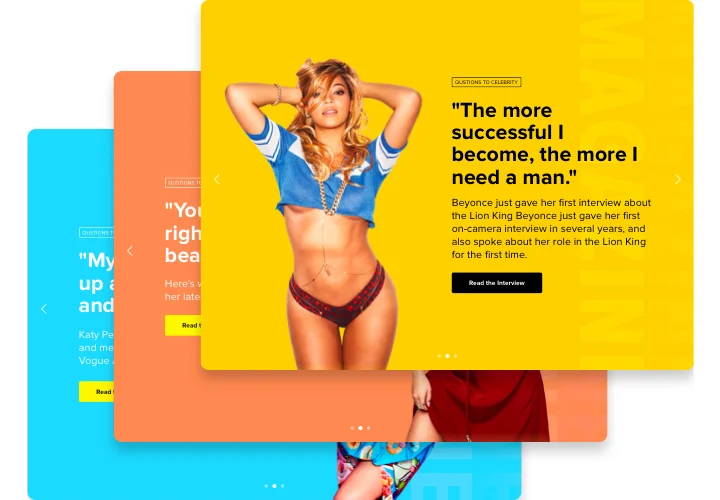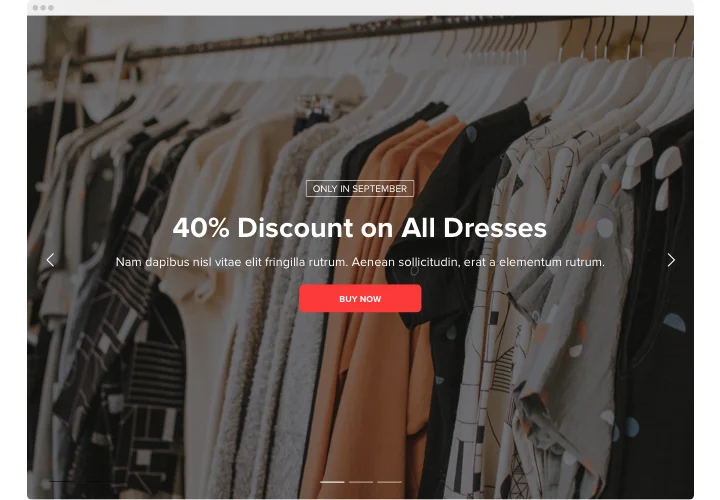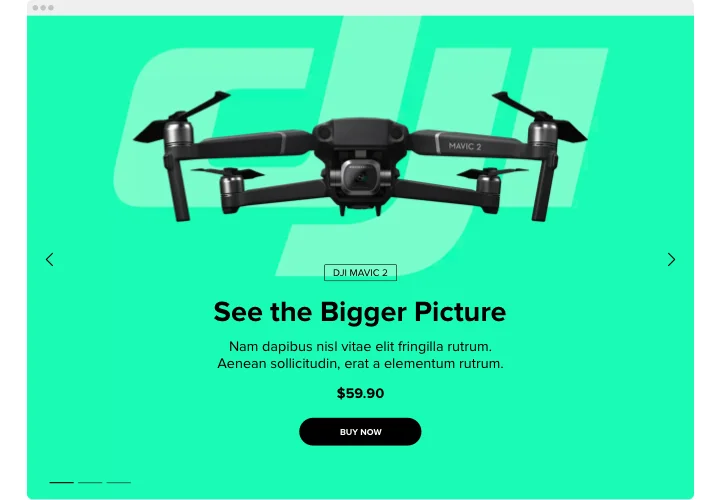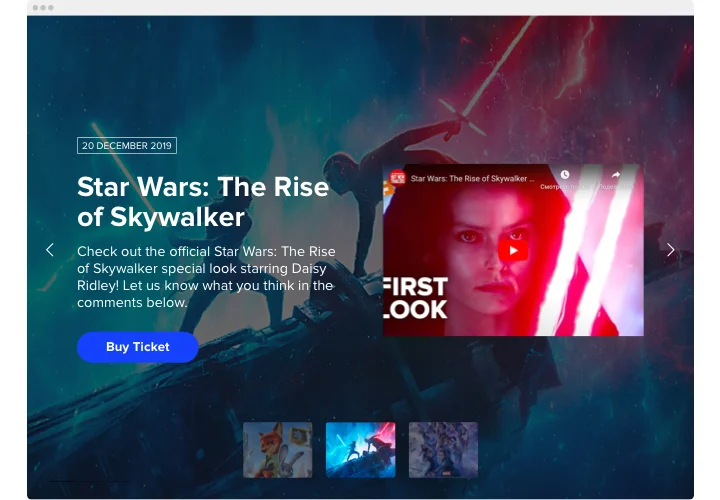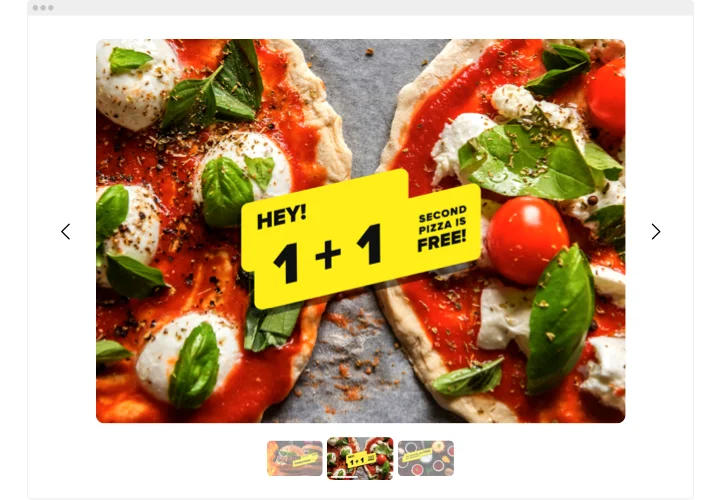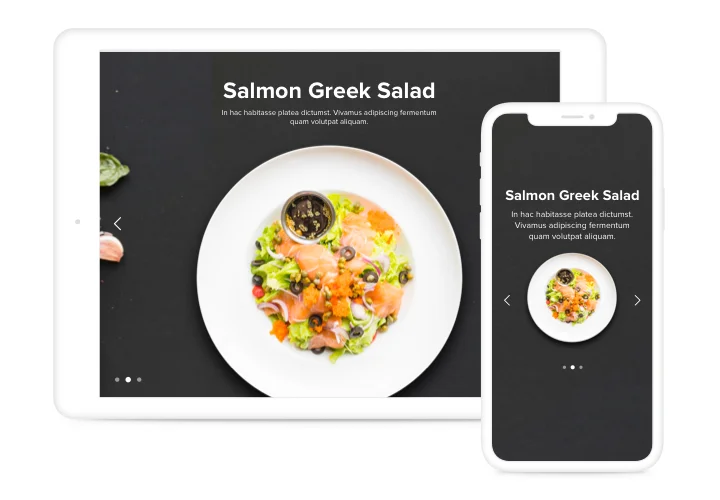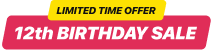Elementor Image Slider widget
Screenshots
Embed Slider on Elementor with the Elfsight widget
Elfsight Image Slider is a responsive and simple tool that enables you to attract users’ attention by showing different images, videos or the finest offers on your website. Use any number of slides which is essential to showcase your brand and highlight hot deals. Add visual effects and scale the image / video size the way you need. By means of our tool you’ll be able to create salient slider which will draw site visitors’ attention and won’t let them leave your web page too early.
How can I embed a Slider to my Elementor site?
The creation of the widget happens on the Elfsight pages and you do not need to code. Apply our live demo to shape your app, get the code and insert it to your website.
The best ways to use Image Slider integration
We ’ll provide you with a host of customization opportunities: full-size widgets for implementing into the content section, floating plugins for scrolling opportunities, layouts for the footer, header and all sorts of vertical possibilities for sidebars and menus.
Can I build a Full width or Video Slider by means of the editor?
You are welcome to build any widget’s modifications. There are a wide range of layouts available in the editor, and all of them may be easily adjusted the way you require.
Main features of the Slider widget
Check a list of all the functions of product. They are available directly in the editor and they will help you shape the widget fit for your use case.
- Use CTAs to guide site visitors towards your goal.
- Modify slide switching duration.
- Choose between plenty of features.
- Put the text anywhere you like on the page by the means of advanced position.
- Modify 5 content options.
See how all the features work, in our demo
How can I add Image Slider to my Elementor site?
To integrate product, simply follow the instructions below.
- Create your own Photo Slider plugin
Managing our free configurator, set up a plugin with a preferable look and functions. - Receive the individual code to install the plugin
After you have configured your widget, you will obtain the individual code from the popup window on Elfsight Apps. Copy the code. - Embed the plugin on your Elementor website
Define the area you need to reveal the plugin on and paste the copied code there. Apply the edits. - Done!
Go to your page, to view your Slider.
You are welcome to contact Elfsight support service when you need assistance or have something to ask. Our specialists will give a helping hand with every enquiry.