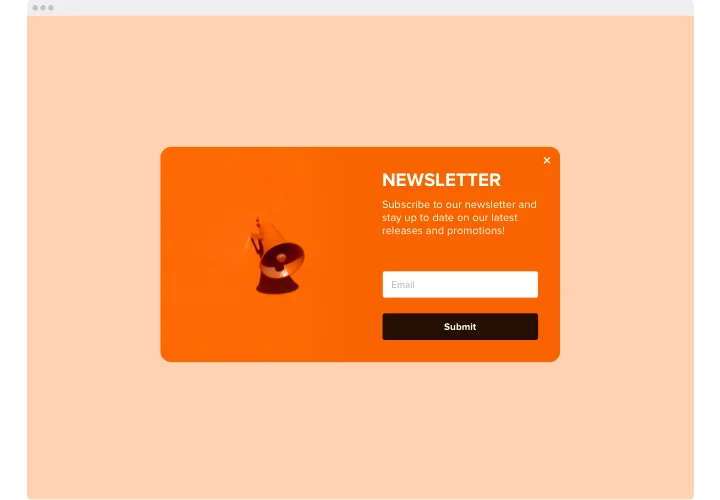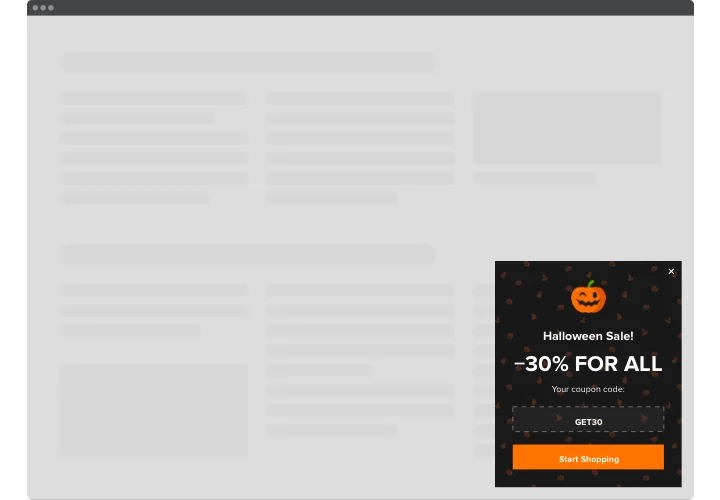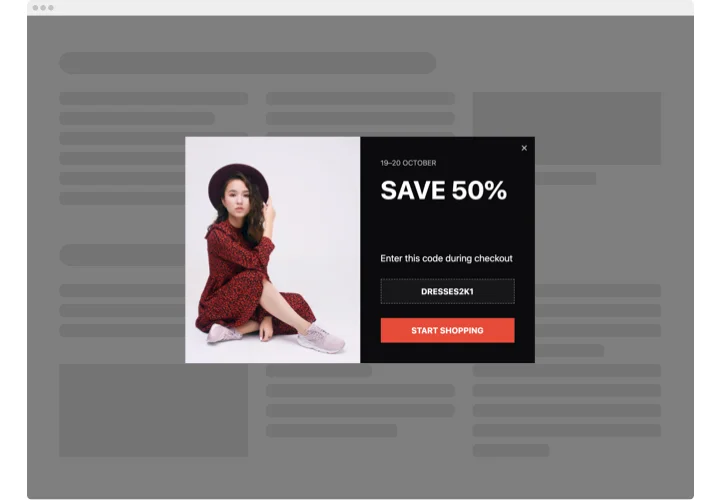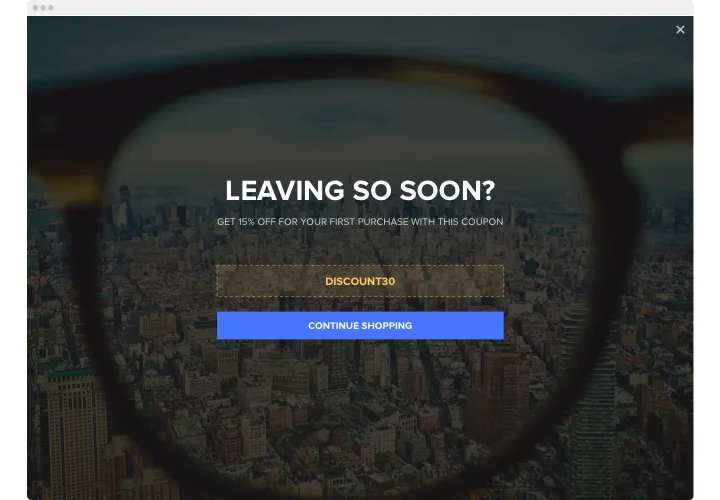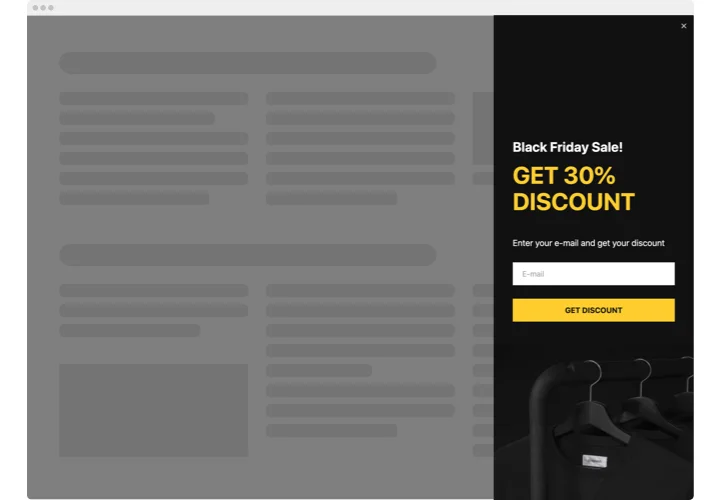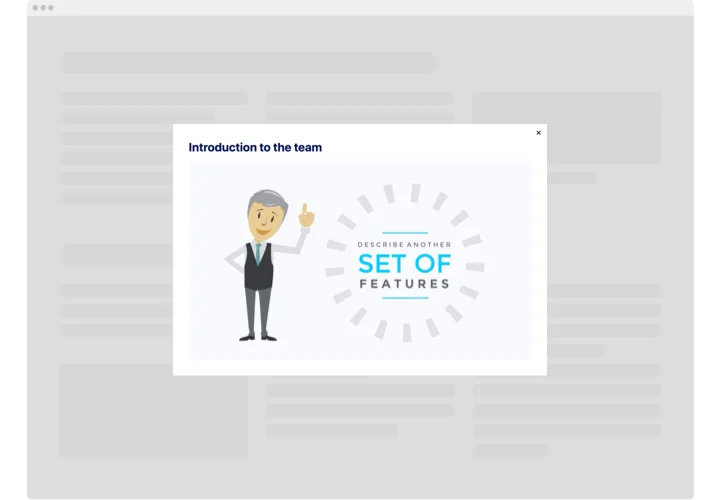Elementor Popup Builder plugin
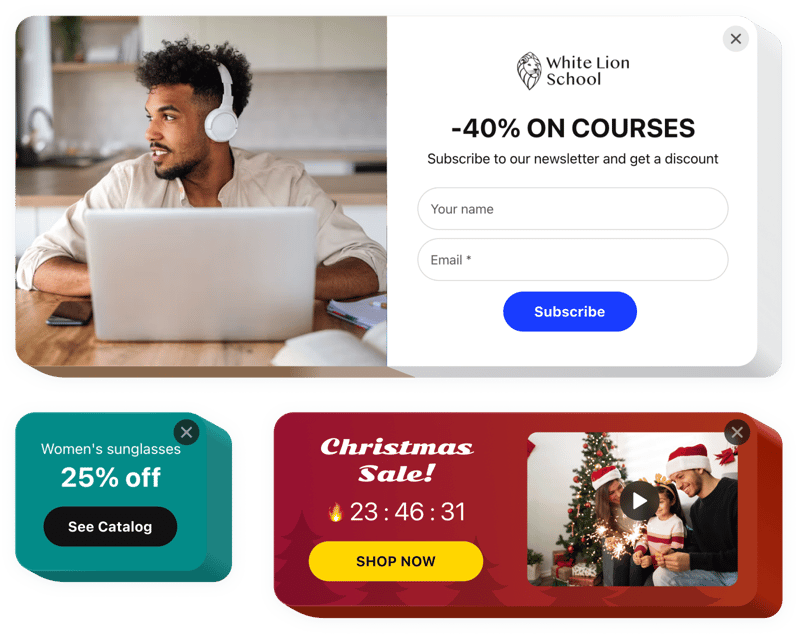
Create your Popup widget
Screenshots
How the Popup Maker for Elementor Can Improve Your Website
Looking for an easy and effective way to grab your visitors’ attention, promote your latest offers, or grow your email list? The Elfsight Popup plugin is an ideal solution. Designed to work seamlessly with your website, this widget helps you create an interactive element without writing a single line of code. Whether you want to display special discounts, gather feedback, or announce events, our widget makes it easy and visually appealing.
What sets it apart is its simplicity and flexibility – it works flawlessly with your page content, triggers at the perfect moment, and adjusts beautifully across all devices. Choose from a range of display options like exit-intent overlays, scroll-triggered messages, timed appearances, and more.
Try Elfsight Pop up for free today and see how it can enhance your website!!
Key Features of the Elementor Popup Builder
Elfsight’s Popup is packed with features that make it a must-have plugin for Elementor users:
- Fully Customizable Design: Choose colors, fonts, images, and animation effects to match your brand identity.
- Advanced Triggers: Display content based on scroll behavior, time spent on page, user clicks, or exit intent.
- Responsive Layout: Looks perfect across desktop, tablet, and mobile screens.
- Smart Display Rules: Show different messages on specific pages, to specific users, or at certain times.
- Multiple formats: Display your content as a modal, slide-in, side pane, or a top/bottom bar – whatever fits your layout and message best.
- No-code integration: You don’t need any coding experience to implement the widget on your Elementor website.
How to Add a Popup to Elementor
With Elfsight, creating a Popup in Elementor is simple. Just follow these steps to integrate it into your website in minutes – no coding needed!
- Select Your Template: Open the Elfsight editor and choose a ready-made template that suits your use case — be it for promotions, sign-ups, or alerts.
- Customize Your Widget: Personalize text, visuals, triggers, and behavior using the intuitive visual editor.
- Copy the Generated Code: Once you’re happy with the result, grab the embed code provided.
- Embed the Code: In Elementor, use the HTML widget to paste the code wherever you’d like it to appear. That’s it – your dynamic popup is live!
For more guidance explore our in-depth article on how to embed a Popup to your website for free.
Need assistance? Contact our support team for a free installation service. We’re here to help!