Add Poll to Elementor website
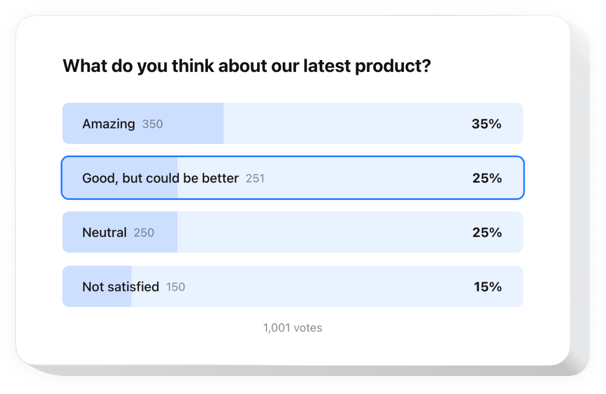
Create your Poll widget
Embed Poll into Elementor with an Elfsight widget
Easily add a personal Poll widget to any website to increase customer engagement and get insights. With just a few steps, you can create interactive surveys including numerous question types like multiple choice and rating scales. Establishing your poll is quick and simple.
Making fresh polls takes just a click, and results are displayed in real-time. With conditional logic, you can adjust questions based on customer responses. The widget perfectly functions with popular CRM and email tools, making it easier to structure your data and upgrade your services based on customer points of view.
Create custom surveys easily to find out what the customers expect from your company!
We offer useful and fast features, see some of them:
- Make your polls personal with conditional logic. You can dynamically modify upcoming questions, providing a more user-oriented and relevant survey experience.
- Create engaging polls in just a few clicks. Our intuitive builder makes it easy to create engaging polls to gather responses and opinions without any hassle.
- Convert responses into real-time sales. Understand users’ expectations instantly and offer relevant solutions immediately, transforming responses into business opportunities.
- Use multiple types of fields and input data. Adjust your custom poll to collect the necessary data using checkboxes, radio buttons, dropdown lists, text fields, and many other elements.
- Begin with a perfect ready-made template. Choose from a set of professionally developed poll templates, optimized for different survey types and business goals.
The online editor can demonstrate you how the features and options work right on this page
How can I embed Poll into my Elementor website?
Find this simple way to set up the widget on your Elementor website. It will only take a few minutes and requires no coding.
- Build your personal Poll widget
Start with any template in the editor, work with the convenient elements of the editor, and adjust the widget to your preferred style and settings. - Obtain the personal code to embed the widget
As soon as you finish building your widget, you’ll receive an individual HTML code in your dashboard. Copy the code which contains all the details about your settings. - Showcase the widget on your Elementor website
Select the areas of your website where you want to display the Poll, and paste the code there. Save the changes.
That’s it! Now, check how the widget is performing on your website.
In case you experience any difficulties when you embed the widget into a website, feel free to contact our customer service. We will be glad to help you add and adjust your Poll.


