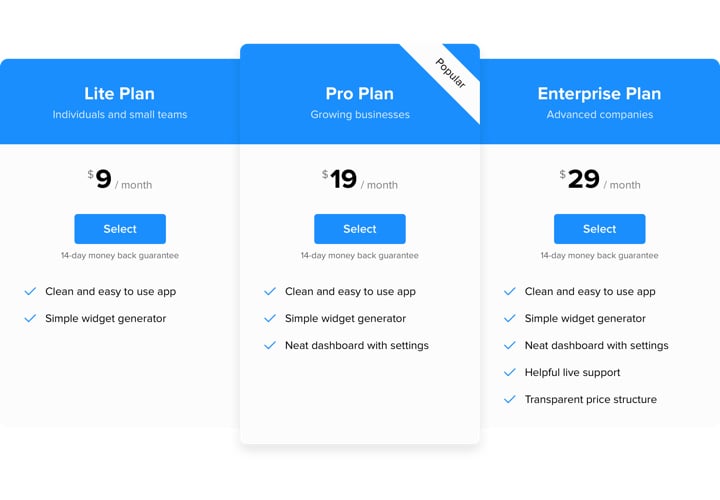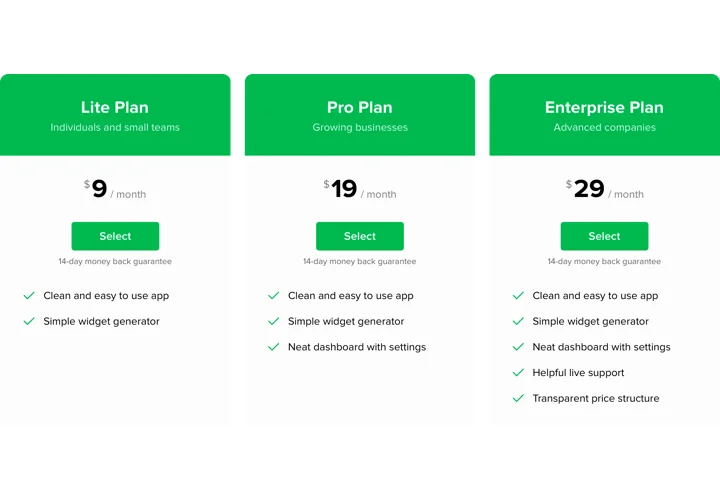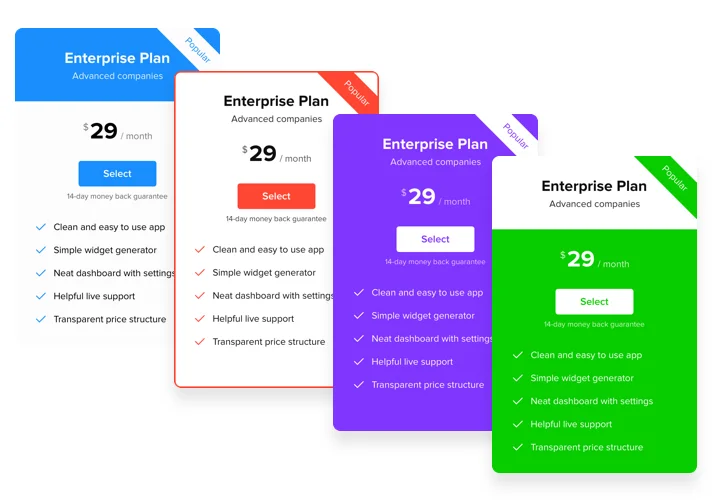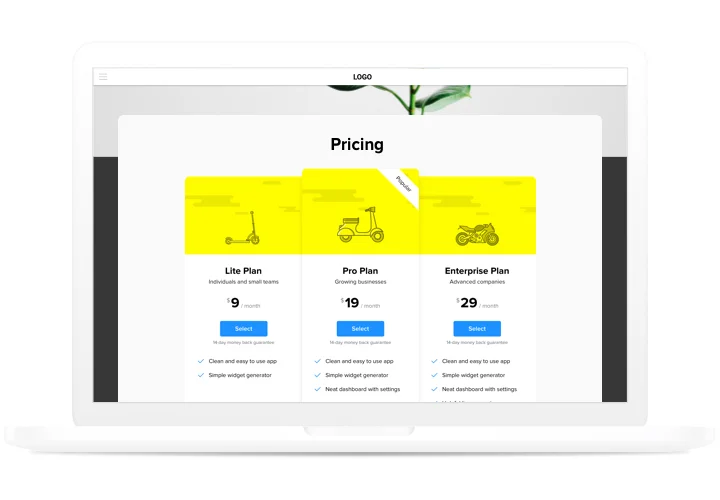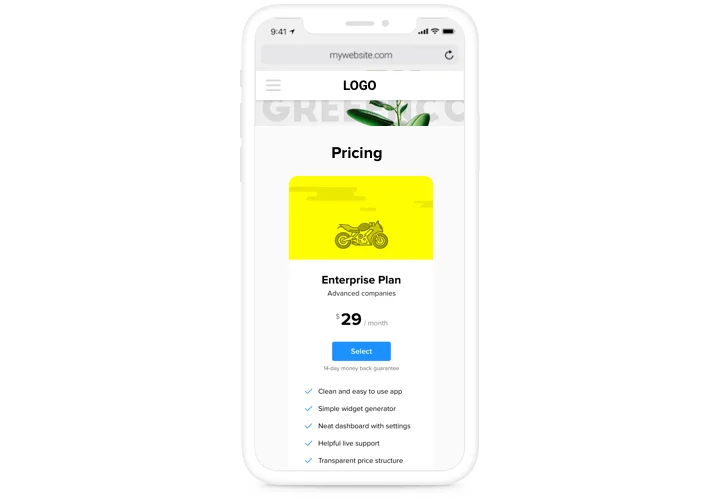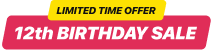Elementor Pricing Table
Screenshots
Embed Pricing Table on Elementor with the Elfsight widget
Pricing plays one of the basic roles in pushing users to buy. Elfsight plugin not only helps users of the website to learn and compare available price tariffs in a flash. It also contributes to boosting conversion with the help of the freshest tendencies in design.
Raise sales of your site to a different stage, using of an smart pricing.
Get more clients
Use all the newest trends of the interface design, to destroy all possible misconceptions a user may have, while taking steps to buy.
Help visitors perform a purchase
Display most simply and efficiently the information, your probable visitors are searching for and convince them to make the 100% right decision.
Instant and efficient customization
Having a wide variety of options enabling to set various kinds of pricings only for a 3 clicks, you will find the one that will be absolutely effective for you.
Main features of the Pricing Table widget
The most prominent features that turn our plugin into the best Pricing Table for Elementor websites.
- 6 predefined column elements that can be arranged and customized to get the perfect look;
- Adjustable Features list, complete with feature icons, hints and unlimited number of features;
- Each column’s color elements can be individually customized;
- Customizable Button border radius and width;
- Mobile optimized layout.
How to add Pricing Table to Elementor website
Check this brief manual to install our plugin on your website. To fulfill it, you don’t need competence in programming or much time. Only a couple of simple actions and two or three minutes.
- Create your personal Pricing Table
Using our free demo, generate a plugin with selected layout and options. - Acquire the unique code for adding the plugin
After the widget has been set up, acquire your unique installation code for Pricing plugin from the appearing window on Elfsight Apps. - Show the plugin on Elementor website
Chosoe where to insert the plugin, paste the installation code there, and publish the changes. - Installation is finished
Go to your website, to see your widget.
Having issues with setup of the plugin? Get in touch with our help center, we will help with any issue!
How can I add a Pricing Table to my Elementor website without coding skills?
Elfsight provides a SaaS solution that lets you create a Pricing Table widget yourself, see how easy the process is: Work directly in the online Editor to create a Pricing Table widget you would like to see on your Elementor website. Pick one of the premade templates and adjust the Pricing Table settings, add your content, change the layout and colors without any coding skills. Save the Pricing Table and copy its installation code, that you can effortlessly paste in your Elementor website with no need to buy a paid plan. With our intuitive Editor any internet user can create a Pricing Table widget online and easily embed it to their Elementor website. There’s no need to pay or enter your card credentials in order to access the service. If you face any issues at any step, please feel free to contact our technical support team.