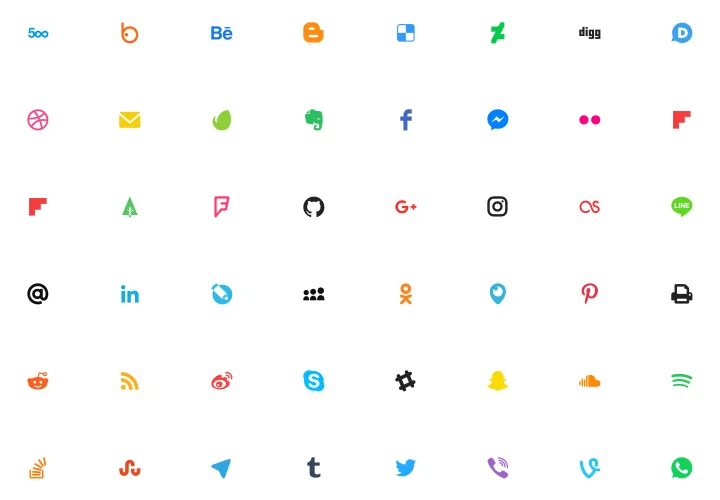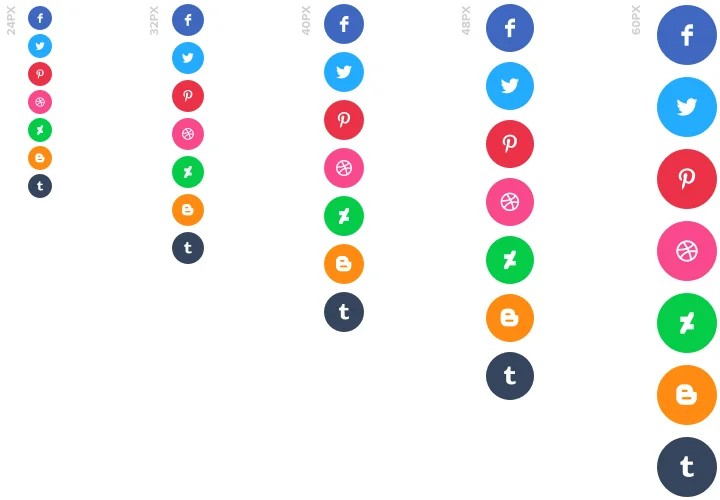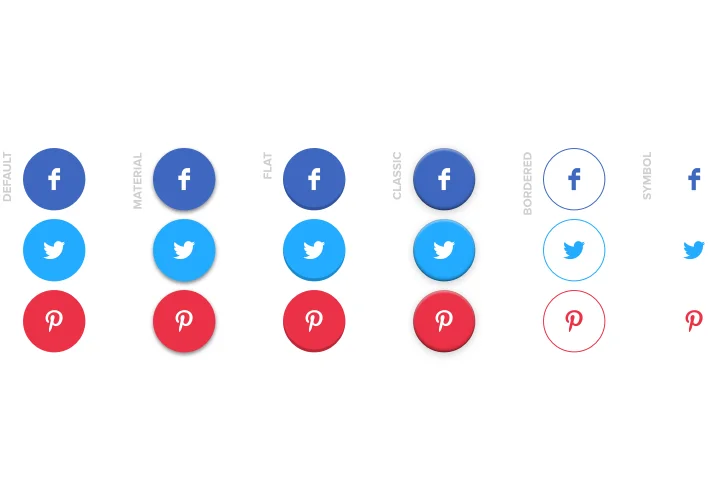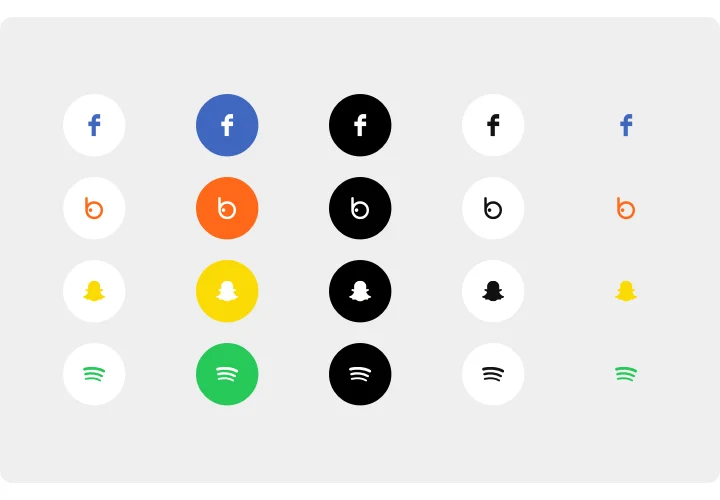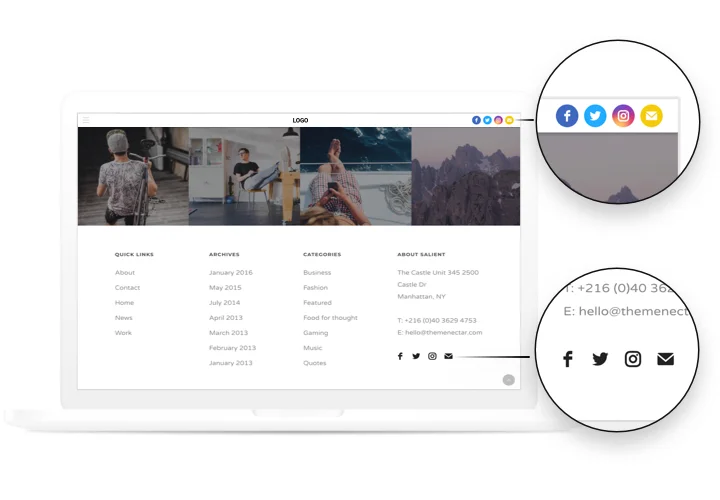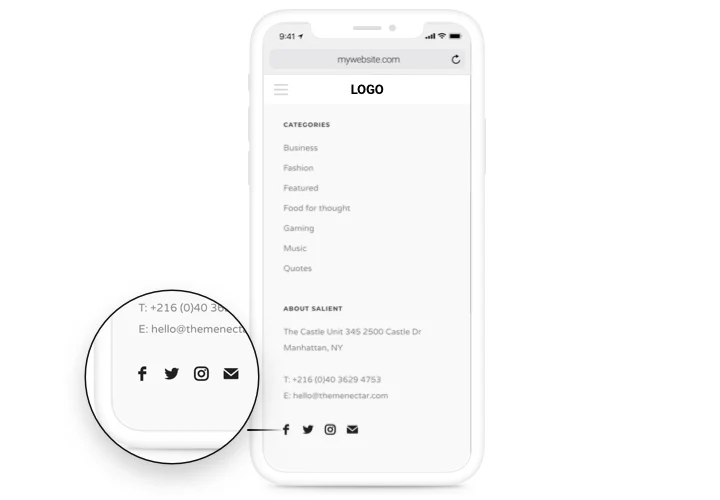Elementor Social Icons
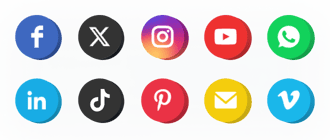
Create your Social Media Icons widget
Screenshots
Embed Social Media Icons on Elementor with the Elfsight widget
Begin growing your business in social media networks and cover new followers and readers using effective publications on your personal site.
Have more clicks and readers from social networks!
Maximum promotion of publications and products in social media
Just in 1 clicking, your content will acquire an active promotion in all social media without limits.
Boost views on your site
Bring new users on you website via active presence in social networks and have a boost in the number of visits.
Increase the amount of readers in social media
Publishing exciting content? Let viewers themselves share publications for their readers and spred tem further.
Main features of the Social Media Icons widget
What makes Elfsight icons the best among Elementor social plugins? See our strategic advantages:
- Add a new media by just inserting a URL to your profile;
- 5 options of icon size;
- 3 align variants of the icons: left, right, center;
- Icons and background change color on hover;
- 5 types of animation on hover.
How to add Social Media Icons to Elementor website
A quick tutorial on displaying widget without experience in web development or help from a professional developer. You will need 2 minutes to perform the guide.
- Design your unique Social Icons
With our free demo, create a plugin with desired template and settings. - Receive a code for integrating the plugin
After widget generating, obtain a code for Social plugin from the appearing window on Elfsight Apps. - Place the plugin on Elementor website
Embed the plugin on a selected place of the website and apply the edits. - The embedding is successful!
Visit your site, to check your widget.
Require advice about setting up or customizing the plugin? Elfsight help center team will be here to help and offer a solution!
How to add Social Media Icons to my Elementor without coding knowledge?
Elfsight company introduces a solution that lets users form a Social Media Icons app yourself, watch the uncomplicated guide:
- Go to the online Demo to generate a Social Media Icons app you would like to appear on Elementor homepage.
- Choose one of our pre-designed templates and adapt the Social Media Icons settings, change the layout and colors, add your content without coding.
- Save the Social Media Icons and copy widget’s code for embedding, that can be readily added in any Elementor homepage with no need to buy a paid version.
With the help our straightforward Editor every web user can create Social Media Icons and paste to any Elementor website. You mustn’t pay or enter your card credentials in order to access our service. If you face any issues of any kind, please don’t hesitate to reach out to our support staff.