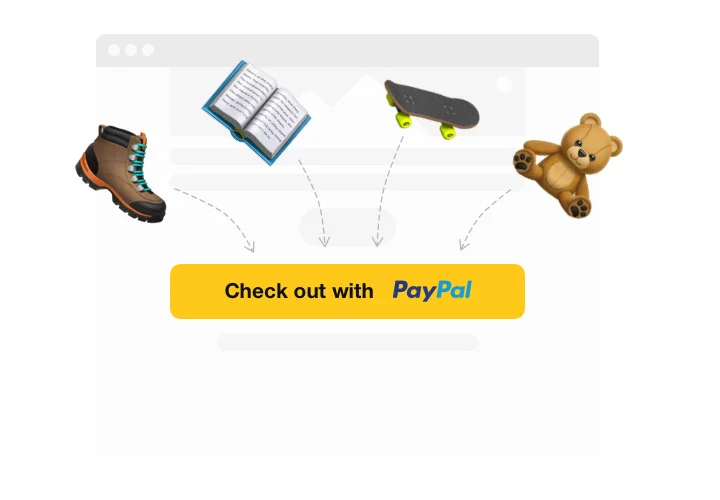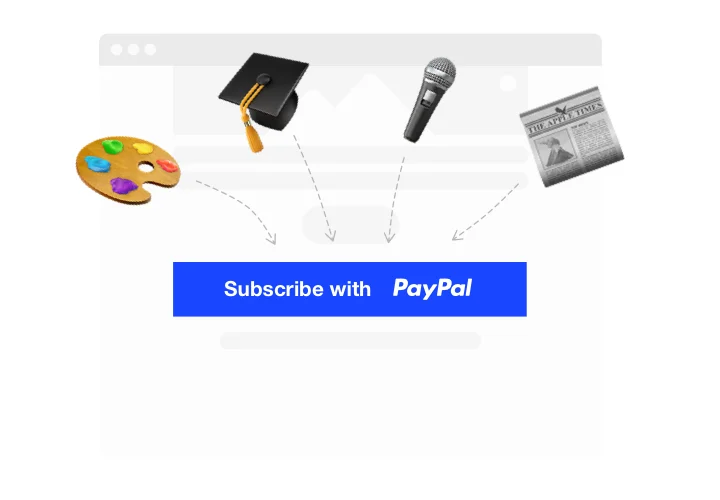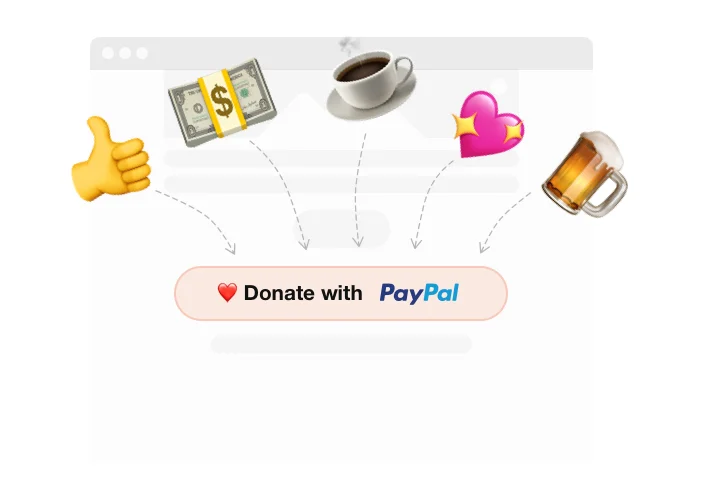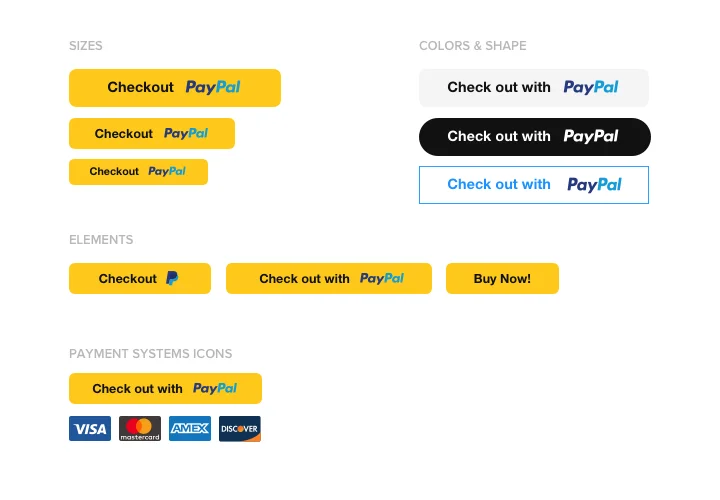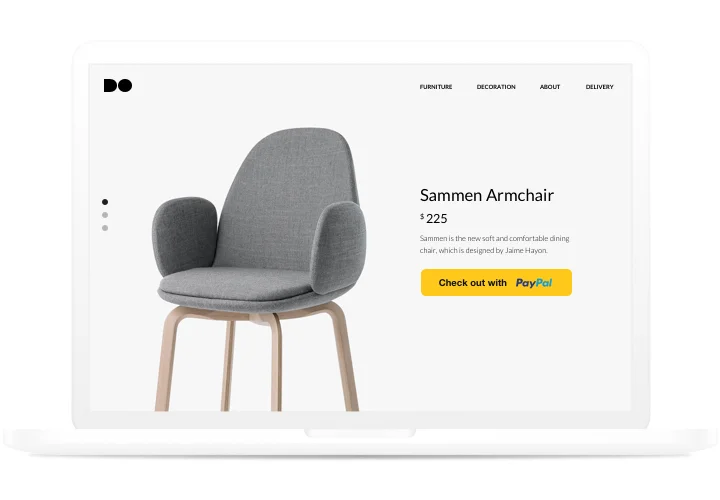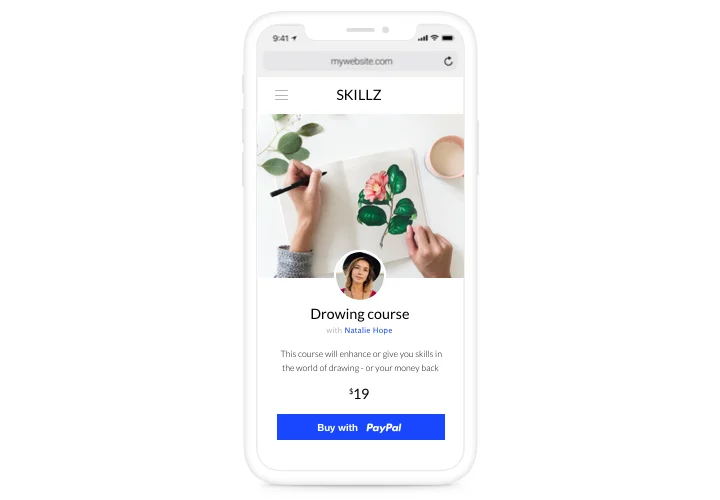Elementor PayPal Button
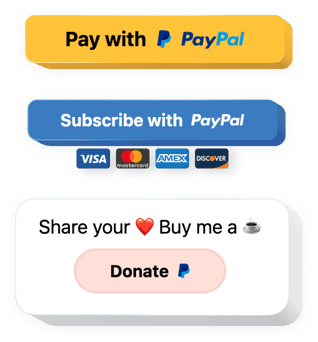
Create your PayPal Button widget
Screenshots
Embed PayPal Button on Elementor with the Elfsight widget
Organize a reliable and handy paying on your website without much effort. With Elfsight PayPal Button, you can accept checkouts, recurrent subscriptions, and donations from your customers with ease anв safety. Create your own custom button, picking the variant of payment, currency, localization and choosing the look to make it truly unique. Your clientele will like quick and comfortable paying on your website via PayPal button.
Introduce PayPal payments into your website without much effort!
A popular paying system now on your website. Fast, easy, no coding.
Shoppers appreciate the possibility of secure paying on a website. Set up your own PayPal button with Elfsight and you will have an uncomplicated and fast paying tool for your shoppers. No coding, no sweat.
A single instrument to process payments, subscriptions, and donations.
Having only one widget by Elfsight, you can add buttons for customers to pay, subscribe and donate on your site. Save time and money using a multipurpose solution, which provides you with a set of practical variants.
One of the most secure and well-known paying systems on your site.
Don’t miss a chance to integrate your site with one of the most secure and reliable payment instrument. With Elfsight PayPal Button, it will be done in seconds and will bring maximum comfort to your users.
Main features of the PayPal Button widget
Explore the features that make our widget the best for website payments:
- Option to add product name;
- Choose one of billing intervals: daily, weekly, monthly, yearly;
- Responsive size for optimum look on any device;
- Choice of button color;
- Option to direct a client to a custom Thank you page after a successful transaction.
How to add PayPal Button to Elementor website
Approximate implementation time is just 70 sec, and a nice bonus is that you do not need skills in programming.
- Generate your individual PayPal Button
Using our free editor, assemble a plugin with desired look and the parameter that you need for your shop. - Get the unique code code for showing the plugin
After widget setting, get a code for PayPal plugin from the appeared window on Elfsight Apps. - Display the plugin on Elementor site
Embed the plugin on the selected page or template part and save the edits. - Setup is complete
Go to your site, to check your plugin.
If there are any questions or problems with the plugin, don’t give it up! Contact our help center. Send a detailed explanation of your question, and our team will be happy to help.
How can I embed a PayPal Button to the Elementor website?
The making of the tool is performed within the Elfsight site and you do not need to code. Employ the live demo to adjust your app, acquire the code and embed it to your website.
The best usage examples of PayPal widget integration
We ’ll provide you with tons of customization options: full-scale widgets for implementing into the content zone, floating widgets with scrolling opportunities, thumbnails for the footer of your website, head section and all sorts of vertical possibilities for website sidebars and menus.
May I create a Donation or Checkout PayPal Button by means of your editor?
You can build any widget’s alterations. There are lots of layouts applicable in the editor, and all of them can be easily customized just as you require.