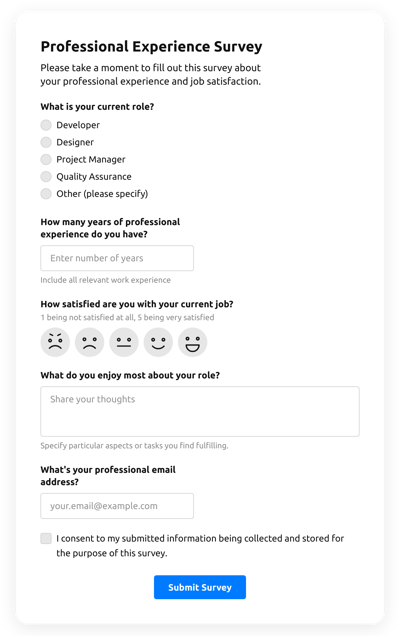Quizzes Templates

Why Elfsight Quizzes are the Best?
If you’re attempting to find a highly responsive and flexible form to increase engagement and attract more potential customers, then the Quizzes from Elfsight is the ideal alternative to stand out from the rest. Our ready-to-use templates can enhance the web page’s end-user experience and boost revenue in a couple of clicks. Save time and money on hiring a programmer since the integration process is fast and doesn’t need programming expertise!

Quizzes Features and Integrations
How to Create Quizzes template for Website
To create the Quizzes template, follow the steps from the simple guideline:
- Select an Quizzes template from the catalog and press the “Use Template”.
- Personalize the template’s characteristics to meet your interest and apply all edits.
- Log in to the profile.
- Receive the personal HTML code to embed the form on your website and the direct URL.
Are you facing any obstacles creating the Quizzes template? Don’t be afraid to reach out to the Elfsight Support Team.
How to add Quizzes to Website
To insert the Quizzes to your website, complete the brief tutorial below:
- After customizing your Quizzes template, log in to your Elfsight profile.
- Extract the personal form code.
- Insert the form code into your website editor.
- Congratulations! You have integrated the Quizzes to your website successfully.
Experienced any problems during the setup process? Don’t wait to reach out to Elfsight customer service. We will be happy to support you.
FAQ
What types of questions should I include in my Quiz?
In the Quiz, you can include questions like multiple-choice, dropdown, star scale, number scale, thumb scale, smiley scale, and a field for a text response.
How many questions can I add to the Quiz?
The amount of questions is unlimited, so you are able to add as many as you desire.
How do I analyze the results of a Quiz?
The finest method to examine outcomes is to connect the Quiz to Zapier, Google Sheets, or Mailchimp to unload data at first, then rearrange it according to the certain criteria and perform an analysis.
Is the Quizzes template suitable for any website builder or CMS?
Yes! The form template for Quizzes is completely suitable for 99% of CMS and website platforms:
WordPress, Woocommerce, Wix, Weebly, Webflow, Squarespace, Shopify, Prestashop, Opencart, Mailchimp, Magento, jQuery, Joomla, HTML, Google Sites, Godaddy, Facebook Page, Elementor, Drupal, Divi, Bootstrap, Blogger, BigCommerce, Clickfunnels, Adobe Muse and many others.
What kind of integrations can I sync to the Quizzes?
You may connect Google Sheets, Zapier, and Mailchimp to the Quizzes in the live demo editor once choosing the template.
Where can I share my Quizzes besides the website?
You can promote the form through several marketing channels, but we suggest checking out these options to boost orders:
- Send the direct URL to the form.
- Embed the form to the emails.
- Integrate the form into the landing page.
- Share the form URL throughout your social media channels.
What elements can I customize in the Quizzes template?
You are allowed to customize all of the elements of the Quizzes via the demo editor, such as the text fields to complete, heading, cover image, brand image, footer, positioning, layout, button icon, color scheme, success message, and many more.
How do I export my form data?
To export the Quizzes information, you need to synchronize the Quizzes with an integration application like Google Sheets, Zapier, or Mailchimp. To do so, read the guideline:
- Open the “Integrations” menu option inside the live demo builder.
- Select the integrator that suits your needs.
- Connect the Quizzes to the selected integration service by fulfilling the criteria for each app.
How do I set up notifications for my form?
To receive the form notifications and constantly receive emails, apply these points:
- Open the “Email” menu tab inside the demo.
- Pick the “Notify Me” button.
- Toggle on “Email Notifications” to get alerts when an individual submits the form.
- Add your email address and personalize the text message notification.
- Return to the “Email” menu and choose the “Notify Respondents” option to send an email reply after an individual submits the form.
- Switch on “Autoresponder Email” and enter the text message.
Are the Quizzes templates responsive?
Yes, the Quizzes are fully mobile adaptable and designed to function effectively with different screen resolutions, operating systems, and browser platforms on every digital device.
Can I add the floating Quizzes to my website?
Absolutely, even if you’ve picked the embedded template at first. In order to modify the layout and make the Quizzes floating, take a look at these instructions:
- Navigate to the “Layout” menu tab in the online demo configurator.
- Select the “Pane” layout button shown on the screen.
- Adjust the settings for the placement and floating button.
- Modify the floating button in the “Appearance” tab and apply the edits.
- Sign in to your admin board and receive the code to enter on the webpage.
How do I add a CAPTCHA to my form template?
To include a CAPTCHA security feature to your Quizzes template and stay protected from spam, use this step-by-step guide:
- Navigate to the “Settings” tab in the online demo configurator.
- Find “Spam Protection” and press on it.
- Toggle on “Enable reCAPTCHA.”