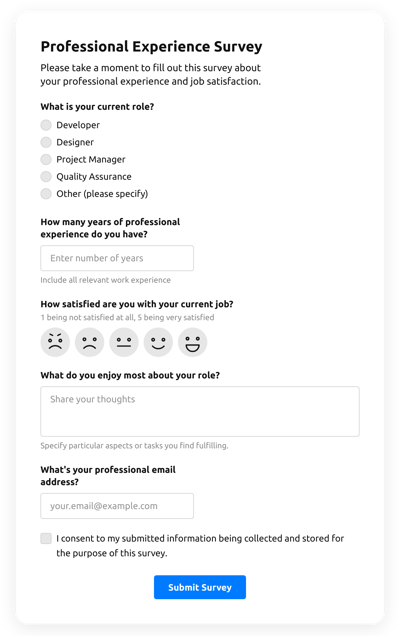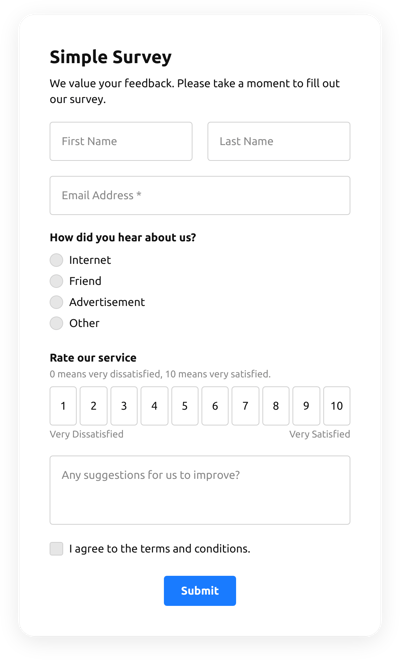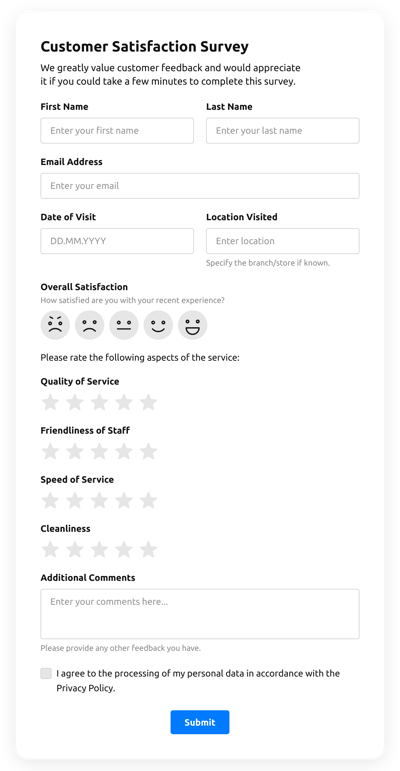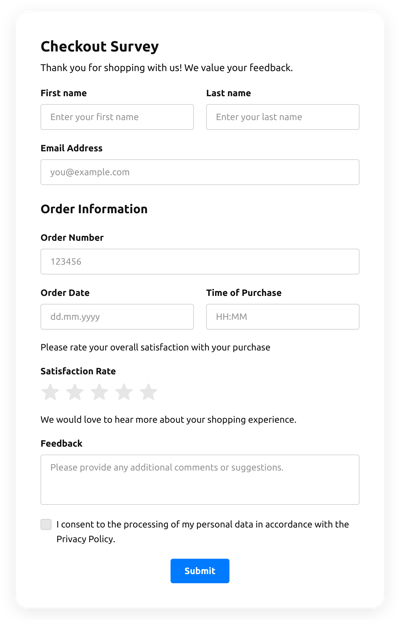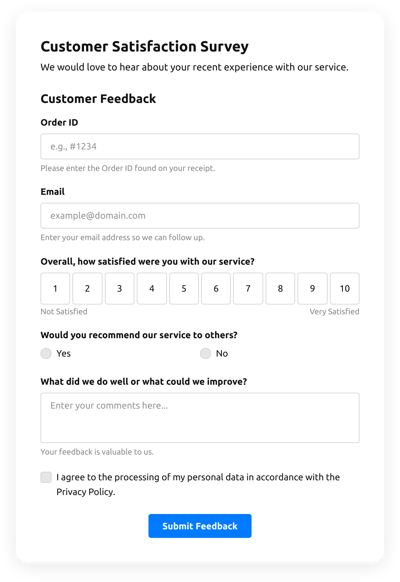Surveys Templates

Why Elfsight Surveys are the Best?
If you’re looking for a highly responsive and adaptive form to improve engagement rate and attract more potential customers, then the Surveys from Elfsight is the ideal alternative to stand out from the rest. Our pre-made solutions can optimize the site’s user experience and boost revenue in a few minutes. Save time and cash on employing a developer since the setup procedure is fast and doesn’t require programming abilities!

Surveys Features and Integrations
How to Create Surveys template for Website
To design the Surveys template, follow the points from the brief tutorial below:
- Choose an Surveys template from the catalog and press the “Use Template” button.
- Modify the template’s features to suit your needs and apply all changes.
- Log in to the Elfsight account.
- Get your unique code to integrate the form on your webpage and the direct URL.
Are you encountering any difficulties building the form template? Don’t hesitate to contact the Elfsight Support Team.
How to add Surveys to Website
In order to insert the Surveys to your website, follow the uncomplicated instruction:
- After modifying the Surveys template, sign in to the Elfsight account.
- Copy the unique form code.
- Add the form code into the website editor.
- Well done! You have added the Surveys to your website effortlessly.
Came across any problems with the setup process? Don’t hesitate to reach out to Elfsight customer service. We will be happy to support you.
FAQ
What types of questions should I include in my Survey?
In the Survey, you can add questions like multiple-choice, dropdown, star scale, number scale, thumb scale, smiley scale, and a field for a text response.
How many questions can I add to the Survey?
The amount of questions is unlimited, so you are able to add as many as you wish.
How do I analyze the results of a Survey?
The optimal way to analyze results is to connect the Survey to Zapier, Google Sheets, or Mailchimp to unload data in the first place, then regroup it according to the necessary criteria and do an analysis.
Is the Surveys template suitable for any website builder or CMS?
Absolutely! The form template for Surveys is perfectly compatible with any CMS and website builders:
WordPress, Woocommerce, Wix, Weebly, Webflow, Squarespace, Shopify, Prestashop, Opencart, Mailchimp, Magento, jQuery, Joomla, HTML, Google Sites, Godaddy, Facebook Page, Elementor, Drupal, Divi, Bootstrap, Blogger, BigCommerce, Clickfunnels, Adobe Muse and many others.
What kind of integrations can I sync to the Surveys?
You may connect Google Sheets, Zapier, and Mailchimp to the Surveys using the live demo editor after choosing the template.
Where can I share my Surveys besides the website?
You can distribute the form across several marketing platforms, but we advise exploring these options to increase orders:
- Share the direct URL to the form.
- Include the form to your emails.
- Embed the form into the landing page.
- Send the form URL throughout your social media platforms.
What elements can I customize in the Surveys template?
You are allowed to customize all of the elements of the Surveys via our live demo configurator, such as the text fields to complete, header, cover image, logo image, footer, alignment, layout, button icon, color scheme, success message, and so on.
How do I export my form data?
To transfer your form information, it is necessary to sync the Surveys with an integration application like Google Sheets, Zapier, or Mailchimp. To do so, follow the guide:
- Open the “Integrations” menu option in the online demo configurator.
- Choose the integration service you would like to use.
- Sync the Surveys to the selected app integration by completing the requirements for each application.
How do I set up notifications for my form?
To get the Surveys notifications and continuously get emails, apply these steps:
- Locate the “Email” menu tab in the demo builder.
- Hit the “Notify Me” button.
- Toggle on “Email Notifications” to receive alerts when an individual fills out the form.
- Add your email address and modify the text message notification.
- Return to the “Email” menu and choose the “Notify Respondents” option to deliver an email response after someone submits the form.
- Turn on “Autoresponder Email” and enter the message.
Are the Surveys templates responsive?
Yes, certainly, the Surveys are fully mobile adaptable and designed to function effectively with different screen sizes, operating systems, and browser platforms on every digital device.
Can I add the floating Surveys to my website?
Yes, even if you’ve selected the embedded template initially. In order to change the layout and create the Surveys floating, follow these points:
- Find the “Layout” menu tab inside the online demo.
- Pick the “Pane” layout button displayed on the screen.
- Adjust the settings for the position and floating button.
- Modify the floating button in the “Appearance” menu and apply the changes.
- Log in to your Elfsight admin panel and obtain the code to embed on your webpage.
How do I add a CAPTCHA to my form template?
To add a CAPTCHA protection to your Surveys template and prevent spam, complete this uncomplicated tutorial:
- Locate the “Settings” tab in the live demo editor.
- Locate “Spam Protection” and click on it.
- Toggle on “Enable reCAPTCHA.”