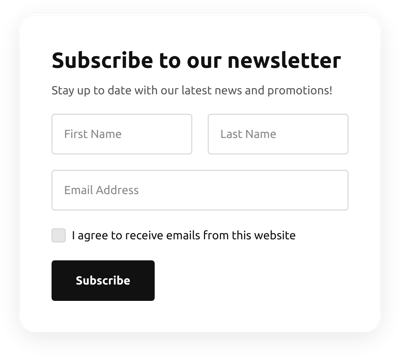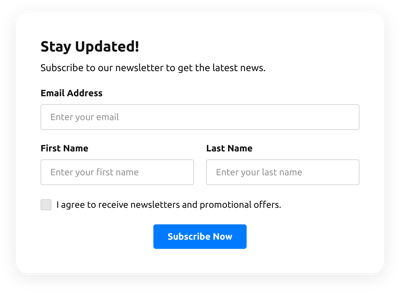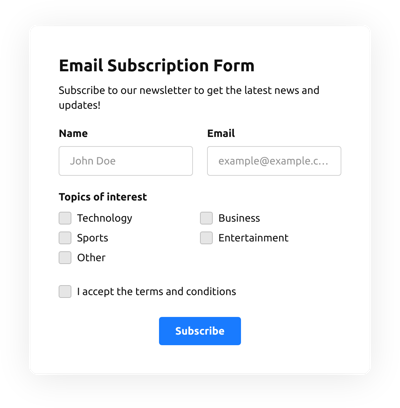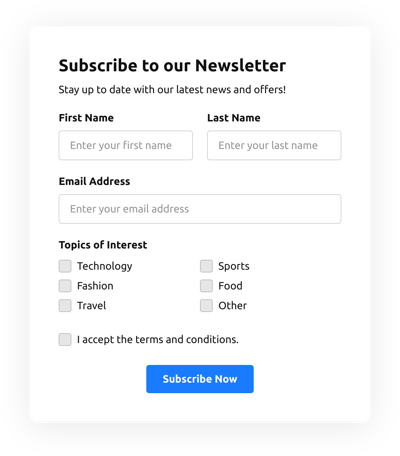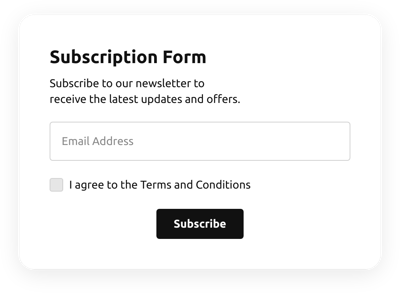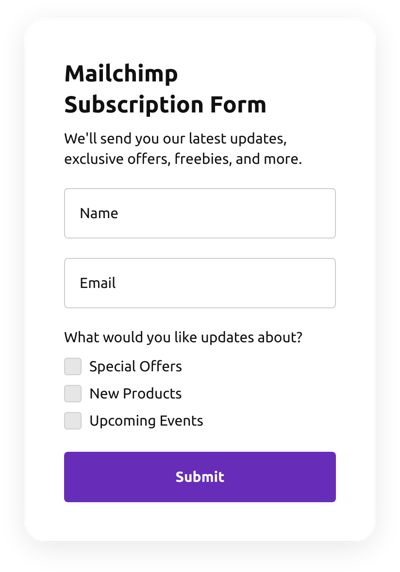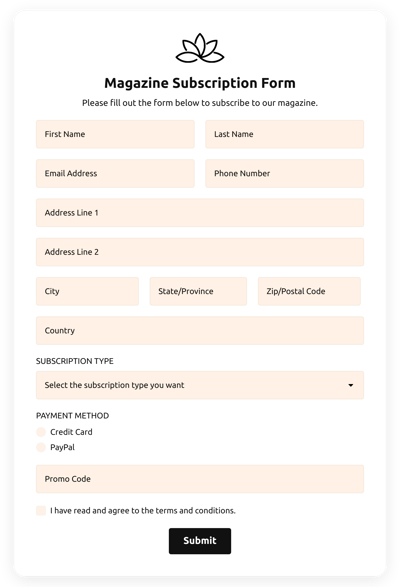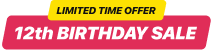Subscription Form Templates

Why Elfsight Subscription Forms are the Best?
If you’re looking for a mobile-friendly and flexible form to boost engagement rate and gain more potential clients, then the Subscription Form from Elfsight is the best alternative to set your company apart. Our ready-to-use solutions can improve the website’s end-user experience and raise revenue in a couple of clicks. Save some time and cash on hiring a developer since the configuration procedure is quick and doesn’t need programming skills!

Subscription Form Features and Integrations
How to Create Subscription Form template for Website
In order to create the Subscription Form template, apply the points from the uncomplicated guideline:
- Pick an Subscription Form template from the list and press the “Use Template”.
- Adjust the template’s parameters to fulfill your needs and save all modifications.
- Log in to the Elfsight account.
- Get the unique HTML code to integrate the form on the website and the direct link.
Do you experience any difficulties making your form template? Feel free to get in touch with the Elfsight Assistance Service.
How to add Subscription Form to Website
To integrate the Subscription Form to your website, complete the detailed tutorial below:
- After modifying the Subscription Form template, log in to the profile.
- Copy the personal form code.
- Enter the form code into your website editor.
- Well done! You have entered the Subscription Form to your website successfully.
Experienced any problems with the installation process? Don’t wait to get in touch with our customer service. We will be glad to assist you.
FAQ
Can I set up subscription tiers in the Subscription Form?
Yes, sure. You may include a few tiers using text fields while modifying the template. In addition, include subscription prices and sync the form to Zapier to receive payments.
Is the Subscription Form template suitable for any website builder or CMS?
Yes! The form template for Subscription Form is perfectly appropriate for 99% of CMS and websites:
WordPress, Woocommerce, Wix, Weebly, Webflow, Squarespace, Shopify, Prestashop, Opencart, Mailchimp, Magento, jQuery, Joomla, HTML, Google Sites, Godaddy, Facebook Page, Elementor, Drupal, Divi, Bootstrap, Blogger, BigCommerce, Clickfunnels, Adobe Muse and many others.
What kind of integrations can I sync to the Subscription Form?
You may connect Google Sheets, Zapier, and Mailchimp to the Subscription Form in the online demo builder once selecting the template.
Where can I share my Subscription Form besides the website?
You can promote the form through different marketing platforms, but we suggest checking out these options to enhance orders:
- Send the direct URL-link to the form.
- Add the form to the email marketing campaigns.
- Integrate the form into your landing page.
- Send the form URL-link across your social media channels.
What elements can I customize in the Subscription Form template?
You’re allowed to adjust all of the elements of the Subscription Form via Elfsight live demo configurator, including the text fields to complete, header, cover image, brand image, footer, positioning, layout, button icon, color scheme, post-submit message, and many more.
How do I export my form data?
To export the form results, it is necessary to synchronize the Subscription Form with an integration app like Google Sheets, Zapier, or Mailchimp. In order to do that, view the guideline:
- Navigate to the “Integrations” menu bar inside the demo editor.
- Select the integration service that suits your needs.
- Connect the form to the selected integrator by meeting the criteria for each app.
How do I set up notifications for my form?
To set up the form notifications and constantly get emails, apply these steps:
- Find the “Email” menu bar in the demo.
- Choose the “Notify Me” button.
- Activate “Email Notifications” to get alerts when someone submits the form.
- Add your email and change the message.
- Return to the “Email” menu and choose the “Notify Respondents” option to send an email reply after an individual fills out the form.
- Activate “Autoresponder Email” and enter the message.
Are the Subscription Form templates responsive?
Yes, certainly, the Subscription Form are fully mobile adaptable and designed to work effectively with different screen sizes, operating systems, and browser platforms on every device.
Can I add the floating Subscription Form to my website?
Yes, even if you’ve chosen the embedded template at first. To adjust the layout and make the Subscription Form floating, follow these steps:
- Find the “Layout” menu tab in the online demo configurator.
- Hit the “Pane” layout option displayed on the screen.
- Adjust the settings for the placement and floating button.
- Customize the floating button in the “Appearance” menu and apply the modifications.
- Sign in to your Elfsight admin board and get the code to insert on the webpage.
How do I add a CAPTCHA to my form template?
In order to embed a CAPTCHA security feature to your Subscription Form template and prevent spam, use this step-by-step tutorial:
- Go to the “Settings” tab inside the demo.
- Look for “Spam Protection” and click on it.
- Switch on “Enable reCAPTCHA.”