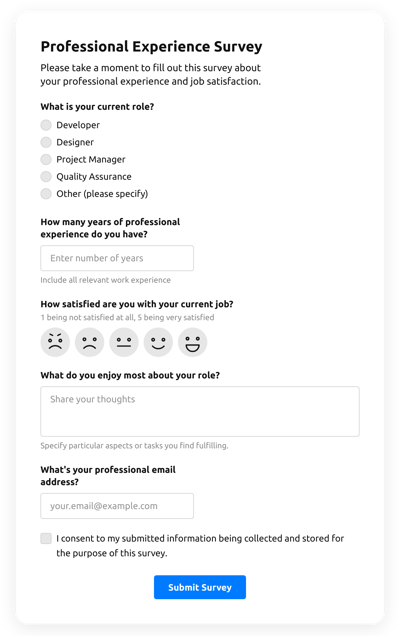Results Quiz Template
- Form Builder AI Generator
- Spam Protection
- Multiple Email Notifications
- Pre-Fill Forms with URL Params
- Actions After Submit
- Forms with Multiple Steps
- Support Multiple Languages
- Export All Data
- Submit Files
- Mobile Adaptive
- 20+ Flexible Fields and Attributes
- Floating Layout
- Color Theme Generator
- Several Layout Templates
- More than 5000 Zapier-Based Integrations
Need a Different Template?
Here’s what people say about Elfsight Form Builder widget
FAQ
How to Create Your Own Results Quiz Template for the Website
To design the Results Quiz template for your website, apply this tutorial:
- Pick from a list the Results Quiz template.
- Open the chosen template.
- Click on the “Use Template” option.
- Customize all the attributes and characteristics of the Results Quiz to fit your website design.
- Log in to your Elfsight profile and get the code to add.
How to Customize the Results Quiz for Your Website Layout
It’s as simple as it seems; just navigate to the “Appearance” menu in the editor. Pick the layout placement. Customize width and position. That’s it!
How to Add Results Quiz Plugin to the Website
In order to enter the Results Quiz widget to the website, use the simple tutorial:
- Customize the Results Quiz template.
- Log in to your Elfsight’s control panel.
- Get the unique plugin code and copy it.
- Go to the website and add the code into your HTML editor.
What Integrations are Available for Results Quiz
For our beloved clients, we offer Mailchimp, Google Sheets, and 5000+ integration services via Zapier! Creating a functional Results Quiz doesn’t mean you have to be a rocket scientist. With the right template, you can easily build an effective form for your particular case.
| Mailchimp Integration | This integration lets users easily create and manage successful email campaigns, segment their contacts, and track the performance metrics. |
| Google Sheets Integration | This application integration allows users to access and filter data kept in their Google Sheets profile from other applications and services. For instance, you can utilize this app integration to transfer your form results. |
| Gmail Integration | This app integration allows users to gain access to their Gmail messages, contacts, and calendar events from other apps and services. |
| CRM Integration | This integration service allows businesses to access consumer data from a number of sources in one place, simplify processes, and improve customer service. |
| Zapier Integration | This integration allows users to synchronize apps and services with each other to streamline workflow processes and exchange information quickly. |
How to Add Integration to Your Results Quiz
To add an integration to your Results Quiz, complete the points from the simple instruction:
- Find the “Integrations” menu tab in the live demo configurator.
- Pick an app integration.
- Connect the form to the chosen application integration and authorize the profile.
What to Look for When Customizing Your Results Quiz
Form Title
The form’s caption should lucidly describe what users are submitting. Reveal the brand identity by keeping the caption brief, sweet, and to the point. This will help users easily understand the reason why they’re submitting the Results Quiz and how exactly their data ends up being utilized.
Results Quiz Input Fields
This field is where customers will put their first and last name, email address, message, and every other applicable data you desire to obtain from clients.
Results Quiz Submit Button
This attribute is vital to any form considering that it lets users understand when their own data has been effectively sent.
Privacy Policy
Make sure to incorporate a URL-link to your website’s privacy notice in your Results Quiz so that customer know how their information will be employed and secured by your company or organization.
Results Quiz Anti-Spam Captcha
Adding an anti-spam captcha verification helps protect against spammy form submissions whilst making sure only real users are getting to the form information and not robots.
Confirmation Message
When a client has effectively completed and sent the Results Quiz, guarantee they get some verification that their submission was accepted and is being taken care of by your customer support or organization.
Results Quiz Mobile Optimization
Build your form mobile-friendly for every mobile device by using a responsive layout. It’s user-friendly on any monitor resolution, browser platform, OS, and orientation. Additionally, properly display all fields, tags, and directions to get a distinct and concise outcome.
Results Quiz Visuals
Create a great usability on your site by including visuals. Take into consideration using images, signs, or bright colors to draw attention to the submit button or call-to-action (CTA). But attempt to avoid using lots of visuals and colors, as it can be overwhelming and distract from your main message.
Results Quiz Fields Validation
Adding field validation helps decrease errors that might take place when users enter inaccurate information. Require the essential fields in no time, so clients know when they have made a mistake and can adjust their information before sending the form.
Help with Results Quiz Setup and Website Installation
If you have read the guide and still have several doubts, take a look at the next choices: