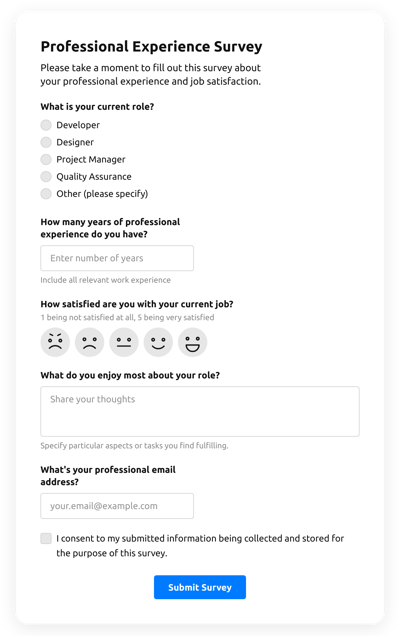Multiple Choice Quiz Template
- Built-In AI Form Generator
- ReCAPTCHA Validation
- Multiple Email Notifications
- Pre-Fill Forms with URL Params
- Post-Submit Actions
- Forms with Multiple Steps
- Support Multiple Languages
- Data Export
- Submit Files
- Mobile-Friendly
- 20+ Flexible Fields and Elements
- Floating Layout
- Color Scheme Generator
- Several Layout Templates
- More than 5000 Integrations Based on Zapier App
Need a Different Template?
Here’s what people say about Elfsight Form Builder widget
FAQ
How to Create Your Own Multiple Choice Quiz Template for the Website
In order to make the Multiple Choice Quiz template for your website, complete this instruction:
- Choose from a catalog the Multiple Choice Quiz template.
- Open the chosen template.
- Click on the “Use Template” button.
- Adjust all the elements and features of the Multiple Choice Quiz to match your website aesthetic.
- Log in to your Elfsight account and receive the code to enter.
How to Customize the Multiple Choice Quiz for Your Website Layout
It’s as simple as it seems; just go to the “Appearance” menu in the demo. Select the layout placement. Modify width and position. This is it!
How to Add Multiple Choice Quiz Plugin to the Website
To embed the Multiple Choice Quiz plugin to your website, follow the simple guideline:
- Customize the Multiple Choice Quiz template.
- Log in to the Elfsight’s admin dashboard.
- Get the unique plugin code and copy it.
- Go to the website and enter the code into the editor.
What Integrations are Available for Multiple Choice Quiz
For our dear customers, we provide Mailchimp, Google Sheets, and 5000+ application integrations via Zapier! Making a useful Multiple Choice Quiz doesn’t have to be difficult. With the correct template, you can easily build an effective form for your particular case.
| Mailchimp Integration | This integration service lets users easily run and maintain successful email campaigns, segment their contacts, and track the performance metrics. |
| Google Sheets Integration | This app integration lets users access and modify data stored in their Google Sheets account from different apps and services. For example, you can make use of this integration to transfer your form outcomes. |
| Gmail Integration | This application integration allows users to gain access to their Gmail messages, contact details, and calendar events from other applications and services. |
| CRM Integration | This application integration allows businesses to access customer details from several sources in one place, streamline processes, and improve customer service. |
| Zapier Integration | This app integration allows users to sync apps and services with each other to automate workflows and exchange details quickly. |
How to Add Integration to Your Multiple Choice Quiz
To insert an integration to your Multiple Choice Quiz, apply the steps from the detailed guide:
- Find the “Integrations” menu tab inside the online demo configurator.
- Choose an integration.
- Connect the form to the chosen app integration and authorize the account.
What to Look for When Customizing Your Multiple Choice Quiz
Form Title
The title shall lucidly illustrate what customers are completing. Reveal the brand identity by keeping the caption short, sweet, and to the point. This will help users quickly understand the reason why they’re completing the Multiple Choice Quiz and how exactly their info ends up being utilized.
Multiple Choice Quiz Input Fields
This field is where users shall enter their name, email, feedback, and every additional applicable information you need to collect from consumers.
Multiple Choice Quiz Submit Button
This is an important feature of any form due to the fact that it lets visitors release when their own data has been successfully sent.
Privacy Policy
Make sure to incorporate a hyperlink to your webpage’s privacy policy in your Multiple Choice Quiz so that customer understand how their details will be employed and secured by your company or organization.
Multiple Choice Quiz Anti-Spam Captcha
Including an anti-spam reCAPTCHA helps prevent spammy submissions while also ensuring only real users are accessing the form content and not robots.
Confirmation Message
When a customer has effectively filled out and submitted the Multiple Choice Quiz, ensure they get some confirmation that their submission was accepted and is being taken care of by your team or company.
Multiple Choice Quiz Mobile Optimization
Make your form mobile-friendly for each mobile device by using a responsive layout. It’s easy-to-use on any monitor size, browser platform, OS, and orientation. Moreover, appropriately demonstrate all fields, labels, and instructions to get a distinct and concise result.
Multiple Choice Quiz Visuals
Improve the user experience on the site by including graphics. Consider using illustrations, symbols, or bright colors to emphasize the submit button or call-to-action (CTA). But try to avoid using plentiful colors and visuals, as it can be overwhelming and distract from the core message.
Multiple Choice Quiz Fields Validation
Including validation helps decrease errors that may happen when consumers insert inaccurate information. Validate the essential fields in real-time, so customers recognize when they have made a mistake and can change their information before submitting.
Help with Multiple Choice Quiz Setup and Website Installation
In case you have looked through the instructions and still have a few doubts, take a look at the next alternatives: