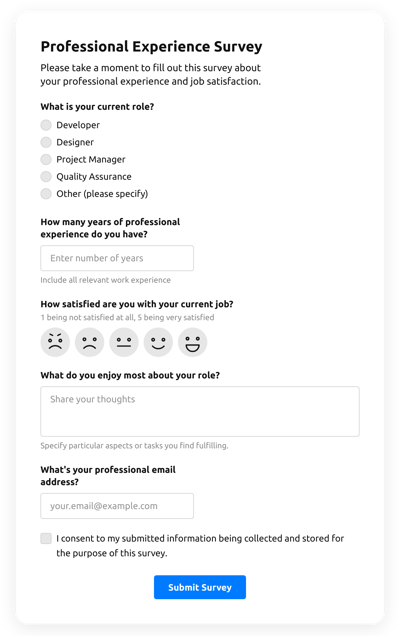Timer Quiz Template
- AI-Powered Form Generator
- Captcha Verification
- Multiple Email Notifications
- Filled in Advance Forms with URL Params
- Actions After Submit
- Multi-Step Forms
- Multilingual Forms
- Export All Data
- Upload Files
- Mobile Responsive
- 20+ Modifiable Fields and Elements
- Float-Based Layout
- Color Palette Generator
- Numerous Layout Styles
- More than 5000 Integrations Based on Zapier App
Need a Different Template?
Here’s what people say about Elfsight Form Builder widget
FAQ
How to Create Your Own Timer Quiz Template for the Website
To design your own Timer Quiz template for your website, complete this guide:
- Choose from a list the Timer Quiz template.
- Open the picked template.
- Hit the “Use Template” button.
- Customize all the attributes and characteristics of the Timer Quiz to match your website aesthetic.
- Sign in to the Elfsight account and receive the code to add.
How to Customize the Timer Quiz for Your Website Layout
It’s much easier than you think; just go to the “Appearance” menu in the editor. Pick the layout format. Change width and position. That’s it!
How to Add Timer Quiz Plugin to the Website
In order to embed the Timer Quiz widget to the webpage, complete the brief guide:
- Modify the Timer Quiz template.
- Sign in to your Elfsight admin dashboard.
- Get the individual widget code and copy it.
- Go to the website and enter the code into your editor.
What Integrations are Available for Timer Quiz
For our dear clients, we make available Mailchimp, Google Sheets, and 5000+ integration services via Zapier! Building a practical Timer Quiz doesn’t have to be a difficult task. With the correct template, you can quickly create a powerful form for your particular case.
| Mailchimp Integration | This app integration lets users easily run and maintain successful email campaigns, collect client’s contacts, and monitor the performance metrics. |
| Google Sheets Integration | This integration service lets users access and manipulate data kept in their Google Sheets account from other applications and services. For example, you can make use of this application integration to transfer your form results. |
| Gmail Integration | This app integration allows users to access their Gmail messages, contact details, and calendar events from other apps and services. |
| CRM Integration | This integration service allows firms to gain access to client data from several sources in one place, streamline processes, and deliver excellent customer service. |
| Zapier Integration | This app integration allows users to sync apps and services to each other to streamline workflow processes and swap details quickly. |
How to Add Integration to Your Timer Quiz
In order to embed an integration to your Timer Quiz, complete the points from the uncomplicated tutorial:
- Open the “Integrations” menu option in the demo builder.
- Select an integration.
- Connect the Timer Quiz to the chosen app integration and authorize the account.
What to Look for When Customizing Your Timer Quiz
Form Title
The caption should clearly represent what customers are filling out. Express your brand awareness by keeping the caption short, sweet, and to the point. This will help users rapidly get the idea why they’re completing the Timer Quiz and how exactly their information will be used.
Timer Quiz Input Fields
This field is where customers shall enter their name, email, review, and any other relevant details you need to collect from visitors.
Timer Quiz Submit Button
This is a vital feature of any form because it lets users release when their own information has been properly sent.
Privacy Policy
Be sure to include a hyperlink to your site’s data protection regulations in your Timer Quiz so that customer won’t be misled about how their details will be employed and protected by your business or firm.
Timer Quiz Anti-Spam Captcha
Including a spam-preventing captcha verification helps protect against spam form submissions whilst confirming only real users are getting to the form information and not bots.
Confirmation Message
After a user has effectively filled out and sent the Timer Quiz, guarantee they get some confirmation message that their submission was sent and is being taken care of by your customer support or organization.
Timer Quiz Mobile Optimization
Build your form optimized for each digital device by using an adaptive layout. It’s user-friendly on any monitor size, browser, operating system, and orientation. Additionally, properly display all areas, tags, and instructions to get a clear and concise outcome.
Timer Quiz Visuals
Create a great usability on your website by including graphics. Take into consideration using images, symbols, or vibrant colors to attract attention to the submit button or call-to-action (CTA). But stay away from using numerous colors and visuals, as it can be overwhelming and distract from your main point.
Timer Quiz Fields Validation
Adding validation helps reduce errors that may take place when users enter inaccurate data. Require the crucial fields in real-time, so clients recognize when they have made a mistake and can change their details before sending the form.
Help with Timer Quiz Setup and Website Installation
In case you have read through the guidelines and still have a few questions, take a look at the next choices: