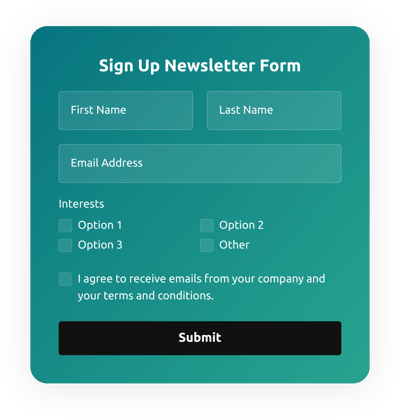Newsletter Form Templates

Why Elfsight Newsletter Forms are the Best?
If you’re attempting to find an extremely responsive and flexible form to boost engagement rate and gain more potential customers, then the Newsletter Form from Elfsight is the top alternative to set your brand apart. Our premade templates can improve the web page’s end-user experience and boost profits in a couple of clicks. Save time and resources on employing a developer since the integration process is fast and doesn’t need programming skills!

Newsletter Form Features and Integrations
How to Create Newsletter Form template for Website
To make the Newsletter Form template, apply the steps from the detailed guide below:
- Select an Newsletter Form template from the catalog and click the “Use Template”.
- Tailor the template’s parameters to meet your interest and click to save all changes.
- Log in to your profile.
- Receive your individual code to enter the form on the webpage and the direct URL.
Do you face any difficulties making your Newsletter Form template? Feel free to reach out to the Elfsight Help Center.
How to add Newsletter Form to Website
In order to add the Newsletter Form to your webpage, complete the detailed instruction below:
- After adjusting the Newsletter Form template, log in to the Elfsight account.
- Copy the personal form code.
- Add the form code into the website editor.
- Great job! You have embedded the Newsletter Form to the webpage successfully.
Encountered any difficulties with the setup process? Don’t hesitate to contact Elfsight support team. We will be delighted to support you.
FAQ
How can I send the Newsletter Form to multiple emails?
To send the Newsletter Form to multiple email addresses, attach the form to the email message and share it with the recipients.
Can I sync the Newsletter Form to Mailchimp?
Yes, indeed. Let us clarify how to do so in depth:
- Locate the “Integrations” option in the live demo builder.
- Hit the “Mailchimp” option.
- Click on “Connect to Mailchimp” and authorize the profile.
Is the Newsletter Form template suitable for any website builder or CMS?
Yes! The form template for Newsletter Form is perfectly appropriate for 99% of content marketing systems and website builders:
WordPress, Woocommerce, Wix, Weebly, Webflow, Squarespace, Shopify, Prestashop, Opencart, Mailchimp, Magento, jQuery, Joomla, HTML, Google Sites, Godaddy, Facebook Page, Elementor, Drupal, Divi, Bootstrap, Blogger, BigCommerce, Clickfunnels, Adobe Muse and many others.
What kind of integrations can I sync to the Newsletter Form?
You may sync Google Sheets, Zapier, and Mailchimp to the Newsletter Form using the demo configurator after selecting the template.
Where can I share my Newsletter Form besides the website?
You can distribute the form through different marketing platforms, but we suggest taking a closer look at these options to enhance orders:
- Distribute the direct URL-link to the form.
- Add the form to your emails.
- Embed the form into your landing page.
- Share the form link throughout your social media channels.
What elements can I customize in the Newsletter Form template?
You are able to adjust all the elements of the Newsletter Form via the online demo editor, including the text fields to complete, header, cover image, logo image, footer, positioning, layout, button icon, color palette, success message, and so on.
How do I export my form data?
To transfer your Newsletter Form results, it is necessary to sync the Newsletter Form with an integration application like Google Sheets, Zapier, or Mailchimp. Therefore, follow the guideline:
- Open the “Integrations” menu option in the demo builder.
- Pick the integration service you would like to use.
- Link the Newsletter Form to the chosen integration service by fulfilling the requirements for each app.
How do I set up notifications for my form?
To receive the form notifications and constantly get emails, complete these points:
- Locate the “Email” menu tab inside the live demo editor.
- Hit the “Notify Me” button.
- Switch on “Email Notifications” to receive alerts when someone submits the form.
- Add your email address and personalize the text message notification.
- Go back to the “Email” menu and choose the “Notify Respondents” option to send an email response after an individual fills out the form.
- Switch on “Autoresponder Email” and add the text message.
Are the Newsletter Form templates responsive?
Yes, certainly, the Newsletter Form are fully mobile adaptable and designed to work efficiently with different screen sizes, OS, and browser platforms on every device.
Can I add the floating Newsletter Form to my website?
Certainly, even if you’ve chosen the embedded template in the first place. To modify the layout and create the Newsletter Form floating, follow these instructions:
- Go to the “Layout” menu bar in the demo builder.
- Pick the “Pane” layout button displayed on the screen.
- Change the settings for the position and floating button.
- Customize the floating button in the “Appearance” tab and apply the edits.
- Log in to your Elfsight admin panel and obtain the code to insert on your website.
How do I add a CAPTCHA to my form template?
To add the CAPTCHA protection to your Newsletter Form template and stay protected from spam, follow this simple tutorial:
- Find the “Settings” tab inside the online demo configurator.
- Find “Spam Protection” and click on it.
- Switch on “Enable reCAPTCHA.”