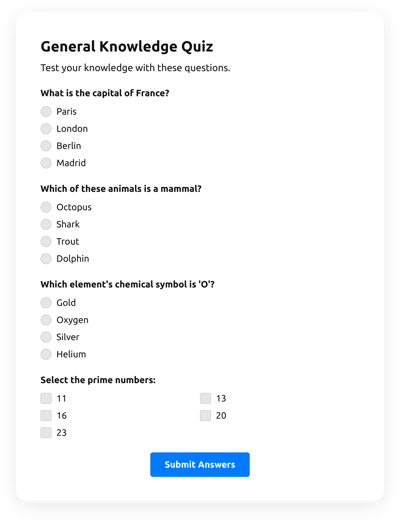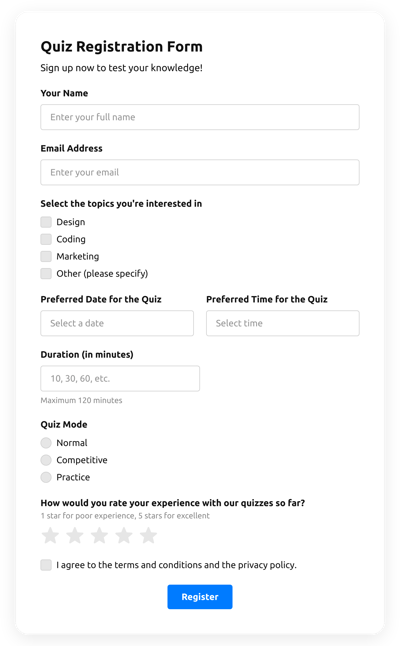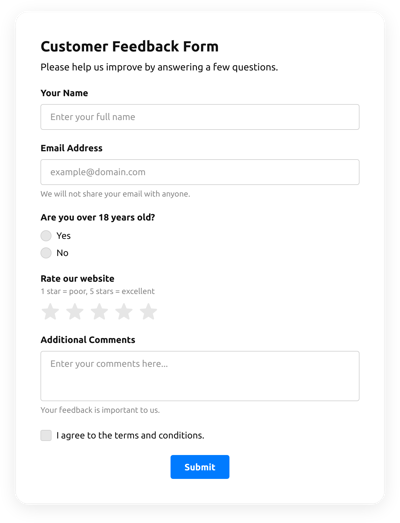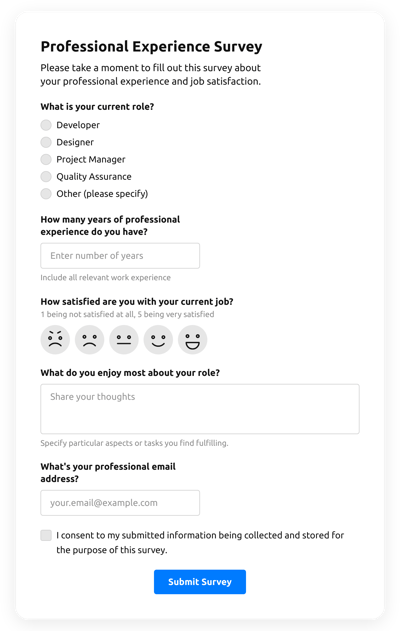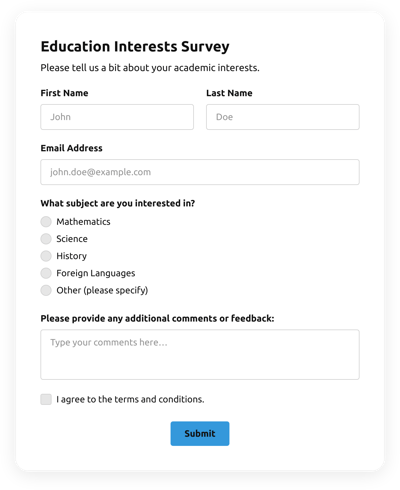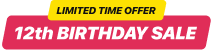Drag And Drop Quiz Template
- Form Builder AI Generator
- Captcha Verification
- Multiple Email Alerts
- Pre-Fill Forms with URL Params
- Post-Submit Actions
- Multi-Step Forms
- Multilingual Forms
- Transfer All Data
- Submit Files
- Mobile Adaptive
- 20+ Modifiable Fields and Elements
- Float-Based Layout
- Color Theme Generator
- Numerous Layout Templates
- 5000+ Integrations Based on Zapier App
Need a Different Template?
Here’s what people say about Elfsight Form Builder widget
FAQ
How to Create Your Own Drag And Drop Quiz Template for the Website
To make the Drag And Drop Quiz template for your website, complete this tutorial:
- Select from a catalog the Drag And Drop Quiz template.
- Open the selected template.
- Press the “Use Template” button.
- Adjust all the elements and features of the Drag And Drop Quiz to match the website aesthetic.
- Log in to your Elfsight account and obtain the code to integrate.
How to Customize the Drag And Drop Quiz for Your Website Layout
It’s as simple as that; just open the “Appearance” menu in the configurator. Choose the layout template. Change width and position. That’s it!
How to Add Drag And Drop Quiz Plugin to the Website
In order to integrate the Drag And Drop Quiz widget to your webpage, use the simple tutorial:
- Personalize the Drag And Drop Quiz template.
- Sign in to your Elfsight control panel.
- Obtain the unique plugin code and copy it.
- Go to the website and enter the code into the editor.
What Integrations are Available for Drag And Drop Quiz
For our beloved clients, we provide Mailchimp, Google Sheets, and over 5000 integrations via Zapier! Building a functional Drag And Drop Quiz doesn’t have to be this hard. With the appropriate template, you can quickly build a powerful form for your particular case.
| Mailchimp Integration | This integration service lets users easily create and manage regular email campaigns, segment their contacts, and track the performance metrics. |
| Google Sheets Integration | This integration service lets users access and modify data kept in their Google Sheets account from different apps and services. For instance, you can utilize this integration service to export your form outcomes. |
| Gmail Integration | This integration service allows users to gain access to their Gmail messages, contacts, and calendar events from different apps and services. |
| CRM Integration | This application integration allows businesses to gain access to consumer details from several sources in one place, simplify processes, and improve customer service. |
| Zapier Integration | This app integration allows users to synchronize applications and services with one another to streamline workflows and swap information rapidly. |
How to Add Integration to Your Drag And Drop Quiz
To add an integration to your Drag And Drop Quiz, follow the steps from the detailed instruction:
- Locate the “Integrations” menu bar inside the demo builder.
- Select an app integration.
- Link the form to the chosen integration service and authorize your profile.
What to Look for When Customizing Your Drag And Drop Quiz
Form Title
The caption should clearly illustrate what customers are submitting. Express your brand identity by keeping the caption short, simple, and catchy. This will help visitors quickly understand why they’re submitting the Drag And Drop Quiz and how their data will be used.
Drag And Drop Quiz Input Fields
This field is where customers will put their first and last name, email, feedback, plus every additional applicable information you need to gather from clients.
Drag And Drop Quiz Submit Button
This is an essential feature of any form since it lets clients release when their info has been successfully sent.
Privacy Policy
Don’t forget to add a URL-link to your webpage’s privacy policy in your Drag And Drop Quiz so that customer will be aware of how their data will be utilized and protected by your company or organization.
Drag And Drop Quiz Anti-Spam Captcha
Adding a spam-blocking captcha helps protect against spammy form submissions while also ensuring only real people are accessing the form content and not robots.
Confirmation Message
After a user has effectively completed and submitted the Drag And Drop Quiz, ensure they get some confirmation message that their submission was accepted and is being processed by your team or firm.
Drag And Drop Quiz Mobile Optimization
Make your form optimized for every mobile display by using a responsive layout. It’s easy to read on any display size, browser platform, operating system, and orientation. Moreover, properly demonstrate all areas, labels, and instructions to get a distinct and concise result.
Drag And Drop Quiz Visuals
Create a great end-user experience on your webpage by incorporating graphics. Consider using pictures, signs, or vibrant colors to draw attention to the submit button or call-to-action (CTA). But stay away from using lots of visuals and colors, as it can be intimidating and distract from the main idea.
Drag And Drop Quiz Fields Validation
Adding field validation helps decrease errors that might happen when users insert inaccurate details. Require the necessary fields in real-time, so users recognize when they have made an error and can adjust their details before submitting.
Help with Drag And Drop Quiz Setup and Website Installation
If you have read through the instructions and still have several doubts, take a look at the next alternatives: