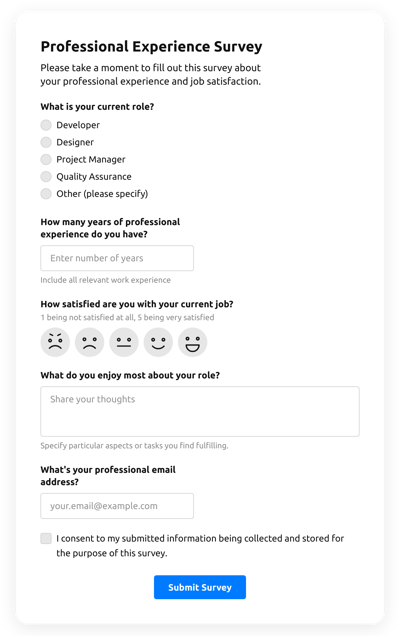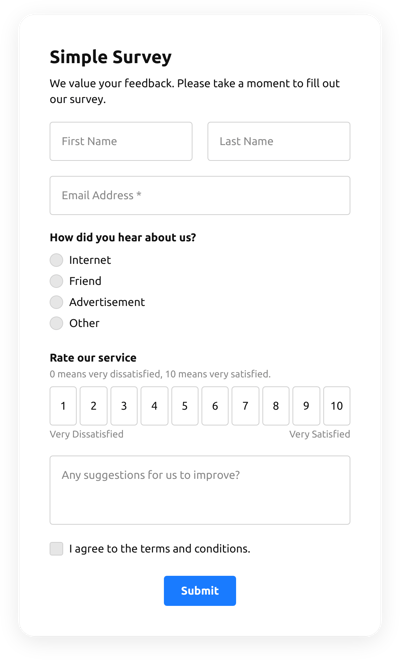Survey Template
- Elfsight AI Form Generator
- ReCAPTCHA Validation
- Multiple Email Notifications
- Pre-Fill Forms with URL Params
- Post-Submit Actions
- Multi-Step Forms
- Support Multiple Languages
- Data Export
- Submit Files
- Mobile-Friendly
- 20+ Customizable Fields and Elements
- Float-Based Layout
- Color Theme Generator
- Numerous Layout Styles
- More than 5000 Zapier-Based Integrations
Need a Different Template?
Here’s what people say about Elfsight Form Builder widget
FAQ
How to Create Your Own Survey Template for the Website
To design your own Survey template for your website, follow this guide:
- Choose from a catalog the Survey template.
- Open the selected template.
- Press the “Use Template” button.
- Customize all the attributes and features of the Survey to fit the website design.
- Sign in to the Elfsight account and get the code to integrate.
How to Customize the Survey for Your Website Layout
It’s as simple as that; just navigate to the “Appearance” menu in the editor. Choose the layout format. Change width and position. This is it!
How to Add Survey Plugin to the Website
To enter the Survey plugin to the website, use the detailed guide:
- Customize the Survey template.
- Log in to Elfsight’s admin dashboard.
- Receive the individual widget code and copy it.
- Go to the website and integrate the code into your HTML editor.
What Integrations are Available for Survey
For our dear clients, we make available Mailchimp, Google Sheets, and more than 5000 integrations via Zapier! Making a practical Survey doesn’t have to be difficult. With the correct template, you can quickly build an effective form for your particular case.
| Mailchimp Integration | This application integration lets users easily create and manage successful email marketing campaigns, gather their contacts, and track performance metrics. |
| Google Sheets Integration | This app integration allows users to access and manipulate data kept in their Google Sheets account from other apps and services. For instance, you can make use of this app integration to transfer your form outcomes. |
| Gmail Integration | This app integration lets users gain access to their Gmail messages, contact information, and calendar events from different applications and services. |
| CRM Integration | This integration allows businesses to access client details from several sources in one place, simplify processes, and improve client service. |
| Zapier Integration | This app integration allows users to sync applications and services with one another to automate workflows and exchange information quickly. |
How to Add Integration to Your Survey
In order to integrate an integration to your Survey, use the steps from the uncomplicated guideline:
- Find the “Integrations” menu option inside the demo editor.
- Pick an application integration.
- Connect the Survey to the chosen application integration and authorize your account.
What to Look for When Customizing Your Survey
Form Title
The form’s title shall lucidly describe what customers are filling out. Represent your brand awareness by keeping the caption brief, simple, and catchy. This will help visitors quickly understand why they’re completing the Survey and how exactly their information ends up being used.
Survey Input Fields
This field is where users will put their name, email, feedback, as well as every other pertinent data you want to gather from customers.
Survey Submit Button
This feature is vital to any form because it lets consumers know when their own information has been effectively submitted.
Privacy Policy
Remember to add a URL link to your website’s privacy notice in the Survey so that users won’t be misled about how their details will be employed and secured by your company or firm.
Survey Anti-Spam Captcha
Including a spam-preventing reCAPTCHA helps prevent spammy form submissions while making sure only real users are getting to the form content, not robots.
Confirmation Message
Once a user has effectively completed and sent the Survey, check out if they get some confirmation messages that their submission was received and is being taken care of by your team or company.
Survey Mobile Optimization
Build your form mobile-friendly for each device using an adaptive layout. It’s easy to operate on any display resolution, browser platform, OS, and orientation. Moreover, correctly showcase all fields, labels, and directions to get a distinct and concise outcome.
Survey Visuals
Create better usability on the site by including graphics. Consider using images, signs, or bright colors to draw attention to the submit button or call-to-action (CTA). But stay away from using too many visuals and colors, as it can be daunting and distract from the main point.
Survey Fields Validation
Including validation helps decrease mistakes that might happen when customers insert inaccurate details. Require the essential fields in no time, so customers recognize when they have made an error and can change their information before submitting.
Help with Survey Setup and Website Installation
In case you have studied the directions and still have several questions, take a look at the next options: