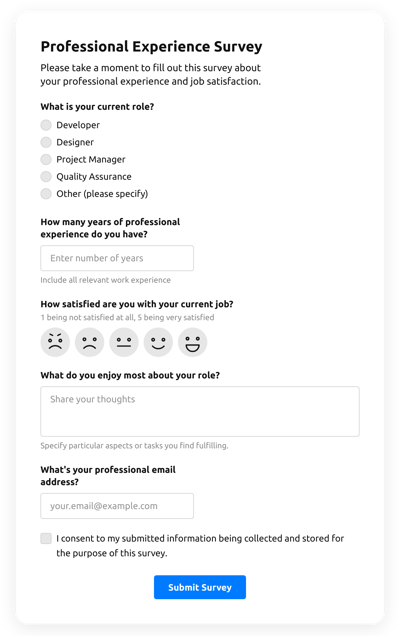Image Upload Quiz Template
- Form Builder AI Generator
- ReCAPTCHA Validation
- Multiple Email Alerts
- Pre-Fill Forms with URL Params
- Actions After Submit
- Multi-Step Forms
- Multilingual Forms
- Data Export
- Submit Files
- Mobile Adaptive
- 20+ Customizable Fields and Elements
- Floating Layout
- Color Theme Generator
- Multiple Layout Styles
- 5000+ Zapier-Based Integrations
Need a Different Template?
Here’s what people say about Elfsight Form Builder widget
FAQ
How to Create Your Own Image Upload Quiz Template for the Website
In order to design the Image Upload Quiz template for your website, complete this instruction:
- Choose from a list the Image Upload Quiz template.
- Open the picked template.
- Click on the “Use Template” option.
- Modify all the attributes and characteristics of the Image Upload Quiz to match the website aesthetic.
- Log in to your Elfsight profile and get the code to insert.
How to Customize the Image Upload Quiz for Your Website Layout
It’s as simple as that; just navigate to the “Appearance” menu in the configurator. Select the layout template. Change width and position. That’s it!
How to Add Image Upload Quiz Plugin to the Website
To embed the Image Upload Quiz widget to your website, apply the detailed guide:
- Modify the Image Upload Quiz template.
- Log in to your Elfsight account.
- Receive the individual widget code and copy it.
- Go to the website and enter the code into your HTML editor.
What Integrations are Available for Image Upload Quiz
For our beloved customers, we make available Mailchimp, Google Sheets, and 5000+ integrations via Zapier! Creating a useful Image Upload Quiz doesn’t have to be a difficult task. With the proper template, you can quickly build an efficient form for your particular case.
| Mailchimp Integration | This app integration lets users easily create and maintain successful email campaigns, collect client’s contacts, and track the performance metrics. |
| Google Sheets Integration | This app integration lets users access and manipulate data stored in their Google Sheets profile from other apps and services. For instance, you can utilize this integration to export your form outcomes. |
| Gmail Integration | This integration lets users gain access to their Gmail messages, contact information, and calendar events from other applications and services. |
| CRM Integration | This app integration allows businesses to gain access to client information from a number of sources in one place, streamline processes, and improve customer service. |
| Zapier Integration | This application integration lets users connect applications and services with one another to automate workflow processes and exchange data quickly. |
How to Add Integration to Your Image Upload Quiz
In order to integrate an integration to your Image Upload Quiz, apply the steps from the brief instruction:
- Locate the “Integrations” menu tab in the live demo builder.
- Select an integration service.
- Sync the Image Upload Quiz to the chosen app integration and authorize your account.
What to Look for When Customizing Your Image Upload Quiz
Form Title
The caption shall clearly represent what users are filling out. Reveal your brand identity by keeping the title brief, sweet, and to the point. This will help users quickly comprehend why they’re submitting the Image Upload Quiz and how exactly their information ends up being used.
Image Upload Quiz Input Fields
This field is where clients shall input their first and last name, email address, message, as well as any other pertinent details you want to gather from customers.
Image Upload Quiz Submit Button
This element is critical to any form due to the fact that it lets visitors understand when their data has been successfully sent.
Privacy Policy
Don’t forget to include a URL-link to your webpage’s data protection policy in the Image Upload Quiz so that customer know how their data will be used and secured by your company or firm.
Image Upload Quiz Anti-Spam Captcha
Adding an anti-spam captcha helps protect against spam submissions while making sure only real people are accessing the form information and not robots.
Confirmation Message
Once a customer has successfully filled out and sent the Image Upload Quiz, make sure they get some confirmation message that their submission was received and is being taken care of by your team or organization.
Image Upload Quiz Mobile Optimization
Build your form mobile-friendly for every digital device by using an adaptive layout. It’s easy-to-use on any monitor size, browser, OS, and orientation. Moreover, appropriately demonstrate all areas, tags, and directions to get a clear and stylish result.
Image Upload Quiz Visuals
Improve the user experience on the webpage by incorporating visuals. Consider using pictures, signs, or vibrant colors to attract attention to the submit button or call-to-action (CTA). But try to avoid using numerous colors and visuals, as it can be overwhelming and distract from your core message.
Image Upload Quiz Fields Validation
Including validation helps reduce errors that might occur when clients enter incorrect details. Require the necessary fields in no time, so users understand when they have made a mistake and can change their data before sending the form.
Help with Image Upload Quiz Setup and Website Installation
In case you have studied the instructions and still have several requests, take a look at the following choices: