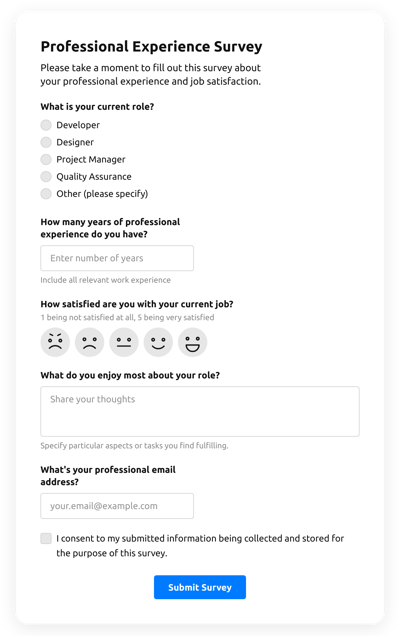Test Quiz Template
- Built-In AI Form Generator
- Spam Protection
- Multiple Email Alerts
- Pre-Fill Forms with URL Parameters
- Post-Submit Actions
- Forms with Multiple Steps
- Support Multiple Languages
- Data Export
- Submit Files
- Mobile Adaptive
- 20+ Customizable Fields and Attributes
- Floating Layout
- Color Scheme Generator
- Multiple Layout Templates
- 5000+ Zapier-Based Integrations
Need a Different Template?
Here’s what people say about Elfsight Form Builder widget
FAQ
How to Create Your Own Test Quiz Template for the Website
In order to create the Test Quiz template for your website, apply this tutorial:
- Select from a catalog the Test Quiz template.
- Open the selected template.
- Click on the “Use Template” option.
- Modify all the elements and features of the Test Quiz to fit the website style.
- Log in to your Elfsight profile and obtain the code to embed.
How to Customize the Test Quiz for Your Website Layout
It’s as simple as it seems; just open the “Appearance” menu in the demo. Choose the layout template. Customize width and position. This is it!
How to Add Test Quiz Plugin to the Website
To enter the Test Quiz plugin to your site, follow the detailed tutorial:
- Personalize the Test Quiz template.
- Log in to the Elfsight’s account.
- Obtain the unique plugin code and copy it.
- Go to the website and insert the code into the HTML editor.
What Integrations are Available for Test Quiz
For our dearing customers, we provide Mailchimp, Google Sheets, and more than 5000 app integrations via Zapier! Creating a functional Test Quiz doesn’t mean you have to be a rocket scientist. With the proper template, you can easily build an effective form for your particular case.
| Mailchimp Integration | This application integration allows users to easily create and manage regular email marketing campaigns, segment their contacts, and track the performance metrics. |
| Google Sheets Integration | This integration allows users to access and filter data stored in their Google Sheets profile from different apps and services. For instance, you can use this integration to export your form outcomes. |
| Gmail Integration | This application integration lets users gain access to their Gmail messages, contacts, and calendar events from different applications and services. |
| CRM Integration | This application integration allows companies to access customer details from multiple sources in one place, simplify processes, and improve client service. |
| Zapier Integration | This application integration lets users connect applications and services with one another to automate workflows and exchange information rapidly. |
How to Add Integration to Your Test Quiz
To enter an integration to your Test Quiz, follow the steps from the simple instruction:
- Navigate to the “Integrations” menu tab inside the live demo configurator.
- Choose an integration service.
- Link the form to the selected integration and authorize your profile.
What to Look for When Customizing Your Test Quiz
Form Title
The form’s title shall lucidly describe what users are completing. Reveal the brand identity by keeping the title brief, simple, and memorable. This will help customers easily understand the reason why they’re filling out the Test Quiz and how their info ends up being utilized.
Test Quiz Input Fields
This is where clients will put their first and last name, email address, feedback, plus every additional pertinent data you desire to obtain from clients.
Test Quiz Submit Button
This feature is vital to any form since it lets consumers understand when their info has been effectively submitted.
Privacy Policy
Remember to add a URL-link to your webpage’s privacy notice in the Test Quiz so that customer will be aware of how their information will be utilized and secured by your company or organization.
Test Quiz Anti-Spam Captcha
Adding a spam-blocking captcha helps prevent spammy submissions while also making sure only real people are gaining access to the form content and not robots.
Confirmation Message
When a client has successfully completed and submitted the Test Quiz, ensure they get some verification that their submission was accepted and is being processed by your customer service or firm.
Test Quiz Mobile Optimization
Make the form mobile adaptive for every mobile display by using a responsive layout. It’s easy to operate on any display resolution, browser platform, OS, and orientation. Moreover, appropriately showcase all of the fields, labels, and directions to get a distinct and stylish result.
Test Quiz Visuals
Improve the end-user experience on the site by adding visuals. Take into account using pictures, signs, or bright colors to emphasize the submit button or call-to-action (CTA). But try to avoid using plentiful visuals and colors, as it can be intimidating and distract from the main idea.
Test Quiz Fields Validation
Including field validation helps minimize mistakes that might happen when consumers insert incorrect details. Validate the necessary fields in no time, so consumers know when they have made an error and can adjust their data before submitting.
Help with Test Quiz Setup and Website Installation
If you have read the guide and still have several requests, check out the following options: