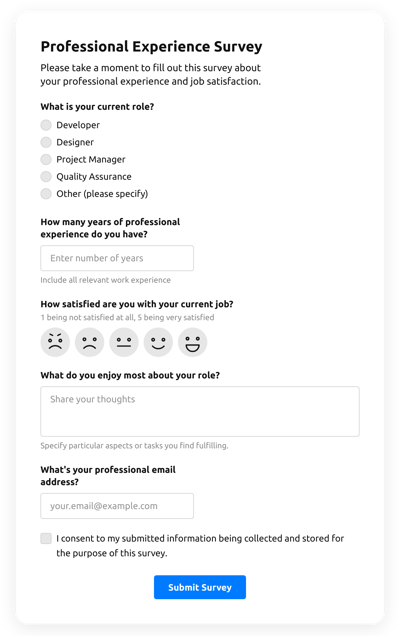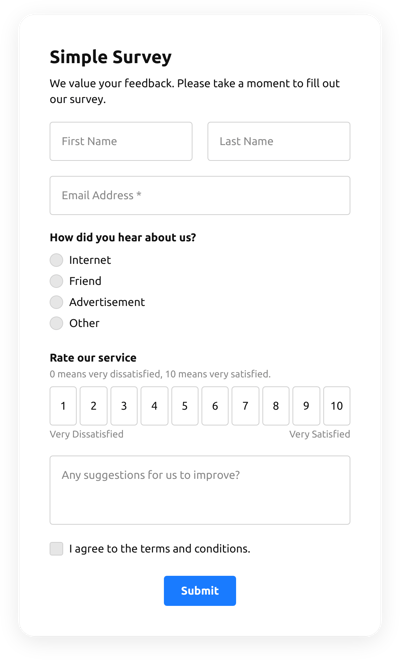Checkout Survey Template
- Form Builder AI Generator
- Spam Protection
- Multiple Email Alerts
- Pre-Fill Forms with URL Params
- Actions After Submission
- Multi-Step Forms
- Support Multiple Languages
- Transfer All Data
- Submit Files
- Mobile Responsive
- 20+ Flexible Fields and Elements
- Floating Layout
- Color Palette Generator
- Multiple Layout Styles
- Over 5000 Zapier-Based Integrations
Need a Different Template?
Here’s what people say about Elfsight Form Builder widget
FAQ
How to Create Your Own Checkout Survey Template for the Website
To design the Checkout Survey template for your website, follow this tutorial:
- Choose from a catalog the Checkout Survey template.
- Open the chosen template.
- Press the “Use Template” option.
- Adjust all the attributes and characteristics of the Checkout Survey to match the website design.
- Log in to your Elfsight account and obtain the code to embed.
How to Customize the Checkout Survey for Your Website Layout
It’s much easier than you think; just open the “Appearance” menu in the configurator. Pick the layout placement. Change width and position. That’s it!
How to Add Checkout Survey Plugin to the Website
In order to insert the Checkout Survey plugin to your site, use the simple tutorial:
- Personalize the Checkout Survey template.
- Sign in to the Elfsight’s account.
- Receive the individual plugin code and copy it.
- Go to the website and add the code into your HTML editor.
What Integrations are Available for Checkout Survey
For our dearing clients, we provide Mailchimp, Google Sheets, and over 5000 integration services via Zapier! Building a practical Checkout Survey doesn’t have to be this hard. With the right template, you can easily build an effective form for your particular case.
| Mailchimp Integration | This integration allows users to easily create and manage successful email campaigns, segment their contacts, and track the performance metrics. |
| Google Sheets Integration | This app integration allows users to access and modify data kept in their Google Sheets profile from other applications and services. For instance, you can use this integration to export your form outcomes. |
| Gmail Integration | This app integration lets users gain access to their Gmail messages, contact details, and calendar events from different apps and services. |
| CRM Integration | This app integration allows firms to gain access to customer data from several sources in one place, simplify processes, and improve customer service. |
| Zapier Integration | This integration service lets users sync applications and services with each other to streamline workflow processes and exchange information rapidly. |
How to Add Integration to Your Checkout Survey
In order to embed an integration to your Checkout Survey, apply the steps from the simple instruction:
- Locate the “Integrations” menu option in the online demo configurator.
- Choose an integration.
- Connect the form to the chosen application integration and authorize your profile.
What to Look for When Customizing Your Checkout Survey
Form Title
The caption should lucidly represent what customers are filling out. Represent your brand identity by keeping the title short, sweet, and memorable. This will help customers easily understand why they’re filling out the Checkout Survey and how exactly their info ends up being utilized.
Checkout Survey Input Fields
This field is where clients will enter their name, email address, feedback, as well as any other relevant data you want to obtain from consumers.
Checkout Survey Submit Button
This attribute is critical to any form as it lets visitors understand when their information has been successfully sent.
Privacy Policy
Don’t forget to incorporate a hyperlink to your webpage’s privacy policy in the Checkout Survey so that consumers won’t be misled about how their data will be used and secured by your company or firm.
Checkout Survey Anti-Spam Captcha
Adding a spam-preventing reCAPTCHA helps protect against spammy form submissions while also making sure only real users are getting to the form content and not bots.
Confirmation Message
When a customer has successfully completed and sent the Checkout Survey, ensure they get some verification that their submission was received and is being processed by your customer support or firm.
Checkout Survey Mobile Optimization
Make the form mobile-friendly for each digital display by using a responsive layout. It’s easy to operate on any screen size, browser platform, OS, and orientation. Additionally, properly display all areas, tags, and instructions to get a distinct and stylish result.
Checkout Survey Visuals
Create a better usability on the website by incorporating visuals. Take into account using images, icons, or vibrant colors to attract attention to the submit button or call-to-action (CTA). But try to avoid using various colors and visuals, as it can be daunting and distract from the core message.
Checkout Survey Fields Validation
Including validation helps minimize mistakes that might take place when clients insert inaccurate details. Validate the necessary fields in no time, so customers know when they have made an error and can adjust their data before sending the form.
Help with Checkout Survey Setup and Website Installation
In case you have read through the guide and still have a few questions, check out the next alternatives: