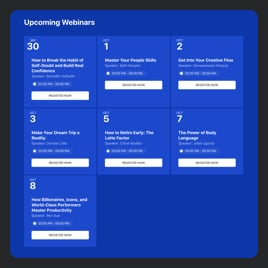Restaurant Event Calendar template for website
- Recurring Events
- Image Upload
- Video Upload
- Event Categorization
- Map Synchronization
- Event Tags
- Advanced Event Search
- Previous Events Listing
- Event-Click Actions
- Popup Mode
- Event Prompt Buttons
- Local Time Support
- Date-Time Formatting
- Multiple Language Support
- Multiple Event Layouts
- Customizable Elements
- Custom Background
- Multiple Event Card Styles
- Event Color Set Up
- Custom CSS Support
Need a Different Template?
Here’s what people say about Elfsight Event Calendar widget
FAQ
How to embed the Event Calendar widget on the website?
To embed the Restaurant Event Calendar on your website, take these steps below:
- Establish the features and personalize the Event Calendar plugin’s appearance to your preferences.
- Log in or set up a new account to open your Elfsight admin panel.
- Receive the installation code.
- Locate your website builder and embed the code. It’s that simple!
To get more information, refer to our guide on how to embed an Event Calendar on any website.
Can I filter or group events via the Restaurant Event Calendar?
Absolutely, you have the ability to achieve both. You can pick a few alternatives—filter by date, event type, venue, and host—to create easy-to-follow navigation. On the subject of grouping events, the Restaurant Event Calendar template organizes them by year, month, and day.
What website platforms are compatible with the Restaurant Event Calendar widget?
You can embed your Restaurant Event Calendar on practically every website, regardless of the platform and CMS. The following are the popular ones:
Adobe Muse, BigCommerce, Blogger, Drupal, Joomla, jQuery, iFrame, Magento, Facebook Page, Elementor, HTML, ModX, OpenCart, Shopify, Squarespace, Webflow, Webnode, Weebly, Wix, WordPress, WooCommerce, Google Sites, GoDaddy, Jimdo, PrestaShop.
Can I use the Restaurant Event Calendar template for free?
Yes, sure. Elfsight offers several subscription plans, such as Free, Basic, Pro, Premium, and Enterprise. You can choose the Free tier to uncover the complete set of customizable features and hit the ground running. But if it feels like not enough—you’re more than welcome to get upgraded!
What visual elements can I upload to the Calendar widget?
You can upload images and videos to the Event Calendar. Overall, there are three ways to improve the widget’s aesthetics: add images to the event description, insert a publicly available YouTube or Vimeo video clip, and utilize a picture as a background.
Does the Restaurant Event Calendar support different time zones?
Yes, it does indeed. The widget features a built-in function that exhibits events accurately in the local time zone of website users. Besides, while entering info for the event, you can determine a specific time zone.
How to customize the Restaurant Event Calendar widget?
Don’t miss the chance to highlight the business’s personality on your Restaurant Event Calendar by modifying these elements and features:
- Event information
Now is the time to demonstrate your strengths. With our plugin, you can manage essential details: event name, duration, time zone, description, venue, event type, tags, pictures, video, CTA buttons, and color scheme. - Layout settings
Present your Event Calendar plugin in the best shape and form on your website by picking out the layout style, width, and spacing. - Custom elements
There are many more possibilities to unlock: background, heading, filters, event card styles, popup elements, date and time formats, action per click event, Custom CSS, etc.
To exclude misunderstandings and issues, get in touch with our Support Team to solve any questions along the way!
Help with Restaurant Event Calendar Setup and Website Installation
If you require additional info regarding the plugin templates or assistance, we suggest using these options: