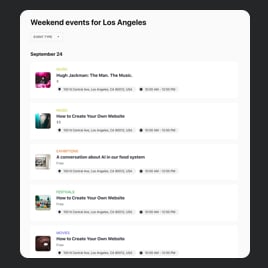Upcoming Events widget templates for website

Why are Elfsight Upcoming Events widget the best?
The sudden and stressful plot twists—such as an overwhelming workload—are no longer acceptable with the coding-free Event Planner from Elfsight. Take charge of the situation—begin revealing and promoting the most recent project changes, goals, events, and meetings online. Create a user-friendly calendar for yourself and your website users. Unlock numerous customizable elements and features to pick the perfect format and let everyone know what you have planned in advance with just a few clicks!
Upcoming Events Widget Features and Integrations
How to create Upcoming Events template for website
To create Event Planner template, you should complete the following steps:
- Choose the Upcoming Events template that you find the most suitable.
- Press the “Use Template” button.
- Personalize the elements and features to fit your branding.
- Log in to your Elfsight profile.
- Receive the installation code exclusively designated for you.
Would you like some additional help? Reach out to the specialists from the Help Center.
How to add Event Planner template to website
If you want to add the Upcoming Events widget to your website, see this guide:
- Sign in to your Elfsight profile.
- Receive the personalized setup code.
- Locate your site editor.
- Paste the code and save your edits. You’re all set!
For further assistance, contact the Elfsight Support Team.
FAQ
How many events can I add to the Upcoming Events widget?
You’re not limited by a certain quantity using our Event Planner. Here, you decide how many events to add!
What website builders and CMS are compatible with the Upcoming Events Planner?
Our plugins are suitable for 99.9% of website builders. Check out just some of the most common ones: WordPress, Woocommerce, Wix, Weebly, Webflow, Squarespace, Shopify, Prestashop, Opencart, Mailchimp, Magento, jQuery, Joomla, HTML, Google Sites, Godaddy, Facebook Page, Elementor, Drupal, Divi, Bootstrap, Blogger, BigCommerce, Clickfunnels, Adobe Muse, etc.
What event details can I include in the Upcoming Events?
With this Upcoming Events, you can include almost whatever you want: event title, duration time, time zone, summary, image, location, event type, tags, event color, CTA button, and video content.
Can I display the past events on a event widget?
Absolutely, you can! Follow these steps:
- Access the Event Calendar Planner.
- Navigate to the “Layout” menu option.
- Choose “Past Event.”
- Activate “Show Past Events.”
Can I set up notifications about the upcoming events on the Calendar widget?
Absolutely. It’s worth mentioning that each event created in our Events Planner can transmit data to the preferred calendar: Google Calendar, Apple Calendar, Outlook, or any other alternative. That being said, you can enable notifications without any hassle!
Can I customize the Upcoming Events template?
Yes, of course, you can go all out with the customization process to reciprocate the purpose and norms you’ve been pursuing in your business—starting from layout, event card styles, and a number of featured events to the color of buttons and background.
Do the Upcoming Events widget work on digital devices?
Let’s make one thing crystal clear — all the Event Planner templates are mobile-responsive. The widget offers outstanding service no matter the device you are using.