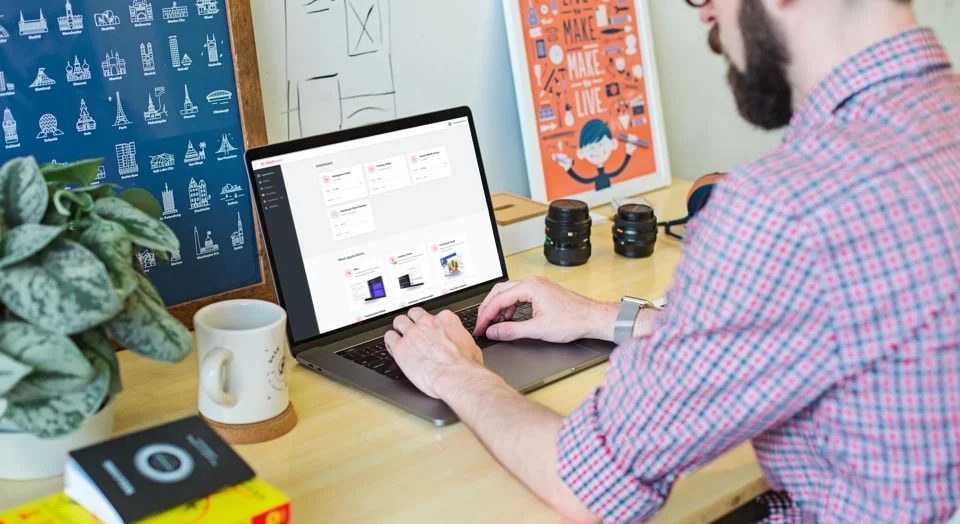Event Calendar Examples
Check Calendar examples to reveal the full potential of the events widget. Make sure it will suit your any goals.
Example 1. Team Games Schedule
Showcase your upcoming events the most imposing way. A list of events here is used to demonstrate all the important details without making the calendar look too stodgy. Home and away games have different background color to make it easier for users to find what they’re looking for. And the CTA button offers to buy tickets which is extremely convenient for users as they won’t need to leave the website to find the tickets themselves.
Example 2. Upcoming Events
This calendar is designed in a minimalist style and demonstrates only the dates and the names of the upcoming events. All the additional info is hidden in the popup which opens by clicking on the event. This is a good choice for those who have limited space on the page.
Example 3. Upcoming webinars
Events here form a grid which looks smooth and can be perfectly integrated into a content zone. Each event includes an active button offering registration, the date, the name of the speaker and event duration. The event cards contain all the necessary info so that users could quickly decide upon attending any of them.
Example 4. University Events
Promoting university campus activities? An informative list of events is the best solution here. This calendar is painted black and white and looks vibrant and stylish. The absence of pictures gives an opportunity to accentuate the users’ attention on the names of the events listed and colourful captions indicate the event type.
Example 5. Upcoming classes
Despite its minimalist design, this calendar contains all the necessary information on the upcoming events. Users can sort the events by type choosing the ones they need. The CTA buttons are painted black to make the contrast with the white background and the caption demonstrates the price and makes the purchasing decision easier for users.
Example 6. City Events
Want your calendar look moderate but still engaging? Then this variant is for you. Each event here has got a caption indicating its type and a thumbnail which attracts the attention of the audience. All events are categorized and different color is assigned to each category. It makes it easier for users to understand which events are worth visiting.
Example 7. Museum
Create a terrific calendar which will perfectly fit in your website’s design and grab users’ attention with no effort. Using the Grid layout, you can easily showcase all the events gathered in one place. For greater users convenience, you can assign a color to each event category. Color block occupies the bigger part of the event card and attracts attention.
Example 8. Hotel Shows & Entertainment Schedule
Masonry layout is a perfect choice for entertainment events demonstration. Focusing on dates painted in yellow and black and a bright image will not allow users to miss the event. All the events are put in optimal position depending on available vertical space. This arrangement of blocks looks non-standard and catches the eye.
Example 9. Club events
Create your stylish calendar just in a few clicks. All you need to do is choose the background image to highlight the events designed in the same style. The calendar features the date colored red, the heading and the time. All these details help users quickly decide upon attending the event.
Example 10. Festival Lineup
This calendar uses fading color to indicate stages. This is a simple and intuitive way that still looks incredibly impressive. Using a special button, users can also filter events and choose the ones that interest them the most.
Example 11. Concert hall
Here we’ve got an example of perfectly arranged concert hall calendar. All events can be sorted by date. Each of them features an image, the date and a CTA button offering to buy tickets and leading to the checkout page. Using of the calendar is incredibly simple as all the events are placed in chronological order.
Example 12. Slider-exhibition
Slider is a great option for those who has limited space on the page or can’t offer plenty of events all at once. Here we see three slides, each of them is of a new color. Clicking on the CTA button, users can proceed to the checkout page and buy tickets. The slider will fit perfectly into the content area of the website and will not require too much space.
Example 13. Convention Center
This calendar is painted black and yellow and looks incredibly stylish. Masonry layout is used here to make the content look engaging and appealing. Bright CTA buttons encourage users to buy tickets. For each event a caption with a discount information can be added.
Join 2,078,753 customers already using Elfsight Apps
Get the taste of 80+ powerful apps by Elfsight. No credit card. Joining is free!
Get started
Get 20% discount now!