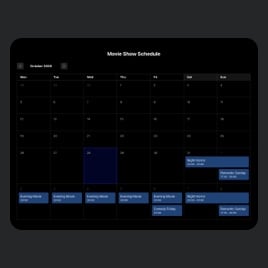Scrolling Calendar template for website
- Repeating Events
- Ability to Add Event Images
- Ability to Add Event Videos
- Event Categorization
- Map Integration
- Event Labels
- Advanced Event Search
- Previous Events Listing
- Action on Event Click
- Popup Mode
- Call-to-Action Buttons
- Time Zone Support
- Date Formats
- Language Localization
- Multiple Event Layouts
- Full Elements’ Customization
- Background Image
- Multiple Event Card Styles
- Event Color Set Up
- Custom CSS Integration
Need a Different Template?
Here’s what people say about Elfsight Event Calendar widget
FAQ
How to embed the Event Calendar widget on the website?
If you wish to add the Scrolling Calendar to your website, follow the steps below:
- Configure the features and adjust the Event Calendar widget’s looks according to your taste.
- Log in or register a new user profile to open your Elfsight dashboard.
- Get the embedding code.
- Put the code into your website editor. It’s that simple!
For additional details, please, check out our post on how to embed an Event Calendar on any website.
Can I filter or group events via the Scrolling Calendar?
Definitely, both can be done. There are a few choices you can explore—filter by date, event type, venue, and host—to create convenient navigation. As for the grouping events, the Scrolling Calendar template can categorize them by year, month, and day.
What website platforms are compatible with the Scrolling Calendar widget?
Regardless of the platform or CMS: the plugin enables you to add your Scrolling Calendar on practically every website. The following are the popular ones:
Adobe Muse, BigCommerce, Blogger, Drupal, Joomla, jQuery, iFrame, Magento, Facebook Page, Elementor, HTML, ModX, OpenCart, Shopify, Squarespace, Webflow, Webnode, Weebly, Wix, WordPress, WooCommerce, Google Sites, GoDaddy, Jimdo, PrestaShop.
Can I use the Scrolling Calendar template for free?
Yes, absolutely. Elfsight has a few subscription alternatives: Free, Basic, Pro, Premium, and Enterprise. You can choose the Free plan to access the complete set of exclusive custom features and dip your toe in the water. But if you feel the need for more—you can always upgrade!
What visual elements can I upload to the Calendar widget?
Images and video content are fully compatible with the Event Calendar. In general, there are three ways to improve the widget’s design: feature images in the event description, incorporate a publicly available YouTube or Vimeo video clip, and utilize a picture as a background.
Does the Scrolling Calendar support different time zones?
Yes, it surely does. The plugin includes a native feature that exhibits events in the local time zone of website users. Moreover, while filling in details for the event, you can specify the exact time zone.
How to customize the Scrolling Calendar widget?
Make the most of the chance to promote the business’s personality on your Scrolling Calendar by customizing the following elements and features:
- Event details
The perfect time to demonstrate your strengths is now. With our plugin, you can manage event name, duration, time zone, description, venue, event type, tags, pictures, video, CTA buttons, and color scheme. - Layout settings
Present your Event Calendar widget in the best shape and form on your site by picking out the layout style, width, and spacing. - Custom elements
There are several possibilities to discover: background, heading, filters, event card styles, popup elements, date and time formats, action per click event, Custom CSS, etc.
To exclude misunderstandings and issues, contact our Support Team to solve any questions along the way!
Help with Scrolling Calendar Setup and Website Installation
If you need more information regarding the widget templates or guidance, we suggest using the following options: