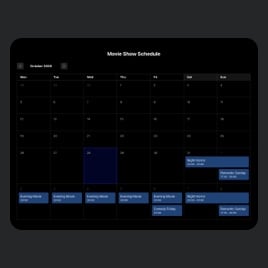Interactive Calendar template for website
- Recurring Events
- Image Upload
- Video Upload
- Event Sorting
- Map Synchronization
- Event Labels
- Advanced Event Search
- Previous Events Listing
- Action on Event Click
- Popup Prompt Display
- CTA Buttons
- Time Zone Support
- Date Formats
- Language Localization
- Multiple Layout Designs
- Customizable Elements
- Background Image
- Several Event Card Styles
- Event Color Set Up
- Custom CSS Support
Need a Different Template?
Here’s what people say about Elfsight Event Calendar widget
FAQ
How to embed the Event Calendar widget on the website?
To add the Interactive Calendar to your website, follow these steps:
- Set up the functionality and adjust the Event Calendar widget to your liking.
- Access your Elfsight dashboard by logging in or creating a new profile.
- Get the embedding code.
- Paste the code into your website editor. That’s it!
For more information, refer to our blog article on how to embed an Event Calendar on any website.
Can I filter or group events via the Interactive Calendar?
Yes, it is possible to do both. There are multiple options you can pursue, including filtering by date, event type, venue, and host, to create intuitive navigation. Regarding grouping events, the Interactive Calendar template organizes them according to year, month, and day.
What website platforms are compatible with the Interactive Calendar widget?
Regardless of the platform or CMS—practically every website can display your Interactive Calendar smoothly. But here’s the list of the most common ones:
Adobe Muse, BigCommerce, Blogger, Drupal, Joomla, jQuery, iFrame, Magento, Facebook Page, Elementor, HTML, ModX, OpenCart, Shopify, Squarespace, Webflow, Webnode, Weebly, Wix, WordPress, WooCommerce, Google Sites, GoDaddy, Jimdo, PrestaShop.
Can I use the Interactive Calendar template for free?
Yes, sure. Elfsight uses a few subscription options: Free, Basic, Pro, Premium, and Enterprise. You can pick the Free plan to explore the entire range of adjustable features and hit the ground running. In case you need more—upgrading is always an alternative!
What visual elements can I upload to the Calendar widget?
The Event Calendar is compatible with visual content such as images and videos. When evaluating this plugin’s look, there are three methods you can try: attach a supportive image to the event description, embed a public YouTube or Vimeo video, and use a picture as a background.
Does the Interactive Calendar support different time zones?
Absolutely, it does. The widget features a native function that reveals events in the website visitors’ local time. And, of course, while inputting the event information, you can add a precise time zone.
How to customize the Interactive Calendar widget?
Make the most of the chance to highlight the company’s personality on your Interactive Calendar by adjusting the following elements and features:
- Event details
That’s exactly when you should play to your strengths. With our plugin, you can manage essential details: event name, duration, time zone, description, venue, event type, tags, pictures, video, call-to-action buttons, and color scheme. - Layout settings
Present your Event Calendar widget in the most attractive format on your site by choosing the layout style, width, and spacing. - Custom elements
You have endless options to unlock: background, heading, filters, event card styles, popup elements, date and time formats, action per click event, Custom CSS, etc.
For more clarification, contact our Support Team to solve any problems and avoid confusion in the future!
Help with Interactive Calendar Setup and Website Installation
If you require additional info about the widget templates or assistance, look into these resources: