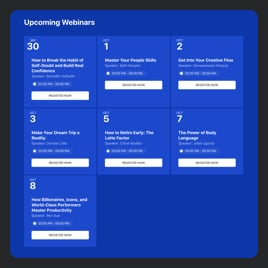Ticket Calendar template for website
- Repeating Events
- Ability to Add Event Images
- Video Upload
- Event Sorting
- Map Synchronization
- Event Tags
- Advanced Search Options
- Previous Events Listing
- Action on Event Click
- Popup Prompt Display
- CTA Buttons
- Local Time Support
- Date Formats
- Language Localization
- Multiple Event Layouts
- Customizable Elements
- Custom Background
- Multiple Event Card Styles
- Event Color Themes
- Custom CSS Support
Need a Different Template?
Here’s what people say about Elfsight Event Calendar widget
FAQ
How to embed the Event Calendar widget on the website?
To include the Ticket Calendar on your website, do the following:
- Configure the features and adjust the Event Calendar widget to your liking.
- Log in or register a new account to access your Elfsight dashboard.
- Get the embedding code.
- Put the code into your website editor. That’s it!
For more information, take a look at our blog article on how to embed an Event Calendar on any website.
Can I filter or group events via the Ticket Calendar?
Absolutely, both can be done. There are a few alternatives you can pursue, including filtering by date, event type, venue, and host, to create a simple navigation system. Regarding grouping events, the Ticket Calendar template can categorize them by year, month, and day.
What website platforms are compatible with the Ticket Calendar widget?
Regardless of the platform or CMS: the plugin enables you to add your Ticket Calendar on almost every website. Here are the most popular ones:
Adobe Muse, BigCommerce, Blogger, Drupal, Joomla, jQuery, iFrame, Magento, Facebook Page, Elementor, HTML, ModX, OpenCart, Shopify, Squarespace, Webflow, Webnode, Weebly, Wix, WordPress, WooCommerce, Google Sites, GoDaddy, Jimdo, PrestaShop.
Can I use the Ticket Calendar template for free?
Yes. Elfsight has a few subscription alternatives: Free, Basic, Pro, Premium, and Enterprise. You can choose the Free option to access the complete pack of adjustable features and dip your toe in the water. But if it feels like not enough—don’t hesitate to upgrade!
What visual elements can I upload to the Calendar widget?
The Event Calendar is compatible with visual content such as images and videos. When improving this plugin’s design, there are three options you can try: feature images in the event description, include a public YouTube or Vimeo video, and use a picture as a backdrop.
Does the Ticket Calendar support different time zones?
Definitely, it does. The plugin has an integrated feature that presents events according to the website users’ local time. And, of course, while entering the event info, you have the option to pick an exact time zone.
How to customize the Ticket Calendar widget?
Take advantage of the opportunity to showcase the brand’s personality on your Ticket Calendar by customizing these elements and features:
- Event information
That’s exactly when you should play to your strengths. The widget enables you to manage event name, duration, time zone, description, venue, event type, tags, pictures, video, call-to-action buttons, and color scheme. - Layout settings
Enhance your Event Calendar widget’s look and feel on your site by choosing the layout style, width, and spacing. - Custom elements
Discover endless possibilities: background, heading, filters, event card styles, popup elements, date and time formats, action per click event, Custom CSS, etc.
For more clarification, contact our Support Team to solve any issues and avoid misunderstandings in the future!
Help with Ticket Calendar Setup and Website Installation
If you require more details about the widget templates or guidance, we recommend checking out these options: