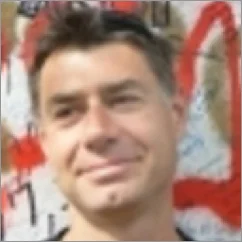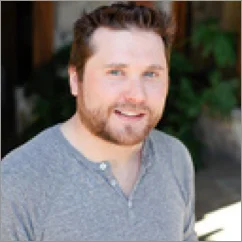Best-in-Class
Coding-Free
Easy-to-Use
RSS Feed widget for website
Create an RSS feed from your own articles, blog posts, and updates to expand your content reach and let users access your latest posts from any reader or platform.
Create Widget for Free
No credit card needed
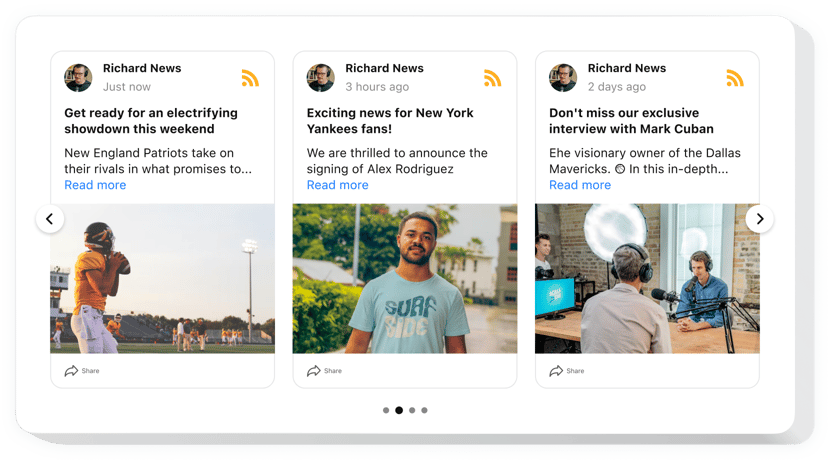
Trusted by over 3,000,000 small business, agencies and top global brands worldwide
Create your RSS Feed widget
Configure your widget and add it to your website for free!
Why do I need Elfsight RSS Feed?
Always fresh. Always relevant. Always engaging.
Keep your website updated automatically
Pull in new articles, news, or episodes the moment they’re published – no manual updates needed.
Increase engagement by +35%
Pull visitors back into your website with a steady flow of new content they actually want to read.
Build trust with reliable content
Show updates from authoritative publishers or your own channels to boost credibility and engagement.
0%
websites support
0+
hours of development invested
1 min
to start using the widget
0%
customer satisfaction rate
Join 2,078,753 customers already using Elfsight Apps
You can start with creating your first Elfsight RSS Feed widget for free.
What makes Elfsight RSS Feed special?
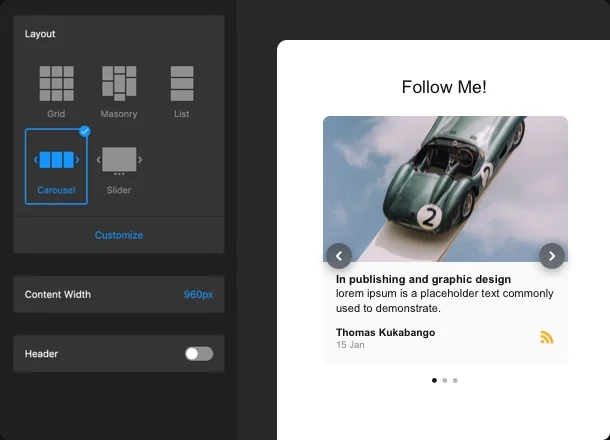
LAYOUTS
Customization is breeze
Elfsight RSS Feed is a fully adaptive widget with the option to adjust it to any special exigencies in a minute or two. Choose one of six layouts: Grid, Masonry, List, Slider, Carousel, Collage. You are welcome to tailor any layout by changing the number of columns, rows and elements. Construct your exclusive tool in the click of a button. Also, you can be sure all layouts are fully adaptive and look great on any device.
POSTS
The posts that can’t be missed
Our handy configurator offers you five card styles. They guarantee you a full control over the content displayed. Feel free to switch on or off any post’s element: author name and profile image, date the post was published, source icon, text, share button.
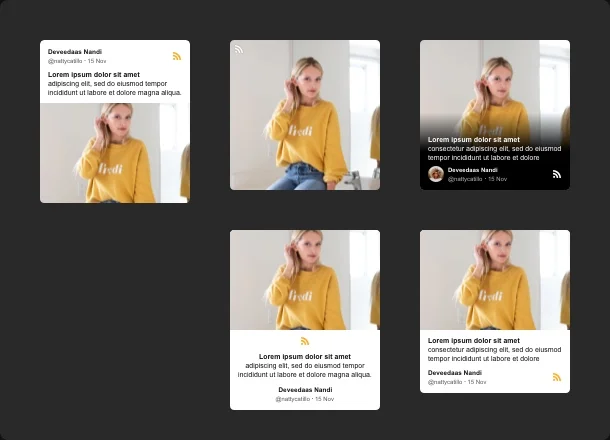
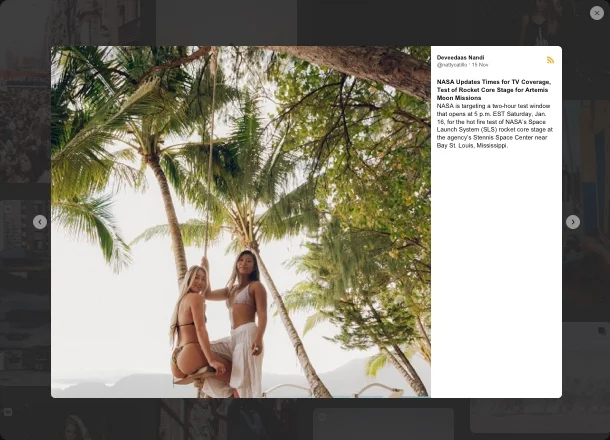
POPUP
Popup for maximum user engagement
Elfsight RSS Feed takes the involvement into content to a new level with the Popup feature. Your website visitors now can observe the posts in all detail without leaving your website. The pop-up mode provides you with 2 variations of posts depiction: slider and feed. Select the Slider to reveal the posts one by one. The Feed, represents a perpetual feed, that can be scrolled infinitely.
STYLE
Use a ready-prepared color palette or set up your own design
Our developers offer a unique instrument for design amateurs - a Color Scheme Generator that’ll create a design for your plugin all by itself. Simply pick up primary color, a Dark or Light mode, and allow the auto color designer to do all the magic for you. However, if you need a distinctive design, you can continue to customize all the components separately: head section, background, popup, and so on. See all changes immediately in the online configurator with no need to program.
Usage examples
See a selection of real examples to explore the full potential of RSS Feed for your website.
See in action
Live demo
Try all the features of RSS Feed in live demo now. No fees. No registration. No coding.
Try now
Why Elfsight widget of all others?
We will provide you with a wide range of options to choose from. Latest updates are always within reach to make your website functioning better. And if it happens that you have some issues our support team is always longing to help.
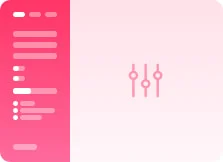
Interactive console
With the help of our interactive dashboard you’ll be capable of tailoring and integrating any widget into your website effortlessly! No more need to hire a professional developer or learn programming.
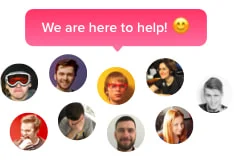
Proficient Elfsight team
Your painless experience is guaranteed by our skilled people. We will stay in nonstop contact with you to help you embed plugins on your web page.
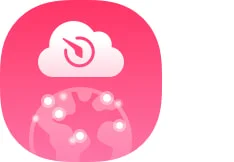
Marvelous Elfsight Apps service
You will invariably get the latest stable release. Cloud solutions will grant immediate bug adjustments and great loading speed.
What our customers say ❤️
Amazing service! Faced a grading complication and customer support took several days to work out the problem and reached out all along the process.
Easy to use RSS Feed widget plugin with numerous customisation options. Cool to be able to test out a free trial so I can reveal to others with a perspective to upgrading to the premium version if it is successful. Cool technical support when I came across several questions getting it set up.
Overall rating should be 5 stars and especially their customer support staff is fantastic. Hey guys, I recommend this tool for those who want to apply the RSS Feed widget on your WP website. This is really awesome!!!
We are using three of the apps with their plugins. Exactly what we were looking for. Easy to manage, different styling functions, really helpful customer service!
An excellent RSS Feed widget for configuration settings on sites, as well as the technical support of professionals who helped me with solving an issue. I recommend 100%.
This is awesome! The plugin impresses with the purity of configuration and the elaborate layout. I surely recommend it. It's marvelous!
Frequently Asked Questions
What is a RSS Feed widget?
It’s a widget allowing you to demonstrate a highly informative news feed on your website.
How can I get the widget’s code for installation?
You are free to obtain the code right after forming the app via the live demo or straight in the Elfsight admin panel after registration.
How do I insert RSS Feed to my site?
To add the widget, get acquainted with all the points from the detailed guideline:
- Go to Elfsight demo and start shaping your customized app.
- Edit the plugin parameters and click to save the needed edits.
- Acquire your personal code shown in the window.
- Implement the code on your homepage and save the page.
- Congratulations! You’ve successfully embedded the plugin on the page.
Learn more about creating an RSS feed in our article. Stumbled upon any difficulties during the setup? Reach out our support group and they will be delighted to give you a hand.
Is it interoperable with my CMS or website builder?
Sure thing. The apps are suitable for all popular CMS. Please check the list below: Adobe Muse, BigCommerce, Blogger, Drupal, Facebook Page, Elementor, Joomla, jQuery, iFrame, Magento, HTML, ModX, OpenCart, Shopify, Squarespace, Webflow, Webnode, Weebly, Wix, WordPress, WooCommerce, Google Sites, GoDaddy, Jimdo, PrestaShop.
Best way to use the RSS Feed on your website
Create a separate section on your website with news dedicated to some particular topic.
Can I modify the widget’s layout?
If you wish to perform modifications to the widget or add sources, you have an opportunity to do this right in the admin board. Perform all the changes, press save button and they will be automatically applied to your website. In case it doesn’t work as it should, contact our Support Department.
Join 2,078,753 customers already using Elfsight Apps
Get the taste of 80+ powerful apps by Elfsight. No credit card. Joining is free!
Get started
Get 20% discount now!