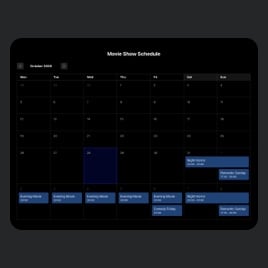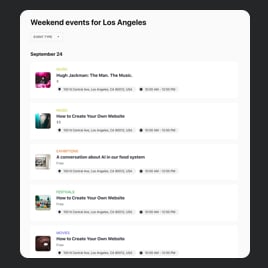Availability Calendar template for website
- Repeating Events
- Image Upload
- Ability to Add Event Videos
- Event Sorting
- Map Synchronization
- Event Tags
- Advanced Search Options
- Past Events Record
- Event-Click Actions
- Popup Mode
- CTA Buttons
- Time Zone Support
- Date-Time Formatting
- Language Localization
- Multiple Layout Designs
- Full Elements’ Customization
- Background Image
- Several Event Card Styles
- Event Color Themes
- Custom CSS Integration
Need a Different Template?
Here’s what people say about Elfsight Event Calendar widget
FAQ
How to embed the Event Calendar widget on the website?
If you want to add the Availability Calendar to your website, take these steps:
- Configure the features and modify the Event Calendar widget’s design according to your liking.
- Navigate to your Elfsight admin panel by logging in or registering a new account.
- Obtain the embedding code.
- Open your website builder and integrate the code. You’re all set!
For additional details, please, check out our article on how to embed an Event Calendar on any website.
Can I filter or group events via the Availability Calendar?
Yes, absolutely, you can achieve both. There are a few choices you can pursue, such as filtering by date, event type, venue, and host, to create an easy-to-follow navigation system. As for the grouping events, the Availability Calendar template fulfills the categorization by year, month, and day.
What website platforms are compatible with the Availability Calendar widget?
You can add your Availability Calendar on practically every website, no matter the platform and CMS. Here is the list of the most popular ones:
Adobe Muse, BigCommerce, Blogger, Drupal, Joomla, jQuery, iFrame, Magento, Facebook Page, Elementor, HTML, ModX, OpenCart, Shopify, Squarespace, Webflow, Webnode, Weebly, Wix, WordPress, WooCommerce, Google Sites, GoDaddy, Jimdo, PrestaShop.
Can I use the Availability Calendar template for free?
Yes. Elfsight offers a few subscription tiers, such as Free, Basic, Pro, Premium, and Enterprise. You can begin with the Free plan to access the complete package of the Appointments Available template’s custom features and dip your toe in the water. In case you need more—you can upgrade at any time!
What visual elements can I upload to the Calendar widget?
You can upload images and videos to the Event Calendar. When appraising this widget’s design, there are three options you can try: attach images to the event description, include a publicly available YouTube or Vimeo video clip, and utilize a picture as a background.
Does the Availability Calendar support different time zones?
Yes, it does. The plugin incorporates an integrated feature that presents events according to the website users’ local time zone. Additionally, when filling in info for the event, you have the option to specify the particular time zone.
How to customize the Availability Calendar widget?
Don’t miss the chance to highlight the business’s personality on your Availability Calendar by playing around with the following elements and features:
- Event details
Now is the time to showcase your strengths. With our widget, you can manage crucial details: event name, duration, time zone, description, venue, event type, tags, pictures, video, CTA buttons, and color scheme. - Layout settings
Enhance your Event Calendar plugin’s look and feel on your website by choosing the layout style, width, and spacing. - Custom elements
There are many more possibilities to unlock: background, heading, filters, event card styles, popup elements, date and time formats, action per click event, Custom CSS, etc.
To avoid confusion and problems, get in touch with our Support Team to resolve any questions with the Available Appointments template along the way!
Help with Availability Calendar Setup and Website Installation
If you need more details regarding the widget templates or guidance, we recommend using these resources: