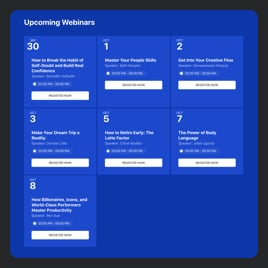Event Agenda template for website
- Repeating Events
- Image Upload
- Ability to Add Event Videos
- Event Sorting
- Map Synchronization
- Event Tags
- Advanced Event Search
- Previous Events Listing
- Event-Click Actions
- Popup Prompt Display
- Call-to-Action Buttons
- Local Time Support
- Date-Time Formatting
- Language Localization
- Multiple Layout Designs
- Customizable Elements
- Background Image
- Multiple Event Card Styles
- Event Color Set Up
- Custom CSS Integration
Need a Different Template?
Here’s what people say about Elfsight Event Calendar widget
FAQ
How to embed the Event Calendar widget on the website?
If you wish to integrate the Event Agenda into your website, take the following steps:
- Configure the features and customize the Event Calendar widget’s design to your liking.
- Log in or create a new profile to open your Elfsight dashboard.
- Obtain the embedding code.
- Open your website builder and embed the code. It’s that simple!
For further information, take a look at our post on how to embed an Event Calendar on any website.
Can I filter or group events via the Event Agenda?
Yes, you have the ability to do both. There are multiple options you can explore—filter by date, event type, venue, and host—to create convenient navigation. On the subject of grouping events, the Event Agenda template can organize them by year, month, and day.
What website platforms are compatible with the Event Agenda widget?
It doesn’t matter which platform or CMS you use: the plugin enables you to add your Event Agenda on 99.9% of websites. The following are the popular ones:
Adobe Muse, BigCommerce, Blogger, Drupal, Joomla, jQuery, iFrame, Magento, Facebook Page, Elementor, HTML, ModX, OpenCart, Shopify, Squarespace, Webflow, Webnode, Weebly, Wix, WordPress, WooCommerce, Google Sites, GoDaddy, Jimdo, PrestaShop.
Can I use the Event Agenda template for free?
Yes, indeed. Elfsight uses several subscription options: Free, Basic, Pro, Premium, and Enterprise. You can start with the Free tier to discover the whole range of adjustable features and dip your toe in the water. But if it feels like not enough—you’re more than welcome to get upgraded!
What visual elements can I upload to the Calendar widget?
The Event Calendar supports multimedia content: images and videos. In general, you have three ways to appraise the widget’s aesthetics: attach images to the event description, insert a publicly available YouTube or Vimeo video, and use a picture as a background.
Does the Event Agenda support different time zones?
Yes, it definitely does. The plugin features a native function that showcases events in the local time zone of website users. Additionally, while filling out the event info, you can indicate a particular time zone.
How to customize the Event Agenda widget?
Make the most of the chance to showcase the brand’s personality on your Event Agenda by adjusting these elements and features:
- Event details
The perfect time to demonstrate your strengths is now. The plugin enables you to manage event name, duration, time zone, description, venue, event type, tags, pictures, video, CTA buttons, and color scheme. - Layout settings
Present your Event Calendar plugin in the most attractive format on your website by picking out the layout style, width, and spacing. - Custom elements
Unlock endless opportunities: background, heading, filters, event card styles, popup elements, date and time formats, action per click event, Custom CSS, etc.
For more clarification, get in touch with our Support Team to solve any problems and exclude confusion in the future!
Help with Event Agenda Setup and Website Installation
If you need additional details regarding the plugin templates or assistance, check out the following resources: