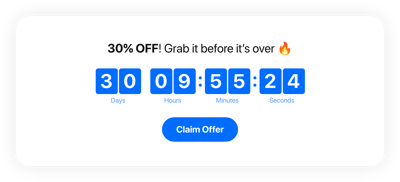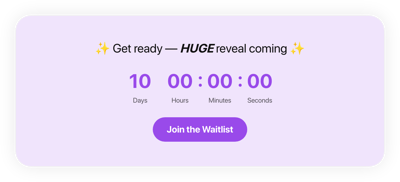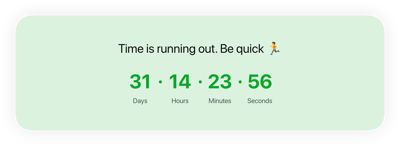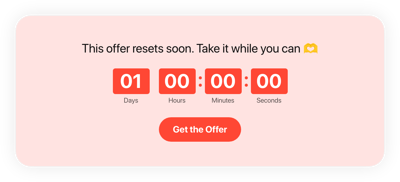Fomo Countdown Timer template for website
- 3 Types of Counters
- Custom Expiry Date Setup
- CTA Button
- 4 Switchable Count Units
- 3 Post Timer Actions
- 4 Position Variants
- 5 Timer Styling Options
- Advanced Design Settings
- 3 Number Changer Animations
- Mobile Adaptive
- Support Multiple Time Zones
- Custom CSS Editor
- Seamless Website Integration
- Coding-Free Customization
Need a Different Template?
Here’s what people say about Elfsight Event Calendar widget
FAQ
How to create the Fomo Countdown Timer template for the website?
To create the Fomo Countdown Timer for your website, perform the following steps:
- Choose the Fomo Countdown Timer template.
- Adjust the elements and features to match your branding.
- Sign in to your Elfsight profile.
- Obtain the installation code.
How to embed the Fomo Countdown Timer template on the website?
To incorporate the Fomo Countdown Timer into your website, take these steps:
- Personalize the look of the Countdown widget to match your preferences.
- Log in to your Elfsight dashboard panel or create a free account.
- Obtain the generated installation code.
- Navigate to your website.
- Paste the code into your website builder. That’s it!
For more information, we advise reading our post on how to embed Countdown Timer on any website.
What is going to happen when the timer expires?
You’re in control of the narrative! The Fomo Countdown Timer plugin presents three choices upon time expiration: hide the countdown, present a message with a CTA button, or redirect website visitors to the specified URL. It is essential to pick thoughtfully that aligns with your business marketing strategy.
What website platforms are compatible with the Fomo Countdown widget?
Regardless of the platform or CMS—99.9% of websites can broadcast your Fomo Countdown Timer easily. But here’s the list of the most common ones:
Adobe Muse, BigCommerce, Blogger, Drupal, Joomla, jQuery, iFrame, Magento, Facebook Page, Elementor, HTML, ModX, OpenCart, Shopify, Squarespace, Webflow, Webnode, Weebly, Wix, WordPress, WooCommerce, Google Sites, GoDaddy, Jimdo, PrestaShop.
Can I use the Fomo template for free?
Yes, absolutely. Elfsight has a tired subscription model and provides a Free option. It fulfills all the fundamental requirements without any limits on features. In case you want more, you can opt for one of these plans: Basic, Pro, Premium, or Enterprise.
Can I add a call-to-action button to the Countdown widget?
Absolutely! Here’s how:
- Access the Countdown Timer configurator.
- Go to the “Button” menu.
- Activate “Show Button.”
- Add the button link and text accordingly.
Does the widget support different time zones?
Sure, it does. The plugin conveniently modifies itself to match the time zone by automatically figuring out your geographical location. But if you decide to change it, feel free to browse through the primary options such as CST, EST, HST, PST, etc.
How to customize the Fomo Countdown Timer widget?
Notice the improved audience interaction and brand visibility, achieved through the plugin customization:
- Countdown Info
The personalization options are vast, allowing you to customize the time duration, timer description, labels, CTA button, concluding statement, and redirect link. Make your content stand out by being strategic and impactful. - Positioning options
With Elfsight, you have four placement alternatives: install to the required position, static top banner, floating top banner, and floating bottom banner. Showcase your Countdown Timer widget in the most prominent area on your website to maximize visibility. - Customizable elements and features
But that’s not all—there is still so much more to uncover: actions after the timer expires, alignments, animation, themes, timer separator styles, colors, sizing, fonts, Customs CSS, and more.
To prevent confusion and problems along the way, get in touch with our Support Team to solve any queries!
Help with Fomo Countdown Timer Setup and Website Installation
If you find yourself in need of more info regarding the widget templates or guidance, look into the following resources: