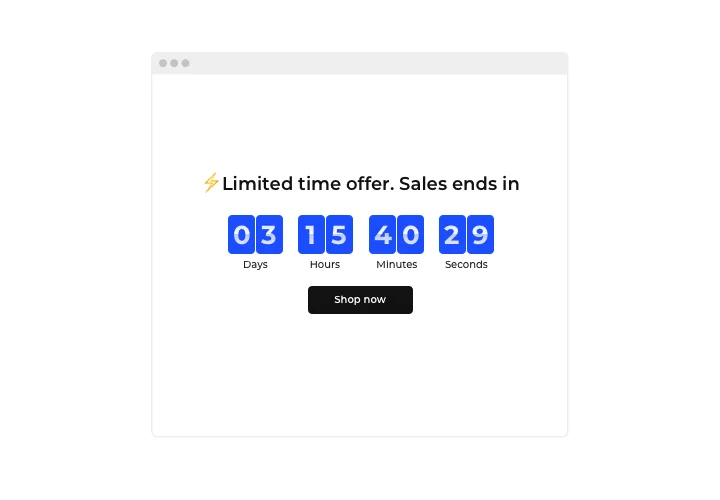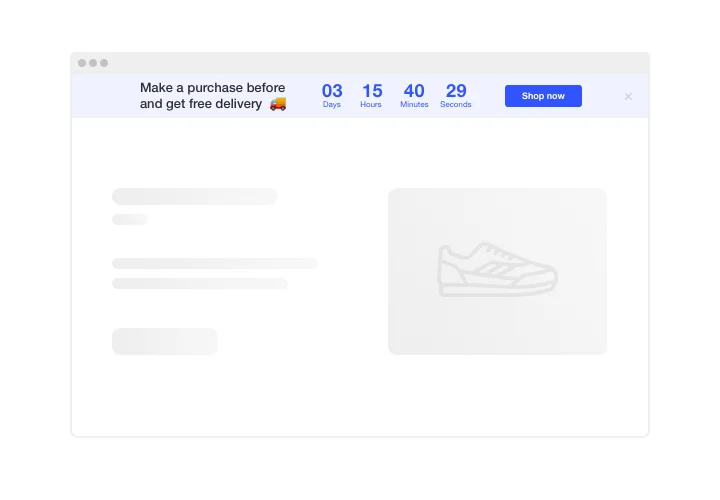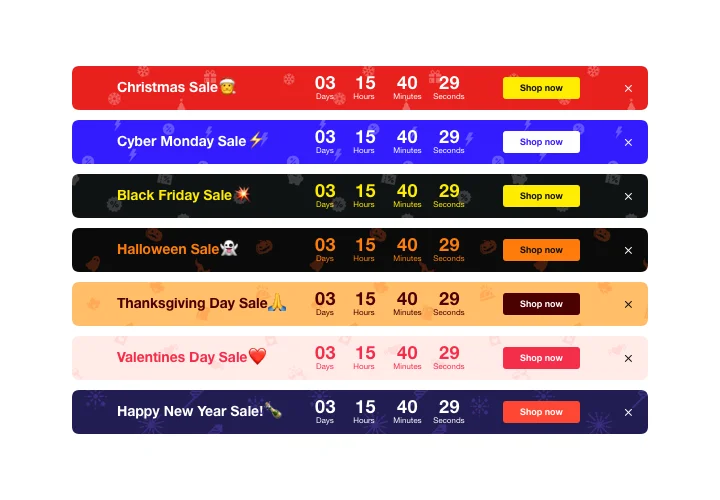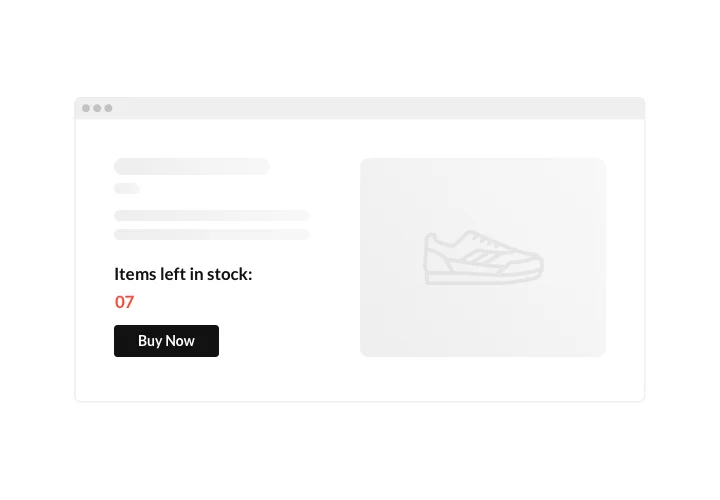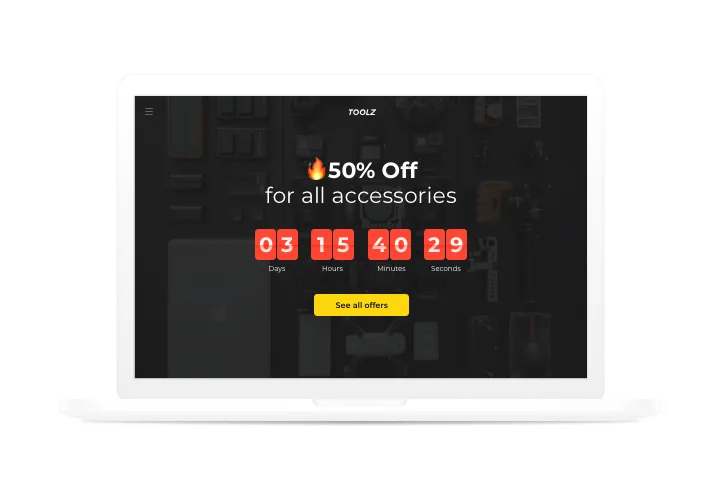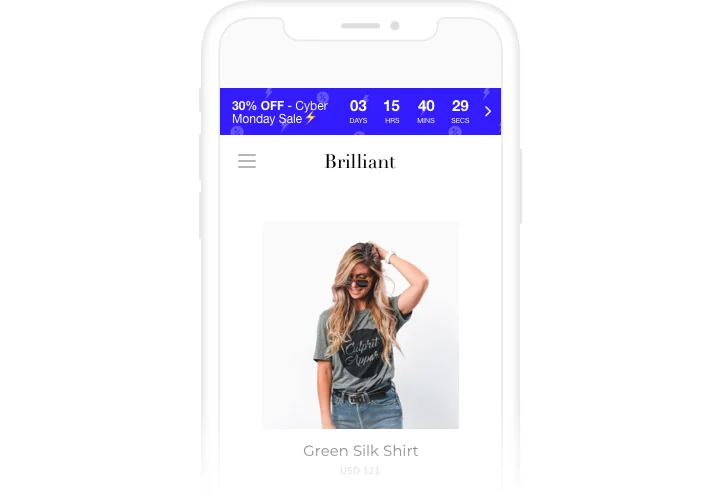GoDaddy Countdown Timer plugin
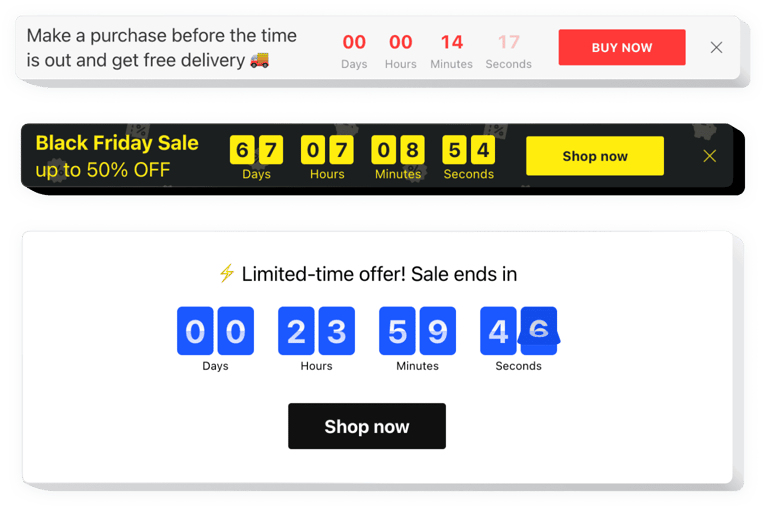
Create your Countdown Timer plugin
Screenshots
Embed Countdown Timer on GoDaddy with the Elfsight widget
Display sales-generating countdowns for your site with Elfsight Countdown Timer. Heat up the atmosphere and evoke a sense of limited availability of your goods, demonstrating how quickly they are being sold right before the clients’ eyes. Speed up your clients to start purchasing with time counting down the special offer period. Create countdowns to announce your upcoming occasions or holiday sales and keep your clientele eagerly waiting for the beginning.
Uplift your online sales using urgency-driving timers and counts.
Encourage people to shop more on your website by bringing a feeling of urgency.
Make your audience feel a fear of missing out your offers and sales – show them the time is running out. It will make users purchase quicker and will bring new sales to you.
Show that the stock is decreasing and make users jealous to buy.
Demonstrate that your goods get purchased quickly and become scarce, using a special stock count. It will make audience value the goods higher and become jealous to buy them too.
Attract more attention to your sales with a special holiday-themed countdown bar.
Using attractive theme bars, you can promote your seasonal offers and sales. Don’t miss holiday time to lift sales on your website.
Main features of the Countdown Timer widget
Here are the features of Elfsight plugin making it the most important plugin for each jQuery site.
- Up and down counter;
- Option to open button link in a new tab;
- Four time units: days, hours, minutes, seconds;
- Four position variants: static top, floating top or bottom, and custom position;
- Responsive interface with automated adapting to the screen size.
How to add Countdown Timer to GoDaddy website
Elfsight plugin is simple in installation and it will not require knowledge in programming. Execution of the manual will take you about 1 minute.
- Design your personal Countdown Timer.
With the help of our free editor, shape a plugin with desired parameters. - Acquire the code for embedding the plugin on your website.
Afteryour have configures the settings, acquire the code for Countdown plugin from the appearing window on Elfsight Apps. - Add the plugin on the GoDaddy website.
Start the page code in the JQUERY editor, integrate the plugin into a desired place (content, footer, sidebar etc) and publish the edits. - The integrating is successful! .
Enter the GoDaddy site, to check your plugin.
If while using the tutorial, any questions appeared, leave a message at our support center or study the full text of the tutorial and complete the creation of the plugin yourself.
How to add a Countdown Timer to my GoDaddy website without coding skills?
Elfsight provides a SaaS solution that lets you create a Countdown Timer widget yourself, see how easy the process is: Work directly in the online Editor to create a Countdown Timer widget you would like to see on your GoDaddy website. Pick one of the premade templates and adjust the Countdown Timer settings, add your content, change the layout and color scheme without coding skills. Save the Countdown Timer and copy its installation code, that you can easily paste in your GoDaddy website without buying a paid plan. With our intuitive Editor any internet user can create a Countdown Timer widget online and easily embed it to their GoDaddy website. There’s no need to pay or enter your card credentials in order to access the service. If you face any issues at any step, please feel free to contact our technical support team.
How can I make a full-screen Countdown Timer for my GoDaddy website?
Definitely. Setting up a countdown timer online that occupies the full screen’s width is easy. The Elfsight widget includes everything you need for this purpose. Check out these instructions:
- Opt for the “Install To Required Position” layout in the “Timer” section.
- Then, proceed to the “Appearance” tab and tap on “Sizes & Fonts.”
- Adjust the timer size from small to large.
If you need more control, you can add a custom CSS code. But instead of reducing the width, maximize it!
Can I use the Countdown Clock for free on my GoDaddy website?
Of course. Our subscription tiers feature the Free option alongside our Basic, Pro, Premium, and Enterprise ones. It does not limit your personalization choices or available features. Don’t hesitate to kick-start your usage of the free Countdown Timer plugin immediately!