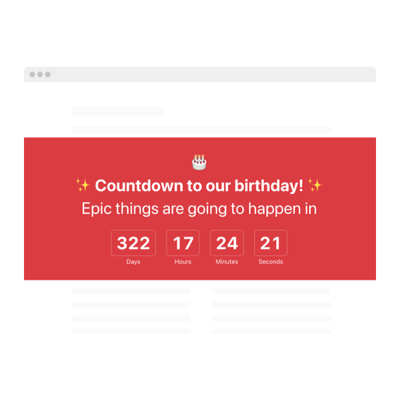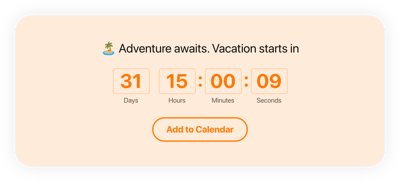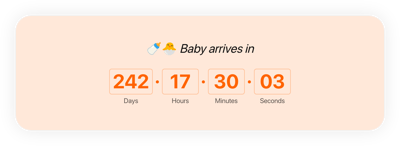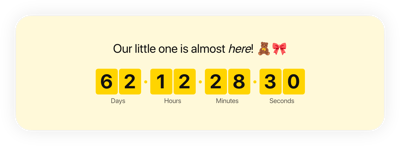Retirement Countdown Clock widget for website
- 3 Types of Timer
- Custom Expiry Date Setup
- Call-to-Action Button
- 4 Switchable Count Units
- 3 Action After Timer Finishes
- 4 Position Variants
- 5 Timer Styles
- Advanced Design Settings
- 3 Unit Counter Animations
- Mobile Adaptive
- Support Multiple Time Zones
- Custom CSS Editor
- Easy Website Integration
- Coding-Free Customization
Need a Different Template?
Here’s what people say about Elfsight Countdown Timer widget
FAQ
How can I embed the Retirement countdown timer on my website?
To add the countdown timer to retirement to your website, follow these steps:
- Customize the widget’s visual style to reflect your website’s aesthetic.
- Sign in to your Elfsight account or create one for free.
- Copy the provided embed code after configuration.
- Open your website builder or CMS editor.
- Paste the code where you’d like the timer to appear. That’s it!
Need assistance? Read our guide on how to embed a countdown clock on any website.
What happens when the countdown reaches zero?
Once the retirement-themed countdown ends, you choose the next action. Options include:
- Hiding the widget
- Displaying a final message with a call-to-action
- Redirecting users to a specified page
This flexibility helps align the clock’s behavior with your personal or business objectives.
Which platforms support the widget?
The countdown is compatible with virtually all modern platforms and CMS tools. Popular options include:
Squarespace, Wix, HTML, Webflow, WordPress, Shopify, Elementor, Google Sites, GoDaddy, and iFrame.
Just copy and paste the code on your website—no special tools or tech skills required.
Is there a free version of the clock available?
Yes. Elfsight offers a Free plan that includes essential widget features. If you need advanced capabilities, you can upgrade to Basic, Pro, Premium, or Enterprise at any time.
Do I need to know how to code to install the countdown?
No coding knowledge is necessary. The setup is designed to be straightforward and accessible, even for beginners.
Does the widget adjust to different time zones?
Absolutely. The countdown for retirement days auto-detects your location and adjusts to the correct time zone. You can also manually select zones like EST, CST, HST, or PST as needed.
Where should I place the countdown for the best visibility on my website?
To engage your website audience, consider placing the widget on:
- Homepage or welcome section
- Header banners
- Landing pages
- Blog articles related to personal milestones
- Checkout or registration pages
Strategic placement helps boost interaction and viewer attention.
What customization options does the widget offer?
The widget includes a wide range of adjustable features:
- Clock setup
Configure dates, labels, final text, CTA buttons, and redirect links. - Display options
Choose between inline placement, static top, floating top, or bottom banners. - Visual style
Modify fonts, colors, animation effects, layout themes, separators, sizing, and add custom CSS.
If you have questions or run into issues, our Support Team is ready to help you.
Help with Retirement Countdown Timer Setup and Website Installation
For additional information on the plugin templates or assistance, consider the following resources: