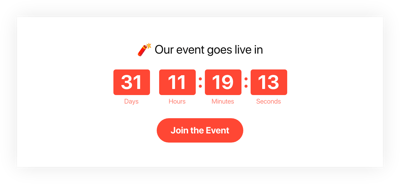Cyber Monday Countdown Timer template
- 3 Types of Timer
- Custom Duration Period Setup
- Call-to-Action Button
- 4 Switchable Time Units
- 3 Post Timer Actions
- 4 Layout Options
- 5 Timer Styling Options
- Changeable Colors and Labels
- 3 Unit Counter Animations
- Responsive Interface
- Support Multiple Time Zones
- Custom CSS Editor
- Easy Website Integration
- Coding-Free Customization
Need a Different Template?
Here’s what people say about Elfsight Countdown Timer widget
FAQ
How can I add the Cyber Monday countdown timer to my website?
Embedding the countdown timer for Cyber Monday is fast and easy. Just follow these steps:
- Customize the visual style of the widget to fit your campaign.
- Log into your Elfsight dashboard or create a free account.
- Copy the automatically generated installation code.
- Open your website builder or CMS platform.
- Paste the code where you want the widget to appear. That’s it!
Need help? Check out our full guide on adding a countdown timer without coding.
What happens when the countdown reaches zero?
Once the countdown timer ends, you decide what comes next. The widget offers three post-expiry options:
- Automatically hide the countdown
- Show a custom message with a CTA button
- Redirect users to a specific URL
This flexibility makes it ideal for driving action during your promotional Cyber Monday campaigns.
Is the countdown for Cyber Monday compatible with my website platform?
Yes! The template integrates with nearly any website, including:
Squarespace, Wix, HTML, Webflow, WordPress, Shopify, Elementor, Google Sites, GoDaddy, iFrame.
It’s a universal solution built for flexibility, so you can boost conversions on Cyber Monday without limits.
Can I use the template for free?
Absolutely. Elfsight provides a Free plan with access to essential countdown features. If your project grows or you want to unlock advanced functionalities, you can always upgrade to Basic, Pro, Premium, or Enterprise tiers.
Do I need coding experience to use the countdown timer?
No technical knowledge required! The setup process is beginner-friendly. All you need to do is copy and paste a small piece of code—no programming skills necessary.
Can the timer adapt to different time zones?
Yes, the widget adjusts automatically based on your visitors’ local time zones. You also have the option to select a specific timezone manually—such as EST, PST, CST, or others—to match your Cyber Monday campaign strategy.
Where should I display the countdown on my website?
Placement matters for visibility and engagement. Commonly recommended locations include:
- Header or sticky banner
- Homepage
- Product and sales pages
- Checkout and cart pages
- Blog posts or promotional landing pages
How do I customize the widget?
You can fully personalize the countdown to match your brand and goal. Key customization options include:
- Text & behavior
Set your countdown duration, messages, labels, final call-to-action, and redirect URL. - Placement styles
Choose between inline embed, static top banner, or floating banners. - Visual tweaks
Modify colors, fonts, separator styles, animation, and sizing, or add custom CSS for advanced styling.
Need assistance? Our friendly Support Team is always here to help!
Help with Cyber Monday Countdown Timer Setup and Website Installation
If you find yourself in need of more details on the plugin templates or help, we suggest checking out the following options: