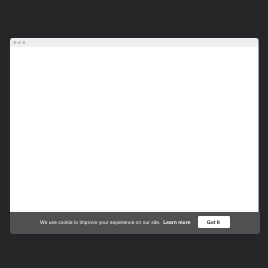Style & Placement consents for website

Why are Elfsight Style & Placement banners the best?
Deliver a safe browsing journey and instantly alert users about cookies on your website using the pre-designed Style & Placement notification banners by Elfsight. Whether you manage an online shop, a content platform, or a business website–our range offers extensive choices suitable for diverse sectors, niche markets, and global locations, ensuring you discover a visually appealing banner that adheres to your guidelines.
There is no need for programming knowledge or design proficiency to add the Cookie Consent widget–change the look, obtain the installation code, and embed it on your website in seconds. Enhance user interaction, all while knowing that complying with the rules underscores integrity and openness in the corporate world!

Style & Placement Banner Features and Integrations
How to create Style & Placement consent template for website
In case you want to create the Style & Placement plugin, you should follow these steps:
- Pick the Style & Placement template you like the most.
- Tap on the “Live Preview” button.
- Adjust the elements and features to fit your branding.
- Sign in to your Elfsight dashboard.
- Obtain the installation code.
In search of more guidance? Contact the experts from the Help Center.
How to add Style & Placement consent to website
If you want to add the Style & Placement widget to your web page, see this guide:
- Sign in to your Elfsight profile.
- Copy the setup code that’s been automatically created for you.
- Locate your website editor.
- Paste the code and save the changes. That’s it!
For extra help, please address the Elfsight Support Team or take a look at our blog post for a step-by-step guide on how to embed the Cookie Consent widget on a website.
FAQ
Can I embed the Style & Placement consent without coders?
Yes, absolutely! There’s no requirement to allocate your time to mastering coding abilities or setting up an additional third-party solution to ensure the widget functions. Elfsight has managed everything. Seamlessly add the Style & Placement banner with the help of an auto-generated code to your website page.
What website builders and CMS are compatible with the Style & Placement consent?
Our plugins are compatible with almost all website platforms. Below are some of the frequently used ones:
WordPress, Woocommerce, Wix, Weebly, Webflow, Squarespace, Shopify, PrestaShop, OpenCart, Magento, jQuery, Joomla, HTML, Google Sites, GoDaddy, Facebook Page, Elementor, Drupal, Blogger, BigCommerce, ModX, Adobe Muse, iFrame, Webnode, Jimdo, and many others.What notification details can I include in the Style & Placement consent?
From the text notification and policy link to the confirmation buttons and cookie icon–you can manage the various aspects using the Style & Placement bar and ensure your website users stay well-informed. And, of course, make it aesthetically appealing!
Can I link my privacy policy with the consent notification?
You can definitely do this! It won’t present any challenges. The plugin features a simplified system connecting privacy policies using the URL link. Follow these steps:
- Launch the Cookie Consent configurator.
- Go to the “Content” menu tab.
- Keep scrolling ‘till you come across the “Policy” tab, then select it.
- Within the “Policy Display” settings, choose “Link to your own policy.”
- Enter the URL of the website page that includes your law information and specify the call-to-action text message.
On what website pages can I add the Style & Placement banner?
The placement of the cookie consent notification on a website could differ based on the specific requirements and regulations relevant to your area. However, as a broad guideline, you can consider adding the widget to the homepage or landing pages/commonly visited website sections.
What kind of buttons can I add to the widget?
Based on the compliance approach–just tell users that you use cookies or ask users to opt into cookies–of the Cookie Consent widget, you are equipped with a different selection of buttons. In the first scenario, there exists just one confirmation button. Whereas with the second option, you are presented with two: Allow and Decline. But in both scenarios, you have the opportunity to incorporate your own customized text!
Can I customize the Style & Placement bar?
Yes, sure! Our online builder is supplied with a plethora of free-to-use coloring and text features to customize the notification according to your branding identity. Furthermore, for more advanced users, we offer built-in editors for Custom JS and Custom CSS to honor your business personality to an even greater extent!
Do the Style & Placement banners work on mobile devices?
Yes, absolutely, the Style & Placement banners are accessible on all devices: ranging from mobile phones and PCs to laptops and tablets. Their mobile responsive nature ensures a flawless user experience for all–without encountering any bugs or requiring any fixes.
Where can I get more information about the Cookie Consent widget?
In order to widen your understanding and gain further insights into the Cookie Consent topic, we’ve curated two informative resources:
- Help Center. Find out additional tutorials on integrating consent banners and their purposes.
- Elfsight Community. Chit-chat with open-minded colleagues and stay updated on the latest cutting-edge updates.