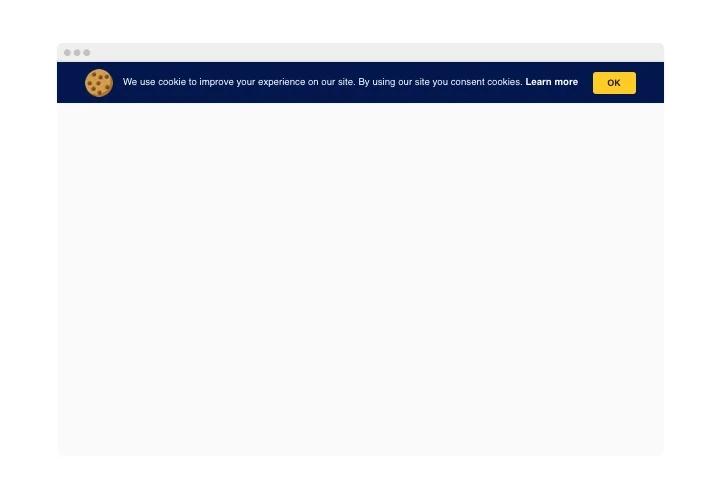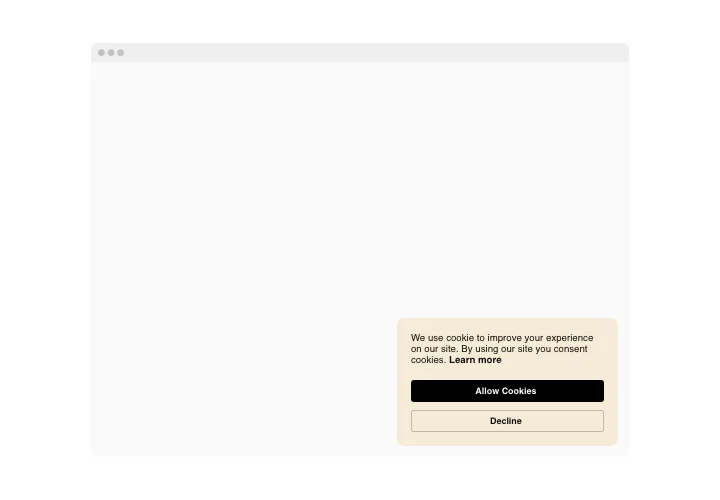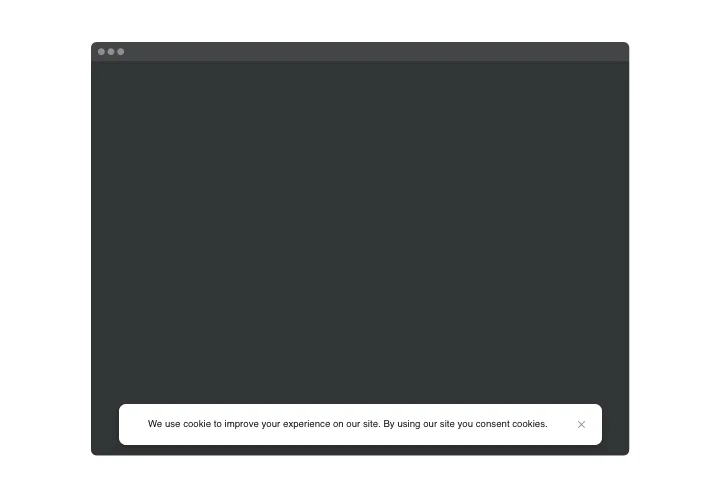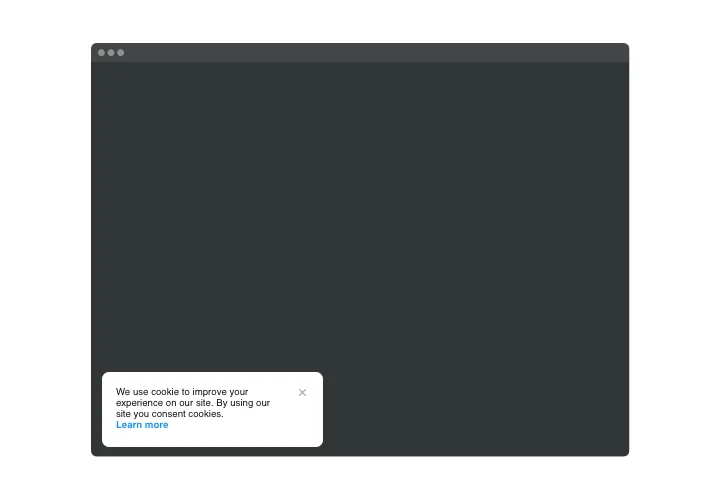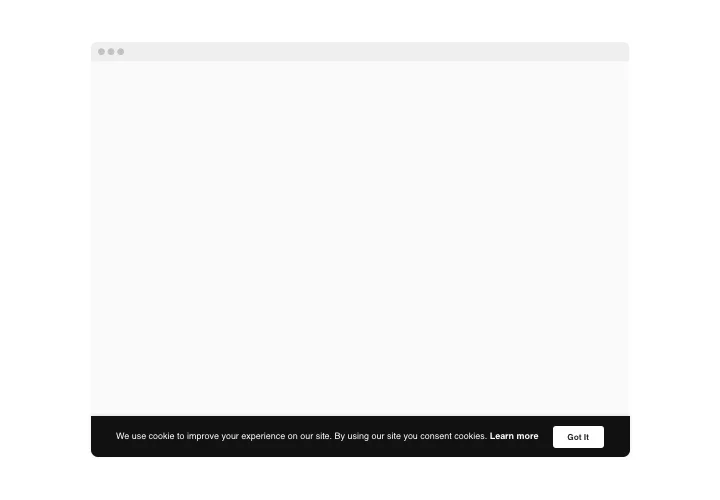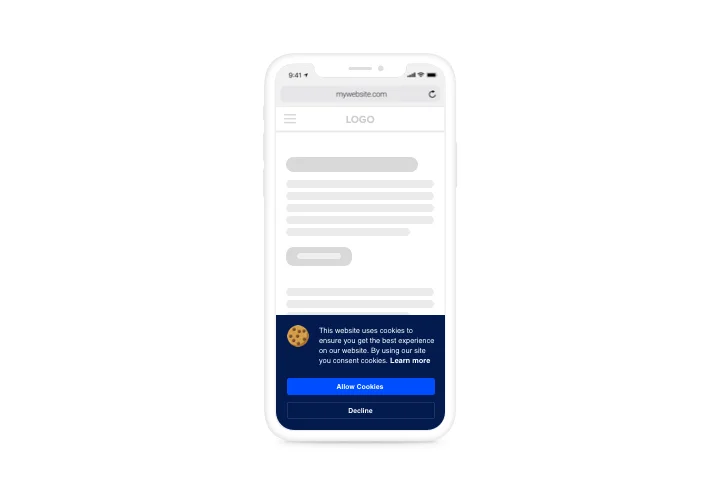WordPress Cookie Consent plugin
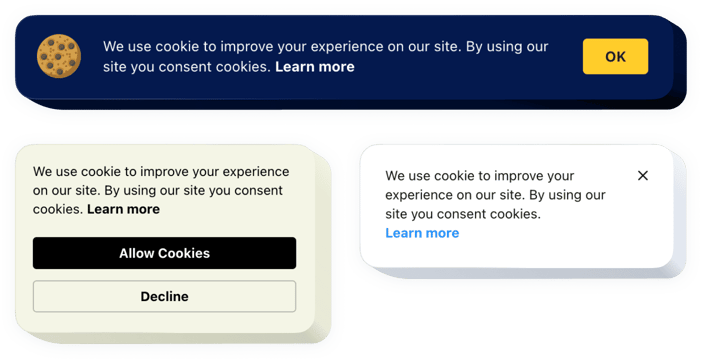
Create your Cookie Consent plugin
Screenshots
WordPress Cookie Consent for Enhanced Credibility
If your website collects any form of user data – whether through cookies, forms, analytics, or third-party services – it’s essential to comply with data privacy laws like GDPR and CCPA. Elfsight is a simple yet powerful solution that helps you manage cookie notices with zero coding. This plugin enables you to display a sleek, customizable banner informing visitors about your use of cookies and asking for their consent, all while aligning with current legal requirements.
Designed for ease of use, Elfsight allows you to tailor the appearance and behavior of the banner to suit your branding and functionality needs. Whether you need to show the notice on page load or provide “Accept” and “Decline” buttons, Elfsight has you covered. You can also link to your privacy policy or cookie policy for greater transparency.
To integrate the best cookie consent plugin WordPress users love, start using Elfsight for free today!
Key Features of the Cookie Plugin for WordPress
Elfsight’s Cookie Consent combines simplicity and flexibility, giving website owners an intuitive way to keep visitors informed and ensure legal compliance. Here are the top features that make it a must-have for your website:
- Fully Customizable Design: Adjust colors, fonts, button text, and banner layout to match your website’s branding effortlessly.
-
GDPR Compliance:
With the Ensure your website complies with GDPR regulations, protecting both you and your visitors. - Multi-Language Support:
Reach a global audience by displaying the cookie consent in multiple languages. - Mobile Optimization: Fully responsive and looks great on all devices, from desktops to smartphones.
- One-click Installation: Add it to your website quickly – no coding or developer help required.
Try all features of the cookie widget in the intuitive editor for free – no registration required!
How to Add the Cookie Consent to WordPress
It’s easy to embed a cookie plugin on WordPress with Elfsight. Follow these steps to get started – no tech expertise needed.
- Select your template: Head to the Elfsight editor and choose a ready-made design that suits your website style and consent requirements.
- Customize your widget: Adjust settings like position, language, button layout, and display behavior. You can also add a link to your cookie policy.
- Copy the generated code: Once satisfied, copy the auto-generated HTML code for your cookie banner.
- Embed the code: Paste the code into your WordPress website’s footer or via a plugin that allows custom scripts. You can also insert it directly into a widget area or page using the block editor.
For more detailed instructions and pro tips, check out our complete guide on embedding a free Cookie plugin to WordPress with Elfsight.
If you encounter any issues contact our support team – we’ll ensure your plugin works seamlessly.