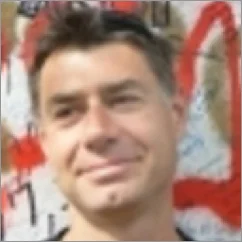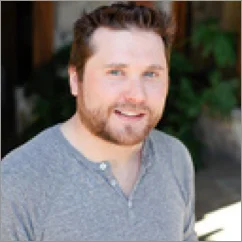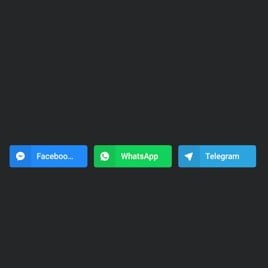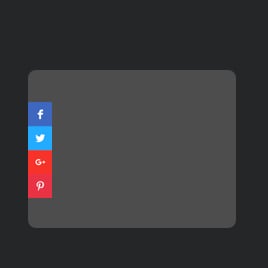Best-in-Class
Coding-Free
Easy-to-Use
Social Share Buttons widget for website
Display sharing buttons to expand your reach and give users an easy way to share your content on Facebook, Instagram, LinkedIn, X, and more.
Create Widget for Free
No credit card needed
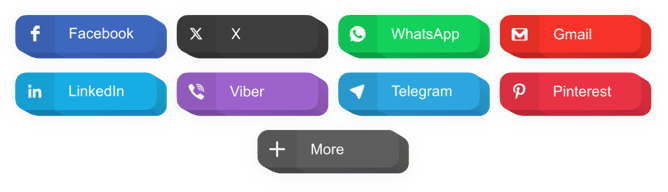
Trusted by over 3,000,000 small business, agencies and top global brands worldwide
Create your Social Share Buttons widget
Configure your widget and add it to your website for free!
Why do I need Elfsight Social Share Buttons?
Easy shares. Bigger reach.
Make your content shareable
Let visitors share your pages, products, or posts in one click to instantly expand your reach.
Increase social traffic by +35%
Drive more visits and conversions as users share your content with their networks.
Grow your social following
Let shared content attract new people who discover and follow your brand.
0%
websites support
0+
hours of development invested
1 min
to start using the widget
0%
customer satisfaction rate
Join 2,078,753 customers already using Elfsight Apps
You can start with creating your first Elfsight Social Share Buttons widget for free.
What makes Elfsight Social Share Buttons special?
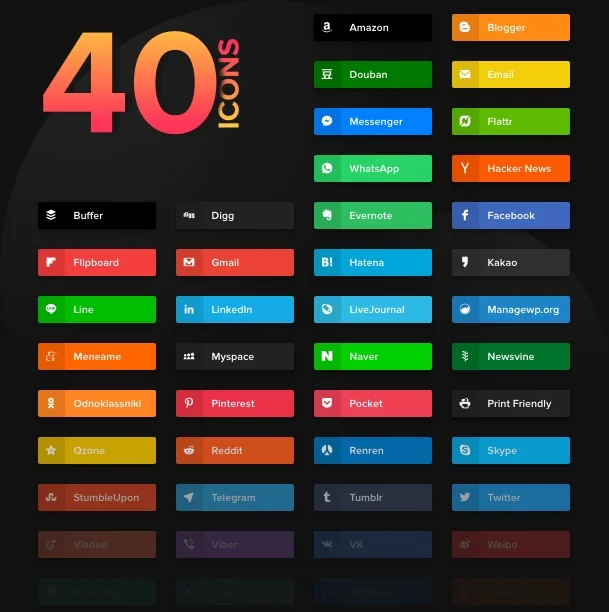
Content
Choose your buttons and set them right
With Elfsight Social Share widget, it’s a matter of seconds to add all the necessary social buttons to your website. Just choose the needed social media out of the list of 40 predefined ones, and the buttons will be there. Arrange them in any necessary order by drag-and-drop right in the editor.
Learn more
I added buttons of all needed media to my website and my visitors can share the content they like straight from the place.
Layout
Get control over the layout
Whatever your website requirements are, it’s easy to create a slick widget with our custom Share Button. The widget features two layouts: Inline for placing the buttons into content areas and Floating to make them move together with visitors’ scroll. Set the number of columns to spread the buttons and choose gutter space between them - full control over the buttons’ position!
Learn more
Floating buttons offer an opportunity to share each moment my visitors are on the site and help spread my content.
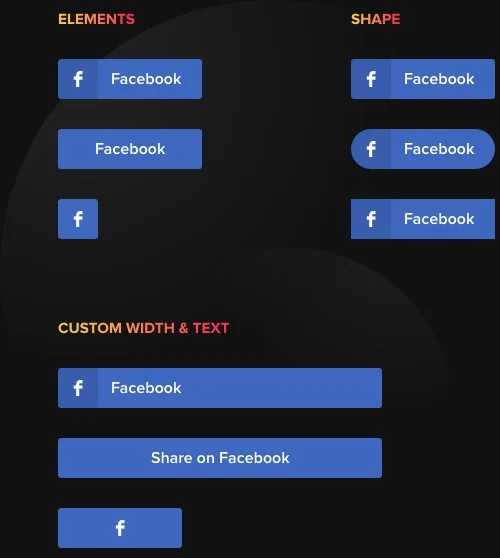
BUTTON DESIGN
Construct your own buttons
Elfsight Social Media Share widget allows for flexible widget customization. You can create your own buttons, changing the settings in the editor. Choose out of three options of button shape in a click; pick which elements your buttons will have: icon, text or both; and think of your own button text for each of them.
Learn more
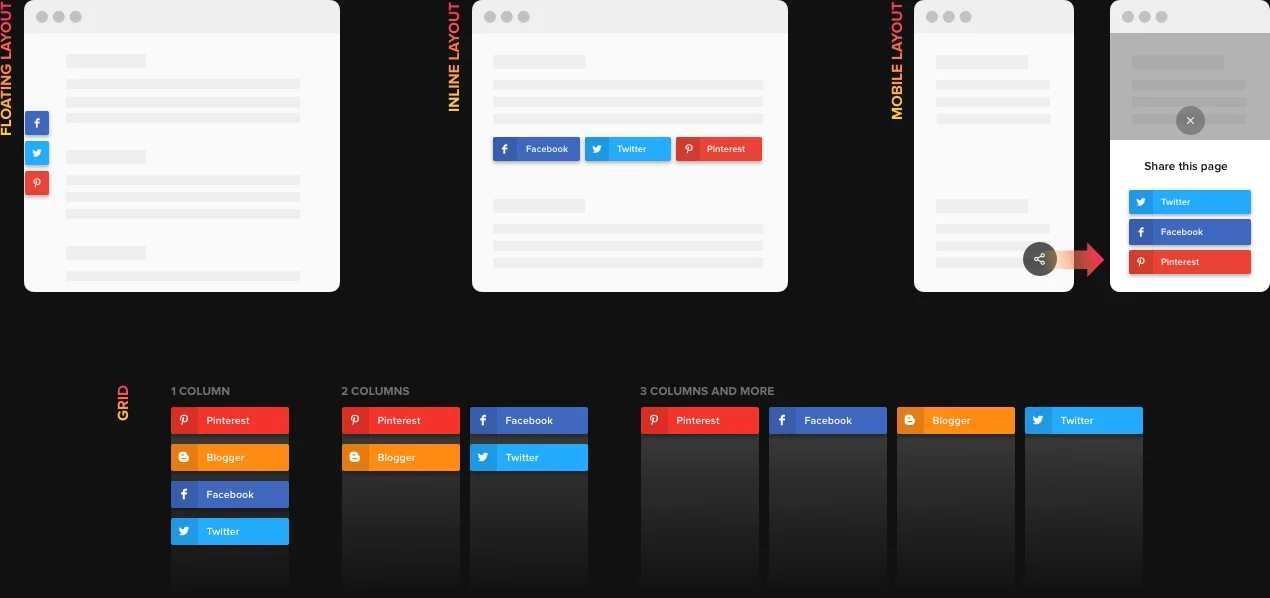
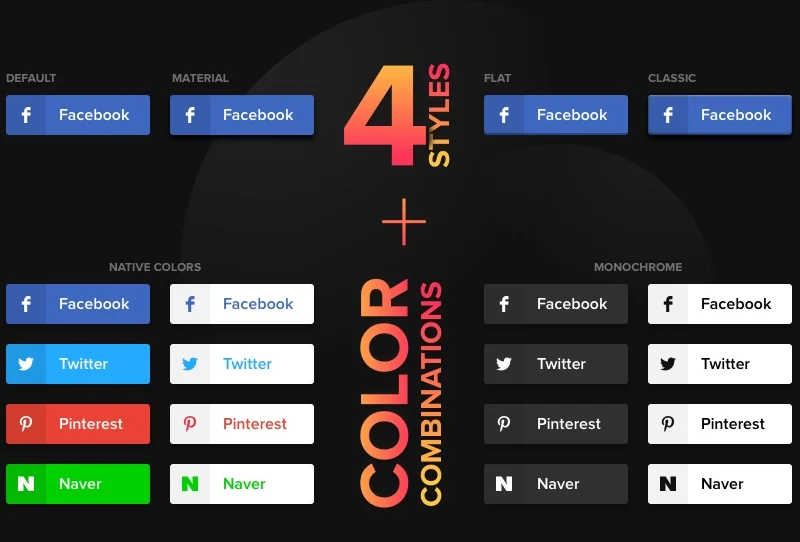
STYLE
Make your color and style choice
It’s essential for any widget to suite the general style of your site and look balanced on the page. For this, we have embedded custom Social Media Buttons widget with several style and color settings: choose out of three ready style options, get your custom color scheme and set the animation type you like.
Learn more
Custom choice of colors made my share buttons something that people notice, yet they are totally in style.
Usage examples
See a selection of real examples to explore the full potential of Social Share Buttons for your website.
See in action
Live demo
Try all the features of Social Share Buttons in live demo now. No fees. No registration. No coding.
Try now
Why Elfsight widget of all others?
Impressive features are only one of the things you will enjoy in the widget. To bring your website all it needs, we are always in touch with useful assistance in any kind of issue and the latest updates ready.
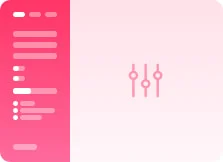
Handy live editor
You don’t need to do programming or hire a developer - our active panel ensures the easiest widget installation to save your effort and money.
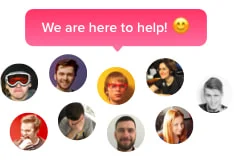
Competent Elfsight team
Prompt help and free setup aid will give you problem-free experience.
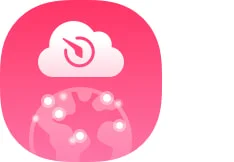
Fabulous Elfsight Apps service
Cloud solutions for regular automatic updates, quick bug fixes and great loading speed wherever you are.
What our customers say ❤️
Elfsight Social Share plugin is fully operational, and their customer support is practical and friendly. Relevant and flexible widget, I would sure recommend Elfsight!
Elfsight apps gorgeous, well built, clear, and easy to adjust. I'm so pleased and impressed with their Share widget and support.
Great Social Buttons, easy to personalize and in case of any query, you will get first-class help. I am strongly considering using all products.
Impressive Social Media Buttons for a very affordable price. Customizable, untangled and the Elfsight staff is really friendly and useful. Excellent user experience!
Elfsight team extremely quickly fixed an issue I was having with their share widget. I think I will test their other widgets now!
The Social Buttons is brilliant and flexible interface. Highly customizable and integration is swift. Customer service was greatly polite and friendly.
Social Share Buttons Template Catalog
Choose from our ready-to-use widget templates to use as is, or customize them to suit your style.
Create a button widget for a website to let your audience share content on LinkedIn.
Add a button widget to a website and share content with the global community of Pinterest enthusiasts.
Create a button plugin for a website and let every WhatsApp into a moment of connection.
Add a button template to a website and let users share your content with emails.
Creating a button plugin for a website is the best way to link popular messengers for communication.
Create a button plugin with a floating effect for a website and encourage sharing content at every scroll.
No Suitable Template?
You can easily assemble the widget you need using our simple-to-use configurator.
Frequently Asked Questions
What are Share Buttons?
This widget allows you to add sharing buttons of all popular social media to your website. Visitors will have a chance to share your content on their accounts seamlessly right from the page.
How do I acquire the widget’s code?
You are free to get the code right after building the app, applying the free demo or forwardly via the Elfsight admin panel after registration.
How to add Social Media Share Buttons to a website?
Follow this fast tutorial or write to our Customer Support Team to receive help with adding the widget to your website.
Generate your unique buttons in the editor.
Receive and copy the widget adding code.
Embed your code into the page HTML or website template.
Done!
Now visit the site to check the results of the installation.
Does it suit my site builder or CMS?
Sure thing. The widgets are suitable for any CMS. See the list below: Adobe Muse, BigCommerce, Blogger, Drupal, Facebook Page, Elementor, HTML, Joomla, jQuery, iFrame, Magento, ModX, OpenCart, Shopify, Squarespace, Webflow, Webnode, Weebly, Wix, WordPress, WooCommerce, Google Sites, GoDaddy, Jimdo, PrestaShop.
Best way to use the Social Share Buttons on your website
The first thing is to choose the media, you want to reach, and create custom buttons for them. For maximum efficiency of the plugin, embed the code on the pages you want your website users to spread.
Which way can I embed multiple social buttons on my website?
You can add any number of social buttons in Elfsight online Configurator. Choose the media from the list of more than 40 most popular and the buttons for these media will be displayed on the page.
What kinds of widget can I create with the help of Elfsight?
All our widgets have fully responsive design and flexible interface settings, which allow creating almost any composition of the widget:
Social Share Icons – a full list of icons: (Google Plus button, Reddit button, Tumblr button, LinkedIn button and many more) for sharing content on the most popular media resources.
Messengers Share Buttons – running your own channel or want to get traffic from messengers? Share your content on the most popular apps: Whatsapp, Facebook Messenger, Telegram, Viber.
Can’t seem to find what you are looking for? Don’t hesitate to contact our customer support and we will bring your ideas to life.
How to form a Floating Share Button with the help of Elfsight Social widget?
If you use a Floating layout, the buttons will follow the visitor's scroll and always stay visible for easy sharing. For this you need to go to the Layout tab and choose the Floating option.
Is there a way to alter Social Share Button text?
If you wish to apply edits to the plugin or add sources, you have an opportunity to do this in the admin board. Just go to the settings of the button and type the new text into the box. Click save and they will be implemented on your website. In case it doesn’t work as it should, address our Support staff.
Join 2,078,753 customers already using Elfsight Apps
Get the taste of 80+ powerful apps by Elfsight. No credit card. Joining is free!
Get started
Get 20% discount now!