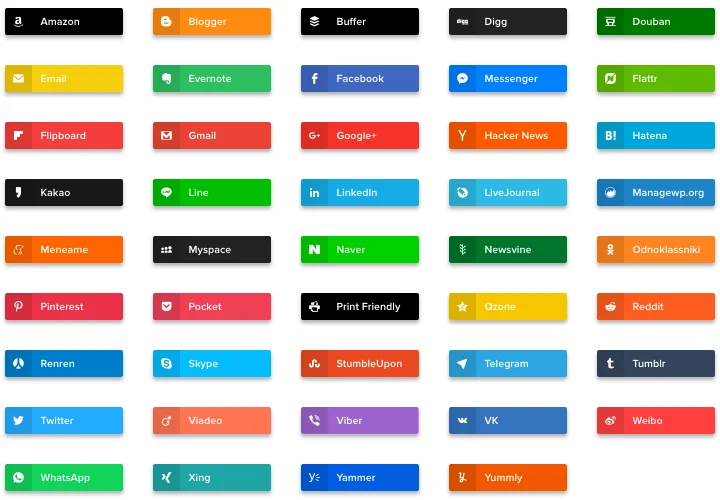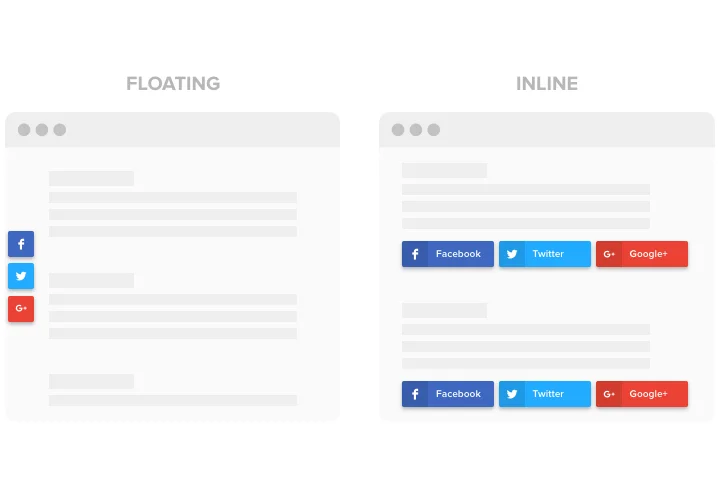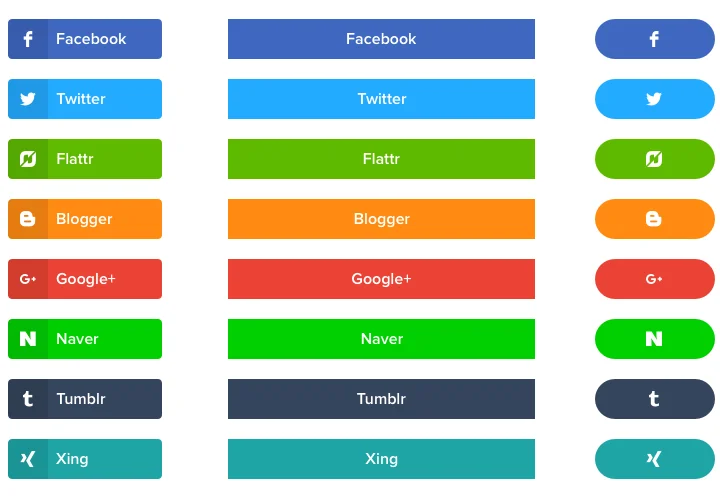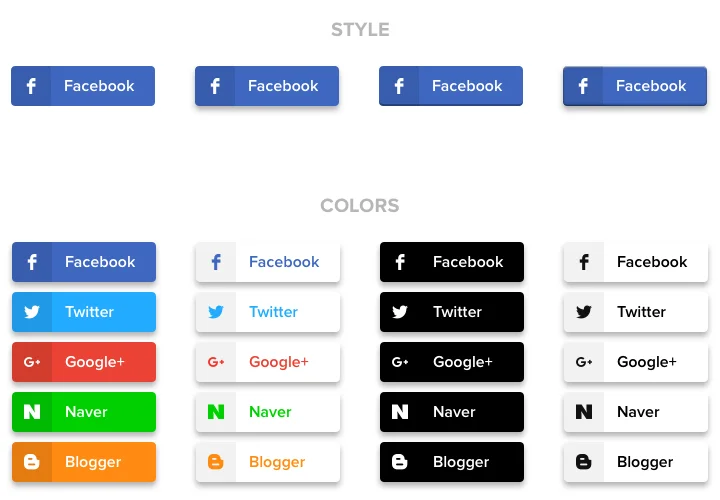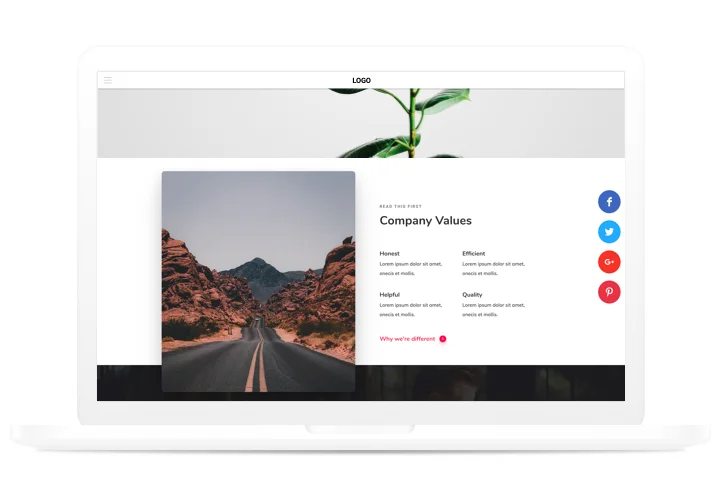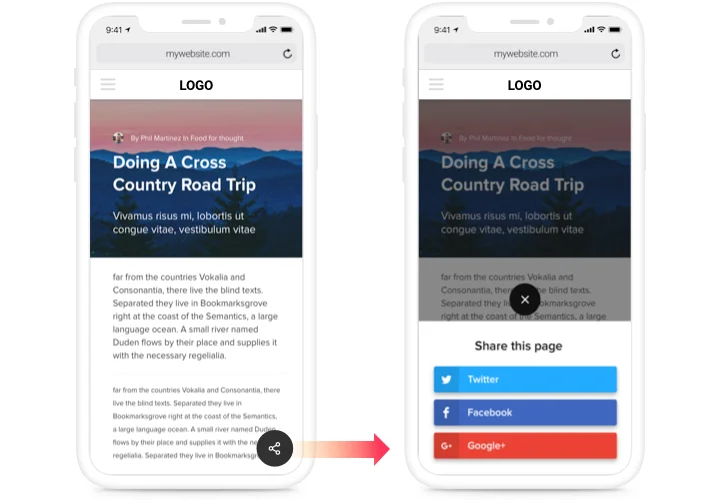Social Share Buttons for Adobe Muse
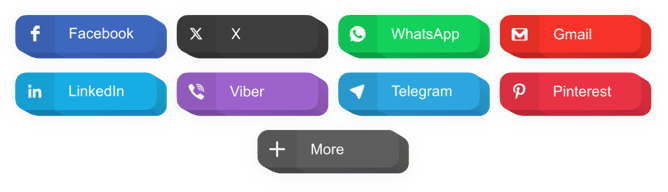
Create your Social Share Buttons widget
Screenshots
Description
A handy share widget for all websites, which enable your readers repost info, articles and more in any social media. Help advertising your brand in social media and acquire even more subscribers and readers with the help custom posts on your website.
Attract additional clicks and subscribers from social media!
- Maximum spreading of content and items in social media.
Thanks to an easy interface and multiple functions, just in one mouse click, your content will acquire a powerful spreading in all social media. - Share engaging content for maximum viewers.
Provide your clients with an opportunity to spread the approved content fast and easy to a new public. - Upraise traffic on your site.
Have more users on you site via dynamic presence in social networks and have a raise in clicks. - Double the number of followers in social services.
Generating high-quality content? Let viewers advertise it themselves now, posting publications for their followers with ease.
Features
Why are our buttons the best of all Adobe Muse share widgets? See our most prominent points:
- 40+ embedded social networks;
- 2 layouts: Inline and Floating;
- Editable button text;
- 4 predefined button styles;
- Premium support by professional team.
How to add Share Buttons to Adobe Muse
A quick tutorial on adding buttons without having abilities in web development or help from a remote programmer. You will only need 1 minute to fulfill the manual.
- Construct your individual Social Share Buttons.
With our free demo, create a plugin with the look and capacities that you need. - Copy a code for setting up the plugin.
After widget configuring, get a code for Share Buttons plugin from the appearing window on Elfsight Apps. - Display the plugin on Adobe Muse website.
Integrate the plugin into the desired place of the page and apply the results. - The embedding is successful!.
Visit your site, to see the result of your work.
Looking for help with inserting or generating the widget? Elfsight support team will be here to advice and offer a solution! You can also try to tackle the question by yourself with our full guide «How to install share buttons on Adobe Muse website».
How to embed Social Share Buttons to my Adobe Muse with no coding experience?
Elfsight company delivers a solution that enables you form a Social Share Buttons widget yourself, see how uncomplicated it is:
- Work in the online Editor to generate a Social Share Buttons plugin you would like to embed on Adobe Muse website.
- Decide on one of premade templates and adapt the Social Share Buttons settings, switch the layout and colors, update your content without any coding skills.
- Save the settings you’ve made to Social Share Buttons and get its code for installation, that you can effortlessly embed in any Adobe Muse website for free.
Working in the user-friendly Configurator any web user can establish Social Share Buttons widget online and easily include it to their Adobe Muse site. You mustn’t get a paid plan or submit your card credentials to access Elfsight service. If you run into any problems of any kind, go ahead and talk to our technical customer support.