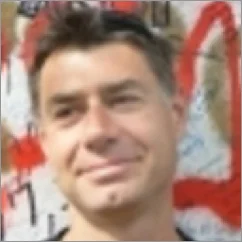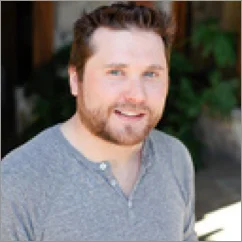Best-in-Class
Coding-Free
Easy-to-Use
Social Media Icons widget for website
Show social icons to promote your channels and give visitors an easy way to reach your Instagram, Facebook, X, and more.
Create Widget for Free
No credit card needed
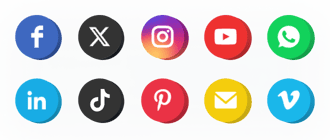
Trusted by over 3,000,000 small business, agencies and top global brands worldwide
Create your Social Media Icons widget
Configure your widget and add it to your website for free!
Why do I need Elfsight Social Media Icons?
Show your social presence. Grow your audience.
Strengthen your brand across social platforms
Let visitors reach your social accounts in one click and expand your presence effortlessly.
Increase followers across all channels by +30%
Show your active social presence and turn website visitors into engaged followers.
Boost communication through easy contact options
Give users another simple way to connect with you and stay in touch across platforms.
0%
websites support
0+
hours of development invested
1 min
to start using the widget
0%
customer satisfaction rate
Join 2,078,753 customers already using Elfsight Apps
You can start with creating your first Elfsight Social Media Icons widget for free.
What makes Elfsight Social Media Icons special?
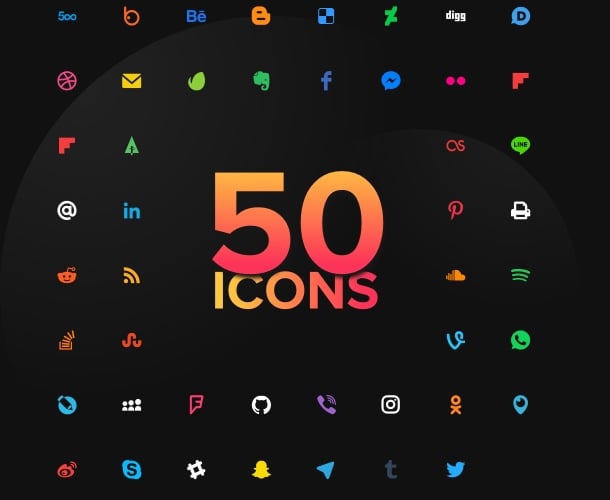
CONTENT
Display unlimited icons out of 50+
Our widget allows adding unlimited number of icons to your website. We offer a vast library of more than 50 icons of popular media, and you only need to choose the once, where you are most active. The added icons can be easily reordered any way you want.
Learn more
I easily added icons of all media where my business is active and now they are on my site for fast redirection of visitors to my accounts.
LAYOUT
Options for flexible configuration
To adjust the icons to the requirements of your website in terms of space and position, we have added a number of configuration options to our widget. Change the size of icons in a click, and choose one of two handy layouts: inline to place icons in content area, or floating to follow page scroll and always stay visible.
Learn more
With icons on the footer of my contact page, I give users additional way to get in touch with me easily.
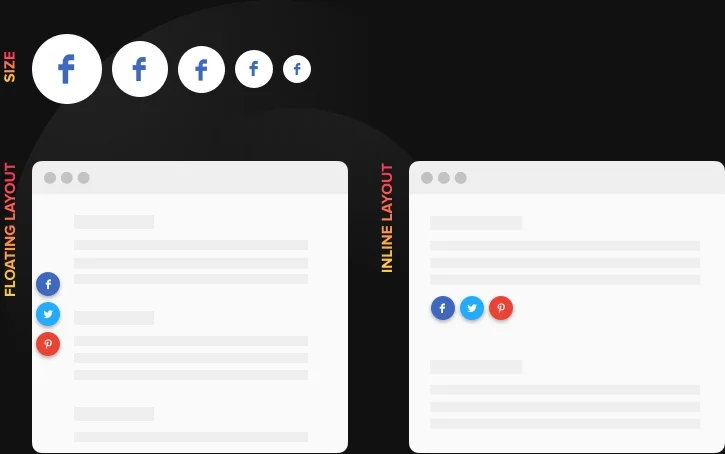
STYLE
Add details to customize the style
Use all of the options that enable you to make stylish icons that blend with your website. You are free to choose one of five predefined styles; change colors of the icons, background and hover effect; vary border radius and set the type of animation that appears on hover.
Learn more
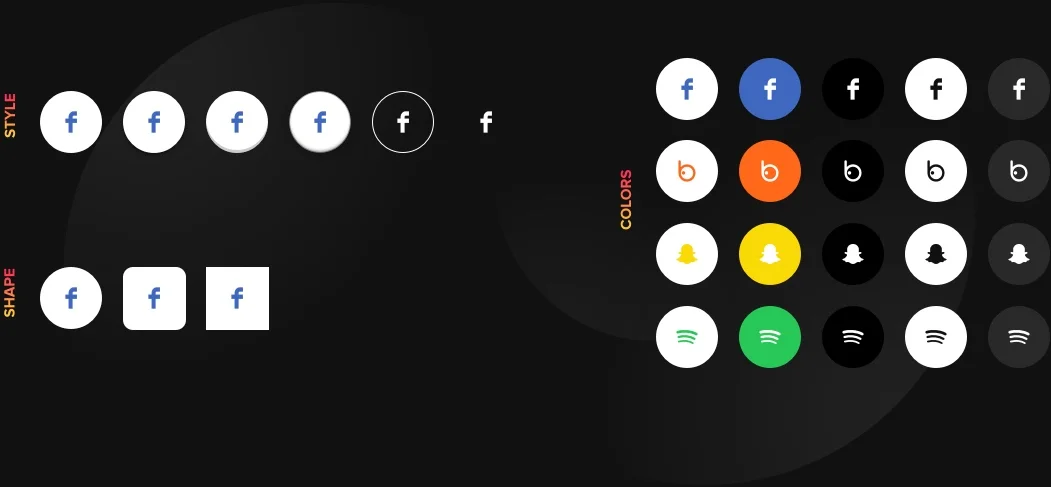
Usage examples
See a selection of real examples to explore the full potential of Social Media Icons for your website.
See in action
Live demo
Try all the features of Social Media Icons in live demo now. No fees. No registration. No coding.
Try now
Why Elfsight widget of all others?
Great features are not the only thing you will get. To charge your website all it needs, our support specialists are always available with guidance in any question and the freshest updates ready.
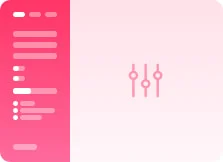
Useful live configurator
No coding, no need for a developer - our interactive panel ensures widget embedding in a few easy steps to save your time and money.
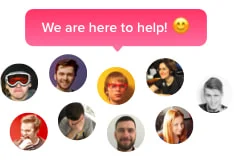
Experienced Elfsight team
Timely assistance and free adding help will give you the most trouble-free experience.
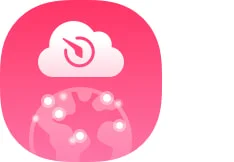
Fabulous Elfsight Apps service
Cloud solutions for regular automatic updates, fast bug fixing and high loading speed in any location.
What our customers say ❤️
Elfsight Icons plugin is great, and their customer support is quick and polite. Practical and effective widget, I strongly recommend Elfsight!
Elfsight apps great, solid, well documented, and easy to personalize. I'm satisfied and fascinated with their Social Icons and support.
Must-have Social widget, easy to personalize and in case of any issue, you will receive professional assistance. I am seriously thinking about using all plugins.
Great Social Icons for a very fair price. Customizable, untangled and the Elfsight staff is super-friendly and helpful. Great impressions!
Elfsight guys extremely quickly helped me with an issue I was experiencing with their Icons widget. I think I will test their other offers now!
The Social Icons is impressive and intuitive interface. Highly customizable and integration is very quick. Customer service was really quick and helpful.
Frequently Asked Questions
What are Social Media Icons?
It is an easy to implement tool, giving you an opportunity to add unlimited icons of social media where your website is most active.
How do I acquire the widget’s code?
You can obtain the code right after creating your widget using the active demo or forwardly via the Elfsight admin panel after sign-up.
How to add Social Media Icons to the website?
To integrate our widget, complete the steps from the detailed instruction:
- Open our free configurator and start creating your own plugin.
- Find the preferred form and parameters of the widget and save the edits.
- Copy your individual code popping up in the special form on Elfsight Apps.
- Enter the code saved on your web page and apply the modifications.
Stumbled upon any difficulties during the installation? Don’t hesitate to reach out our support team and we will be delighted to help out.
Is it compliant with my CMS or website builder?
Yes! Elfsight widgets fit any CMS. Find yours in the list:
Adobe Muse, BigCommerce, Blogger, Drupal, Facebook Page, Elementor, Joomla, jQuery, iFrame, Magento, HTML, ModX, OpenCart, Shopify, Squarespace, Webflow, Webnode, Weebly, Wix, WordPress, WooCommerce, Google Sites, GoDaddy, Jimdo, PrestaShop.
How many icons can I add to my widget?
Elfsight allows adding an unlimited number of icons to your page. Simply choose the preferable media from the library that includes more than 50 icons, and they will be displayed on the page.
- Social Network Icons – add your profiles on the most popular media to your website: Instagram, Facebook, Twitter, Pinterest, Google, Tumblr, Email, RSS.
- Social Media Links Icons – use a ready solution to place links to your media accounts on side resources.
- Social Web Icons – try the best web solution with icons for your website (svg - format, fully responsive design, color schemes to choose).
- Messengers Icons – links to your channels and profiles in messengers for staying in touch with clients (Facebook messenger, Whatsapp, Viber and Telegram).
Can’t find the widget you are searching for? Feel free to get in touch with our customer service and we will bring your thoughts to life.
What is the best way to use the Social Icons on a website?
The most classy variant is to place those icons in the footer of the website, so people could easily get in touch with you. However, you are free to place them on a Contact us page, or make it floating.
In what way do I embed Social Network Icons on my website?
To publish them on your website, implement the Social Network template and specify the profiles on the most popular media to your website: Instagram, Facebook, Twitter, Pinterest, Google, Tumblr, Email, RSS.
Which way can I embed Messengers Icons on my website?
Simply find a template called Messengers icons among the others and add links to your channels and profiles in messengers for staying in touch with clients (Facebook messenger, Whatsapp, Viber and Telegram).
Can I alter the links after Social Web icons have been published on a website?
In case you‘d like to apply edits to the plugin or adjoin sources, you are free to do this in the admin board. Make all the changes, click save and they will be implemented on your website. Supposing it doesn’t work out, contact our Support Team.
Join 2,078,753 customers already using Elfsight Apps
Get the taste of 80+ powerful apps by Elfsight. No credit card. Joining is free!
Get started
Get 20% discount now!