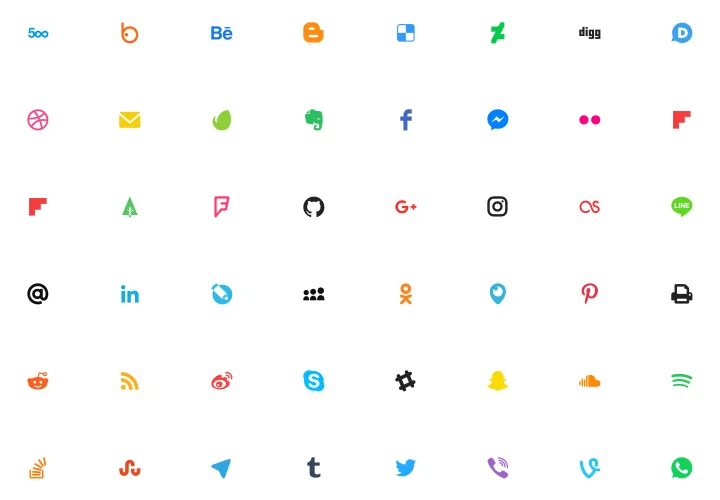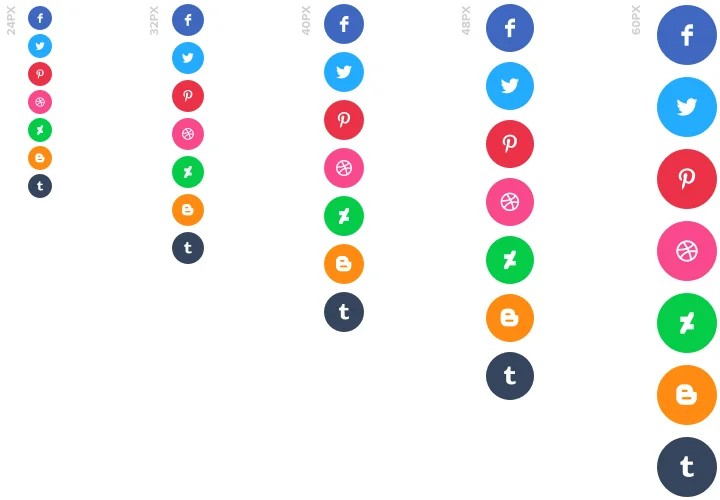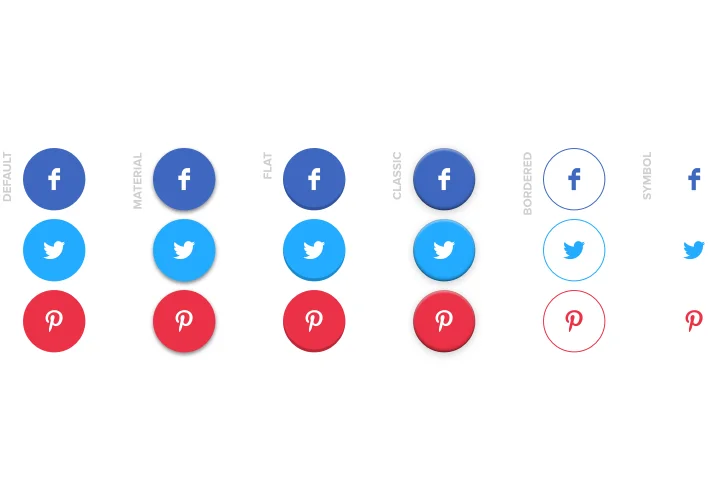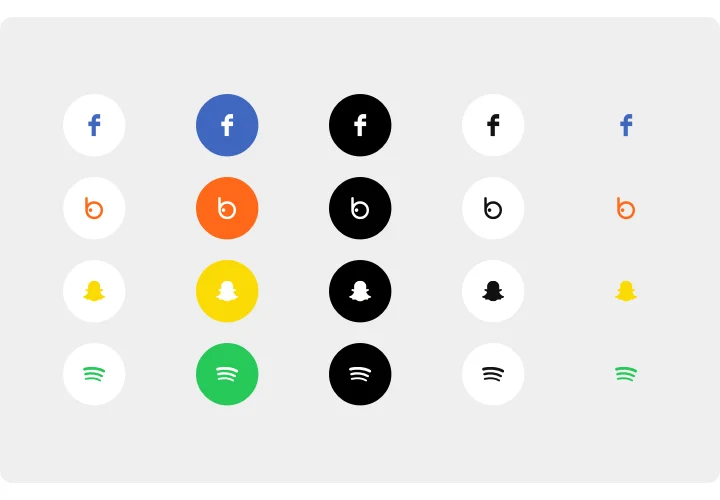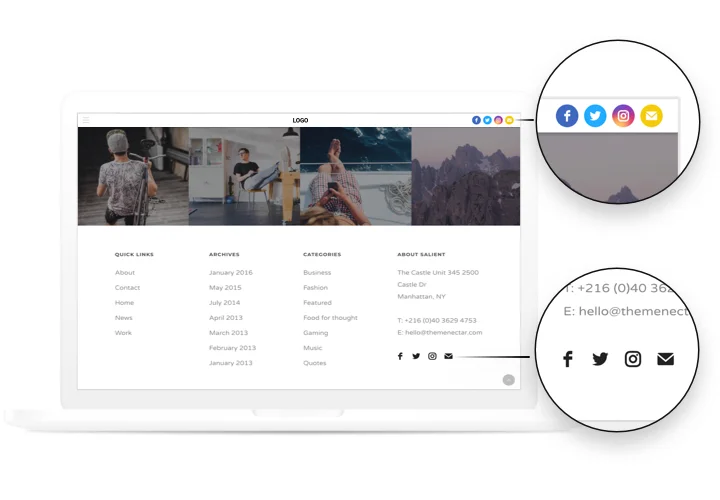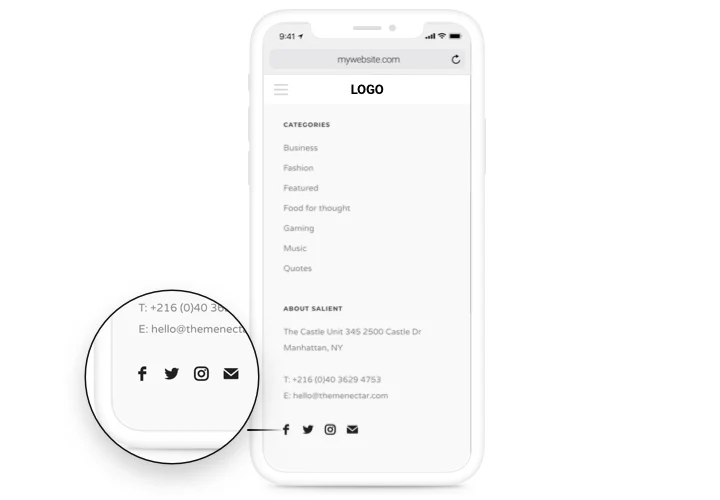Social Media Icons for Adobe Muse
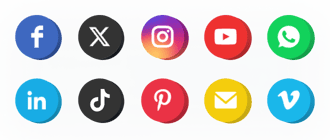
Create your Social Media Icons widget
Screenshots
Description
Simple and effective Social Icons by Elfsight to integrate your website with popular social media. Keep connections with your visitors, making them your fans. An adaptive layout, complete settings of colors and design with ready-to-use icons of all key social media.
Improve popularity of your brand in social networks.
- One more way to communicate with visitors.
Social media are one more way to keep contacts with customers, give a chance to develop your relations. - Additional users in social networks.
Raise the traffic of your social accounts regularly engaging users of the website and turning them into followers. - Always be in touch with users.
Allow clients to use one of handy supplementary ways of connection and providing help by means of social media. - Efficient engagement of users.
Tell about your dynamic presence in social networks and have maximum interest to your brand among users of the site.
Features
The main features, which turn our icons into the best Adobe Muse social widget.
- A library of icons of the most popular media;
- 5 options of icon size;
- 2 layouts: inline and floating;
- Icons and background change color on hover;
- 5 types of animation on hover.
Get to know the most important features in Elfsight configurator
How to add Social Media Icons to Adobe Muse
An easy manual to integrate icons on a website without knowledge in development. Average installation duration is around 90 seconds.
- Design your personalized Social Icons.
With the help of our free demo, a plugin with preferable design and functions. - Acquire the code for embedding the plugin.
After widget customization, get the code for Icons plugin from the appearing window on Elfsight Apps. - Place the plugin on Adobe Muse site.
Add the plugin to the necessary place of the page and save the changes. - Setup is finished.
Visit your website, to check your plugin.
Have problems with creating or displaying the icons on a site? Check our full manual «How to display icons on Adobe Muse» or send your question to our support team.
How to add Social Media Icons to my Adobe Muse homepage without coding experience?
Elfsight company delivers a Cloud solution that enables wide audience generate a Social Media Icons plugin yourself, check the simple guide:
- Work straight in the online Demo to create a Social Media Icons widget you would like to integrate on Adobe Muse homepage.
- Click on one of the pre-designed templates and alter the Social Media Icons settings, update your content, change the layout and color scheme without coding knowledge.
- Click to save the Social Media Icons and copy plugin’s installation code, that you can effortlessly paste in any Adobe Muse site within a free plan.
With the easy-to-use Configurator every internet user can form Social Media Icons app and simply add it to Adobe Muse site. It’s not required to pay or disclose your card data to enter the service. If you run into any obstacles of any kind, please feel free to reach out to our support team.