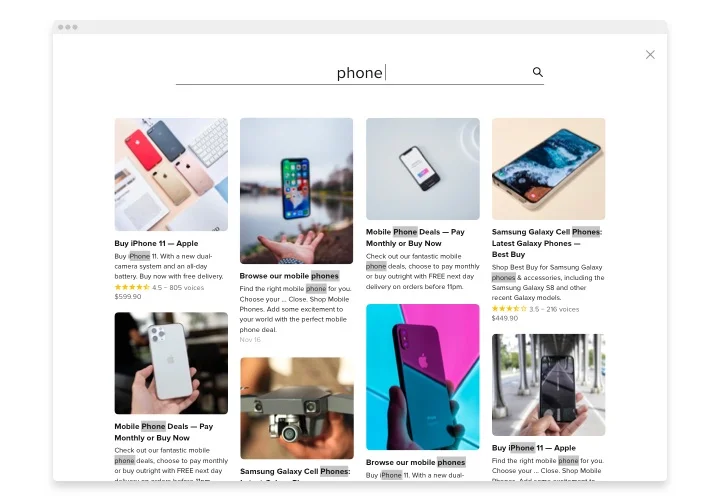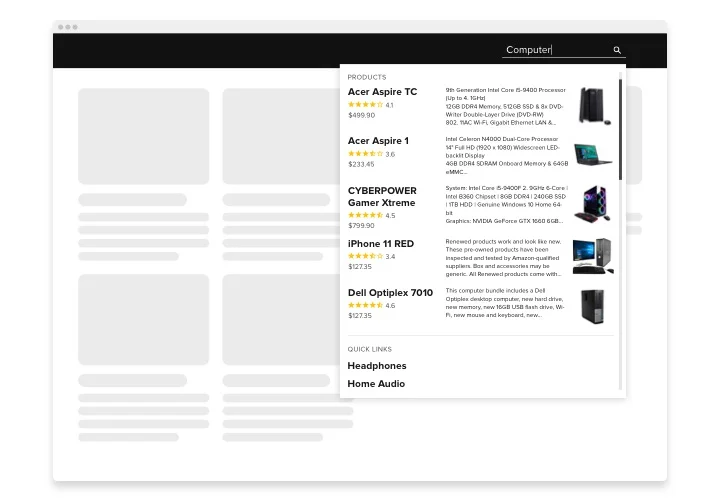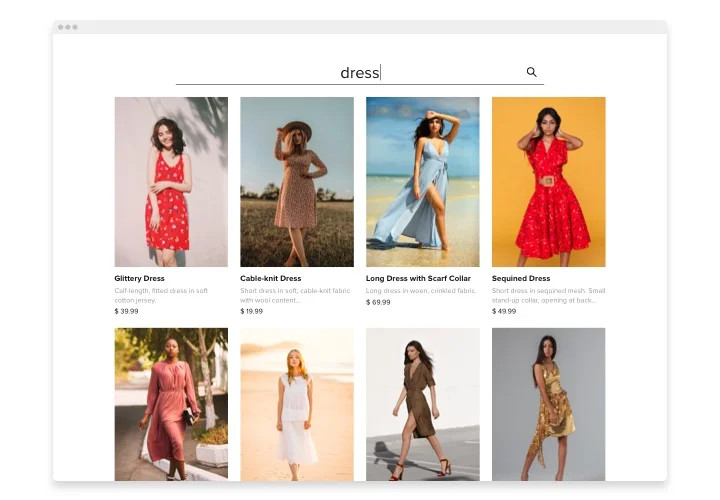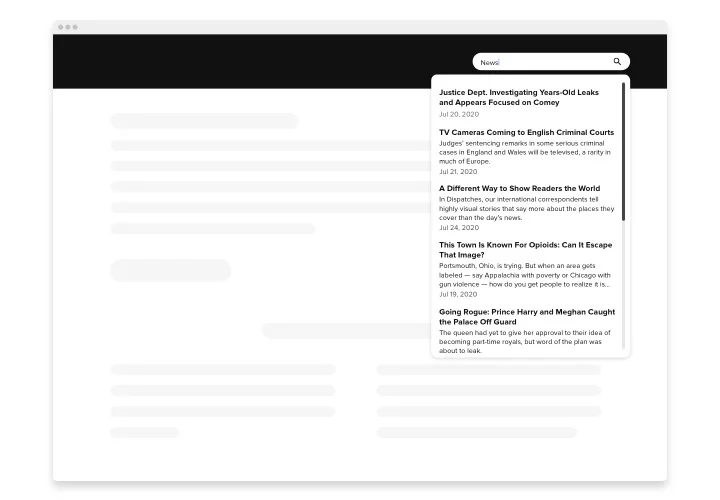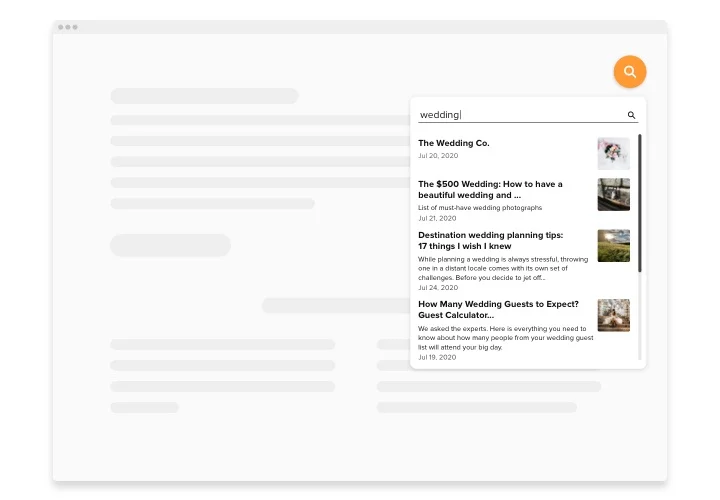WordPress Search Bar plugin
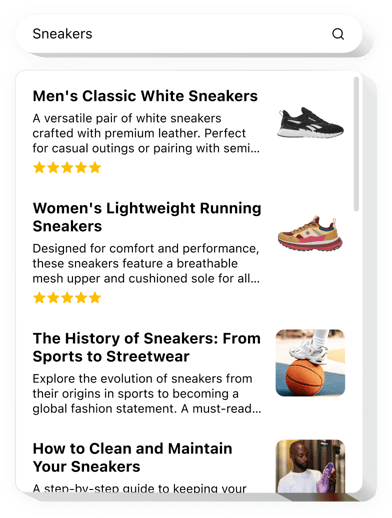
Create your Search plugin
Screenshots
Why People Love Elfsight
A good search experience is like a friendly guide on your website – it helps visitors get to the right place without frustration. The Elfsight Search plugin makes that happen. It’s fast, smart, and blends beautifully into any design, no matter what kind of website you run.
With just a few clicks, you can add a responsive search field that delivers instant results as users type. Whether you manage a blog, store, or business website, it helps people find what they’re looking for in seconds – and keeps them browsing longer.
Even if you’re not technical, you’ll have it up and running in minutes.
Did you know?
According to Forrester Research, 43% of website visitors go straight to the search bar, and those who use it are 2–3 times more likely to make a purchase.
Help your visitors discover more of your content with ease – start using the Elfsight Search plugin on your WordPress website for free today.
Key Features of the WordPress Search Bar Plugin
Here’s what makes Elfsight stand out among others:
- Live results as you type: Show results instantly without reloading the page – users get answers right away.
- Quick links: Add a few popular links under the search results so visitors can jump straight to key pages or offers.
- Custom look and feel: Adjust fonts, colors, borders, and animation styles to match your website perfectly.
- Mobile-responsive: Works smoothly across all devices, keeping the experience consistent everywhere.
- No coding required: You can customize and embed everything using a simple copy–paste snippet.
Experiment with every setting in the editor – no account needed.
How to Add Search to WordPress
Setting up your Search widget takes just a couple of minutes. Here’s how:
Method 1: Inline Search Bar
Perfect for adding a full Search bar inside your header, sidebar, or content area.
- Pick a template: Open the Elfsight editor and select the layout that fits your website’s design.
- Set up your widget: Connect your Google Search Engine ID and API Key, and choose what sections of your website should appear in search results.
- Generate your code: Click “Add to website for free” to create your embed snippet.
- Embed in WordPress: Open your WordPress dashboard, navigate to “Appearance → Widgets,” and paste the code into a Custom HTML block where you want the search bar to appear.
Method 2: Floating Search Icon
A great option if you’d like a small search button visible across all pages.
- Select a floating layout: In the Elfsight editor, choose the floating template.
- Customize the widget: Connect Google Search Engine ID and API Key, choose where the icon appears and style it to match your theme.
- Copy your code: Click “Add to website for free” to get your snippet.
- Add to WordPress: In your dashboard, go to “Appearance → Customize → Additional HTML,” and paste the code before the closing
</body>tag.
Your custom search is live! You can adjust its style or behavior anytime from the Elfsight dashboard.
Need help? Visit our Help Center or read our step-by-step blog guide on how to add Search to WordPress. You can also share ideas in the Wishlist or check recent updates in the Changelog.