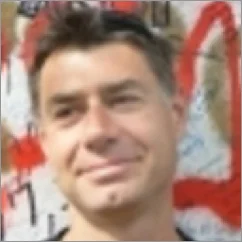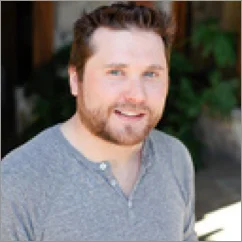Best-in-Class
Coding-Free
Easy-to-Use
Facebook Feed widget for website
Display posts, photos, and videos from Facebook to increase engagement and keep your pages filled with fresh, automatically synced social content.
Create Widget for Free
No credit card needed
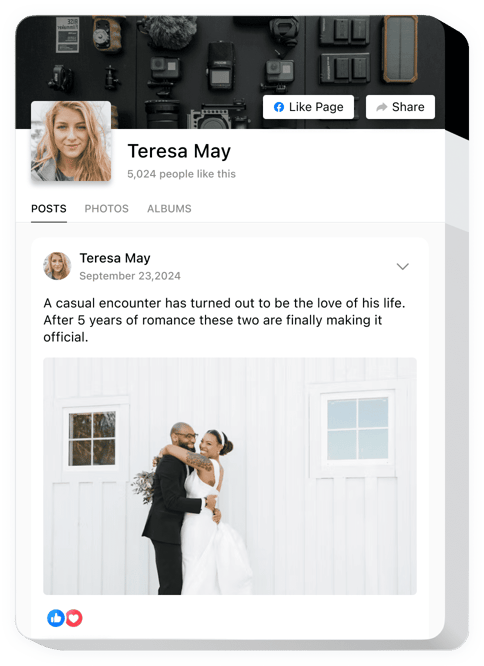
Trusted by over 3,000,000 small business, agencies and top global brands worldwide
Create your Facebook Feed widget
Configure your widget and add it to your website for free!
Why do I need Elfsight Facebook Feed?
Real activity. Real growth.
Bring life to your content
Fresh posts and updates make your website feel active, social, and alive.
Increase engagement by +40%
Keep users exploring longer with dynamic Facebook posts that feel natural to browse.
Turn website traffic into new Facebook followers
Visitors who enjoy your content follow your page with a single click.
0%
websites support
0+
hours of development invested
1 min
to start using the widget
0%
customer satisfaction rate
Join 2,078,753 customers already using Elfsight Apps
You can start with creating your first Elfsight Facebook Feed widget for free.
What makes Elfsight Facebook Feed special?
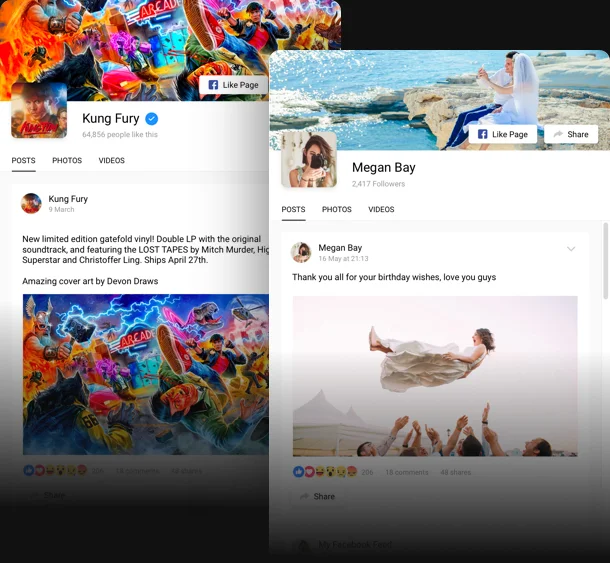
Sources
Facebook page content on your website
Elfsight Facebook Feed widget allows you to show content from a managed Facebook page, to which you have admin access. If you run a business page on Facebook you can easily integrate it into your website. All the content that you add to your social media page will be automatically updated on your website.
Learn more

It was extremely easy to add Facebook feed to my website via Elfsight widget. Moreover everything I post on my page automatically appears on the site.
Content
3 types of content in one feed
Our Facebook widget serves all your needs at once: display your posts with comments, likes and other reactions; create image and video galleries on your website with photos from Facebook - all the content you post on Facebook will be automatically updated on the website.
Learn more

I quickly created a newsfeed, photo and video galleries out of my Facebook content - all these with a single app.
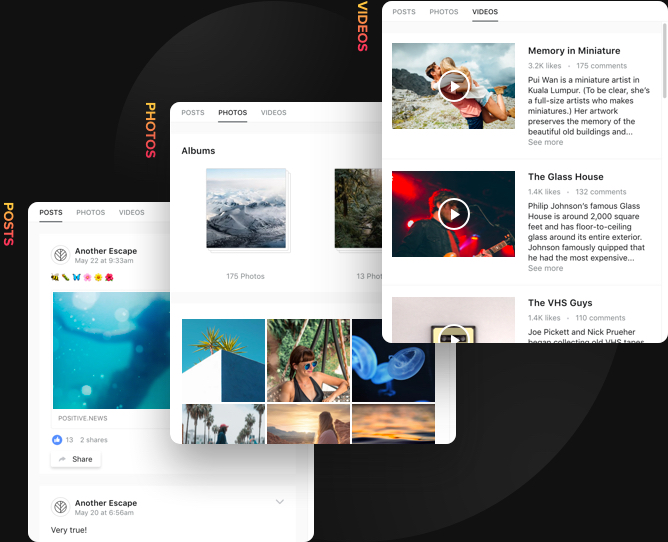
Layout
Flexible widget for any use case
It’s very easy to modify the Facebook Feed into the widget that will suit your needs with nothing extra. Change the widget size and proportions to give it the shape right for your space requirements. Automatic adapting of layout will adjust the widget to any screen resolution and will ensure its balanced look on any device.
Learn more
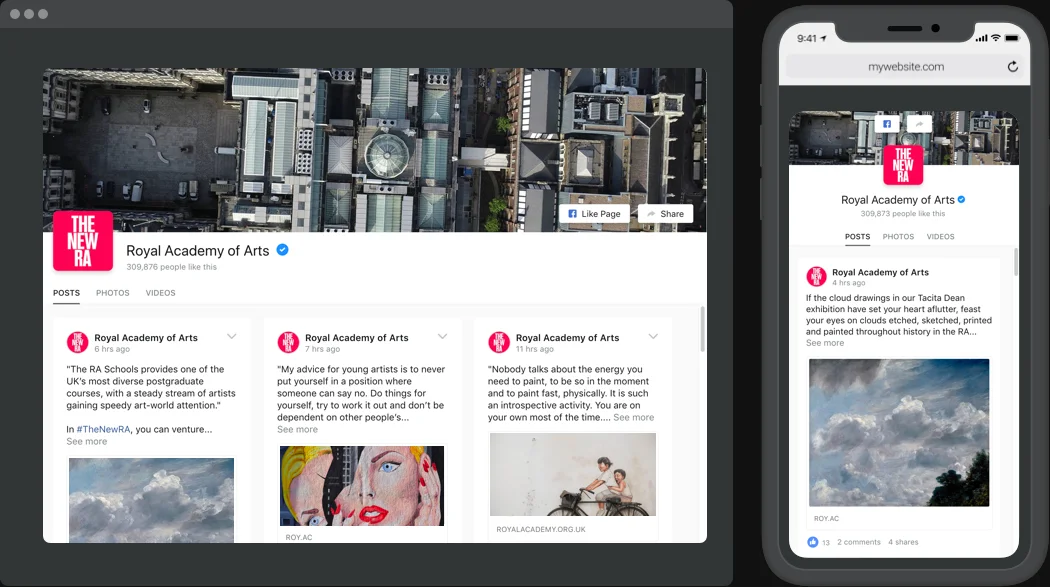
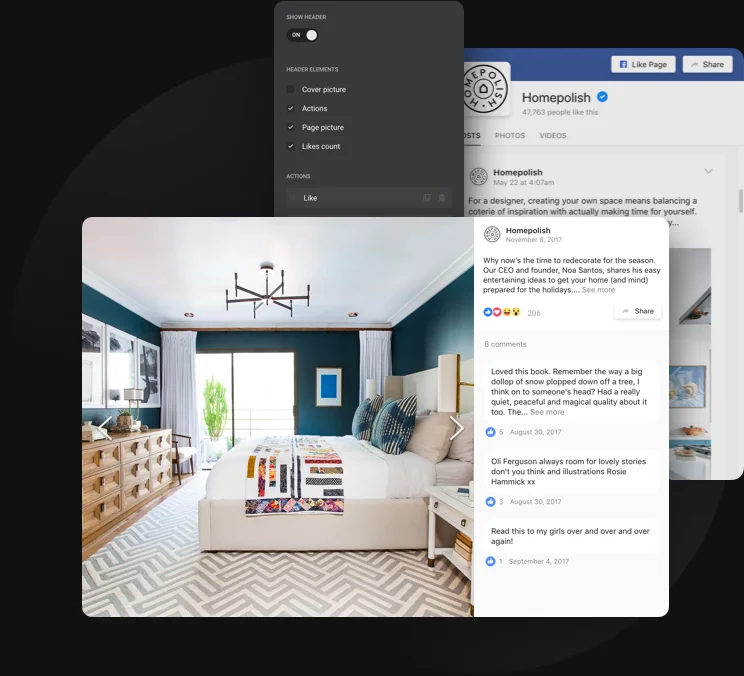
Presentation
Show off your content and make the right accents
Introduce your diverse content to website visitors in the most presentable way. Flexible header settings allow you to show or hide any of its elements or switch the header off and shift the focus to the content. The menu can also be switched for creating a gallery or a newsfeed. Popup will help to get a closer look of your content with all the info and comments available right there.
Learn more

In full-featured popup, my visitors can view all details about Facebook posts without leaving my website.
Usage examples
See a selection of real examples to explore the full potential of Facebook Feed for your website.
See in action
Live demo
Try all the features of Facebook Feed in live demo now. No fees. No registration. No coding.
Try now
Why Elfsight widget of all others?
Diverse features are not the only thing you will enjoy in the widget. To give your website all it needs, our support specialists are always available with competent support in any sort of issue and the freshest updates available.
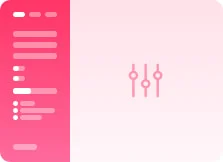
Manageable live editor
No coding, no need for a developer - our active configurator allows for widget embedding in a couple of steps to save your effort and money.
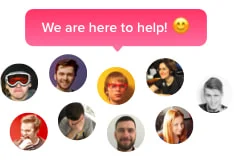
Professional Elfsight team
Our high-quality support and free installation service will bring you only positive user experience.
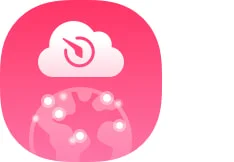
Fantastic Elfsight Apps service
Cloud solutions for regular automatic updates, instant bug fixes and high loading speed wherever you are.
What our customers say ❤️
Elfsight Facebook plugin is fascinating, and their support is real competent and polite. Practical and flexible widget, I strongly recommend Elfsight!
Elfsight apps gorgeous! Solid, not complicated, and easy to adjust. I'm so pleased and impressed with their Facebook widget and support.
Must-have Facebook page widget, easy to customize and in case of any issue, you will receive first-class assistance. I am strongly considering using almost all their products.
Effective Facebook widget for a very reasonable price. Customizable, untangled and the Elfsight staff is really friendly and useful. Only positive user experience!
Elfsight guys incredibly quickly helped me with a problem I was experiencing with their Facebook plugin. I want to check out their other widgets now!
The Facebook page widget is well working and intuitive interface. Absolutely customizable and integration is a breeze. Customer support was greatly professional and helpful.
Frequently Asked Questions
Which types of content can I display in the feed?
Adding Facebook Feed to website allows for showing three types of Facebook content: photos, videos, and posts. You can create a photo gallery or a news feed if you restrict the type of content shown.
How to add Facebook Feed widget to a website?
Follow this simple instruction and you will be able to publish any posts, photos or videos from your Facebook page with the help of our widget.
- Personalize the settings of the widget and receive you installation code;
- Embed the installation code into the page or template of your website;
- Save the changes.
How can I add Facebook Feed widget to my HTML website code?
It’s really simple and will only require a few easy steps. Open our free Configurator or live demo and start building your personalised widget for your HTML website. Determine the preferred form and functionality of the tool and save the corrections. After the establishing of your plugin is finished, copy the personal code from the emerged window, embed the code copied recently into your HTML homepage and apply the adjustments. Go to your website to observe how the plugin is running, and if you need some more info about the widget’s features, you can find it here. Supposing you challenge some problems, do not be afraid to seek assistance from our support team. Our consultants are longing to resolve all the questions you might have with the plugin.
How can I embed Facebook Feed Plugin to my WordPress website?
You can easily add Facebook Feed to your WordPress site to reveal any post you like by performing these easy steps. Use our free editor and start shaping your personalised plugin. Choose the suitable form and characteristics of the tool - for example, how many images you want to add within the feed on your WordPress site, and apply the corrections. When the creation of your personal tool is done, copy the individual code from the appearing window and keep it for further use on your WordPress site. Enter the code you've saved before into your web page and save the edits. Go to your site to examine how the plugin is running, and don’t forget to check this page if you need some additional info. In case you deal with some complications, please address our customer service team. Our specialists are eager to help you with all the issues you might have with the tool.
Is there a way to add a Facebook Feed extension to my Joomla website?
To add Facebook Feed plugin to Joomla, employ our free demo and start creating your customized widget. Specify the preferable form and options of the tool and save the edits. After the generation of your tool is finished, copy the individual code in the emerged window and save it for later need. Implement the code saved before into your Joomla website and apply the modifications. Go to your page to view the functioning of the widget, and here you can find some additional info on the widget’s installation. In the condition of confronting inquiries or coming across some difficulties, do not be afraid to reach out to our support team. Our consultants are longing to help you with all the difficulties you may have with the widget.
How can I add a Facebook Feed plugin to my Blogger website?
It's a really easy process and you won’t have to code! Just employ our free configurator and start building your custom-made widget. Find the custom form and functionality of your Facebook Feed widget, for example, select a single post template, and apply the modifications. After the creation of your plugin for Blogger is complete, copy the exclusive code in the appeared box and keep it for later occasions. Implement the code you've copied recently in your Blogger homepage and save the modifications. Also, go to this page to find some additional info on the widget’s features. If you encounter some problems, please appeal to our support staff. Our people are eager to resolve all the issues you might have with the product.
How can I embed Facebook Feed Module to my Drupal website?
It’s really easy and won’t require any coding skills! Simply manage our free demo or configurator and start shaping your personalised Drupal Facebook Feed. Specify the preferable design and characteristics of the plugin and apply the corrections. Right after the customization of your tool is complete, copy the personal code in the appearing box and keep it for future usage. Add the code saved recently into your Drupal page and save the edits. Go to your site to view the work of the plugin, and don’t forget to visit this page if you need some more info. If you meet some difficulties, don't hesitate to apply for our support team. Our specialists will be happy to resolve all the issues you might have with the tool.
Is there a way to add Facebook Feed widget to my Squarespace website?
To embed Facebook Feed integration to your Squarespace website, make use of our free configurator and start forming your unique widget. Determine the preferred design and parameters of your Squarespace plugin and save the edits. After the creation of your personal tool is done, copy the exclusive code in the popup box and keep it for later need. Paste the code saved before in your Squarespace web page and save the improvements. Also, don’t forget to visit this page in order to see some additional info on the widget’s installation. If you deal with some problems, do not be afraid to write to our customer service staff. Our specialists will be delighted to help you with all the questions you might have with the product.
Can I add your Facebook Feed widget to my Wix website?
You can easily embed Facebook Feed to your Wix site. Simply launch our free demo and start creating your custom-built plugin. Determine the custom interface and options of the Wix plugin and apply the corrections. When the generation of your personal plugin is complete, copy the individual code in the emerged popup and keep it for future need. Insert the code copied recently in your Wix homepage and apply the edits. Go to your site to see in action the functioning of the tool, and visit this page to see some additional info about the widget. On condition of confronting inquiries or running into any problems, have no hesitation to appeal to our customer service team. Our specialists will be excited to help you with all the issues you may have with the product.
Join 2,078,753 customers already using Elfsight Apps
Get the taste of 80+ powerful apps by Elfsight. No credit card. Joining is free!
Get started
Get 20% discount now!