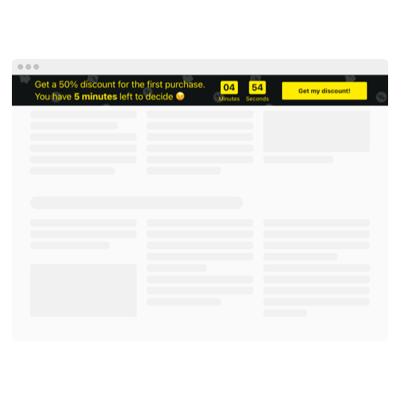HTML-code Seconds Countdown Timer
- 3 Types of Timer
- Custom Expiration Period Setup
- CTA Button
- 4 Switchable Count Units
- 3 Post Timer Actions
- 4 Placement Options
- 5 Timer Styling Options
- Advanced Design Settings
- 3 Unit Counter Animations
- Responsive Interface
- Support Multiple Time Zones
- Custom CSS
- Easy Website Integration
- Coding-Free Customization
Need a Different Template?
Here’s what people say about Elfsight Countdown Timer widget
FAQ
How can I embed the Seconds countdown timer on my HTML website?
To embed the countdown timer with seconds on your HTML website, follow these quick steps:
- Adjust the visual settings of the countdown to match your website’s aesthetic.
- Sign in to your Elfsight account or create one for free.
- Copy the auto-generated embed code.
- Open your HTML website editor or code environment.
- Paste the code where you’d like the timer to appear—and you’re done!
Need guidance? Read our article on how to add a countdown timer without coding for detailed instructions.
What happens when the countdown reaches zero seconds?
You decide what happens next. When the countdown timer completes, you can:
- Automatically hide the timer
- Display a message with a call-to-action
- Redirect visitors to a specific page
Choose the behavior that aligns best with your campaign objectives.
Which platforms support the widget?
The countdown timer works seamlessly across nearly all web platforms, including:
Squarespace, Wix, HTML, Webflow, WordPress, Shopify, Elementor, Google Sites, GoDaddy, and iFrame.
Is there a free option for using this timer?
Yes! Elfsight provides a Free plan that includes essential features with no restrictions. If you need advanced functionality for your seconds-based countdown, upgrade to one of the premium plans: Basic, Pro, Premium, or Enterprise.
Do I need coding experience to install the countdown timer?
No coding skills required. The Elfsight widget is beginner-friendly and designed for quick implementation—just copy the code, paste it into the HTML area/block, and go live.
Does the widget support time zones?
Yes, it does. The timer adjusts automatically to the viewer’s time zone based on location. You can also configure it manually with preset options like EST, PST, CST, and more.
What’s the best place to show the countdown on my HTML website?
Placement can enhance engagement in seconds. Ideal spots for your timer include:
- Top of your homepage
- Product detail sections
- Checkout or promo pages
- Landing pages
- Blog posts related to time-sensitive content
- Header or footer areas
Can I customize the widget to fit my HTML-code website?
Absolutely. Here are some key ways to personalize the countdown timer:
- Content
Change the duration, labels, end message, and CTA link - Placement
Use inline, static, or floating display options - Advanced
Select fonts, sizes, colors, and separator styles. Apply animation effects, set actions after expiry, and add Custom CSS
For support or styling advice, don’t hesitate to reach out to Elfsight’s Support Team.
Help with HTML Seconds Countdown Timer Setup and Website Installation
If you need additional information about the widget templates or guidance, look into these resources: