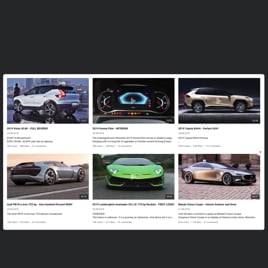Channel Promotion templates for website

Why are Elfsight Channel Promotion templates the best?
Gain an understanding of how precious some factors–social proof, active interaction through video content, remarkable rankings, enhanced following count, and invaluable credibility–are by incorporating Elfsight’s Channel Promotion templates on your website. Embrace the YouTube Video Gallery widget as the perfect addition for showcasing your content, products, and services. Perhaps even sharing behind-the-scenes or personalized videos.
Our extensive collection within this catalog spans a range of video templates suitable for different business contexts, encompassing almost every conceivable scenario. Take your time for customization, then receive the installation code that can be easily copied and pasted–no coding or technical knowledge is needed. Stand out within the competitive marketing arena, establish a noteworthy presence, and witness a swift rise in no time!

Channel Promotion Features and Integrations
How to create Elfsight Channel Promotion for YouTube?
In case you want to create the Channel Promotion plugin and add video content to your website, you can complete this tutorial:
- Opt for the most likable Channel Promotion template that perfectly fits your video and website area.
- Tap on the “Live Preview” option.
- Customize the elements and features to satisfy your brand vision.
- Log in to your Elfsight dashboard.
- Receive the installation code.
Needing additional support? Contact the experts from the Support Team.
How to embed YouTube Channel Promotion on website?
In order to embed your video using the Channel Promotion on your website, complete the uncomplicated guide:
- Sign in to your Elfsight account.
- Copy the unique installation code.
- Open your site editor.
- Insert the code and save the changes. That’s it!
If you still need help, reach out to the Elfsight Support Team or take a look at our blog post for guidance on how to embed the YouTube Gallery widget on a website.
FAQ
Can I embed my YouTube video using the Channel Promotion without coders or any tech skills?
Yes! This applies to every Elfsight widget: you won’t require coding expertise, the services of a developer, or the use of any third-party services. You maintain your freedom as our team automatically creates the code string for copying and pasting, allowing you to add the video content using the Channel Promotion template to your website.
What kind of source can I add to the YouTube widget?
The YouTube Gallery widget offers three alternatives for you to consider as the video source: a whole channel, a customized playlist, or a particular video you wish to highlight. Follow your marketing strategies and pursue the one that is most appropriate for the business goals.
What website builders and CMS are compatible with the Channel Promotion?
You can use our plugins on almost any website platform, with a compatibility rate of 99.9%. Check out the most popular ones:
Squarespace, Wix, HTML, Webflow, WordPress, Shopify, Elementor, Google Sites, GoDaddy, iFrame, etc.Can my website users watch the video without being redirected to YouTube?
Yes! Within the “Video” setup menu, you will find three playback options–popup, inline, and YouTube–to choose from. Hence, once more, the final decision is entirely within your personal choice and preferences.
Can I display only one YouTube video?
Absolutely! Simply take these steps:
- Opt for a template that caters to the upload of a single video.
- Access the “Source Group” menu tab.
- Hit the “Add Source Group” option.
- Give a name to the group and input the YouTube URL of the desired video.
Can I display YouTube live streams?
It’s not an option to add the live stream that is underway at this moment. However, you can compile the past broadcasts in the YouTube video playlist and utilize it as a source group.
Where can I add my video via the Channel Promotion on the website?
You retain the freedom to choose the positioning of the widget independently. Based on your goal, be it providing instructional tutorials, growing your subscriber base, or highlighting the launch of a new product–the decision of where to place YouTube videos rests entirely with you. Nevertheless, our users typically select homepage, blog posts, and product pages as the most popular options.
Can I personalize the widget with the custom CSS code?
Yes, of course. Our YouTube Gallery plugin has a built-in Custom CSS editor, and our Community is working hard to assemble a collection of outlined codes for individuals lacking programming skills.
How can I change the font of the YouTube Video widget?
Apply the code below in the Custom CSS section in the Appearance menu and set any font is supported by the browser or website:
.global-styles, .yottie-widget-inner {
font-family: sans-serif !important;
}
Can I moderate video content within the widget?
Yes, to a certain extent. The main video content organization feature in our Channel Promotion templates is the grouping. You can take advantage of the available options to handpick what content you want to embed on your website page by opting for a particular video on your channel or constructing a playlist on the social media platform. Then, using the online configurator’s settings, add tabs by copying and pasting the links.
Can I customize the video layout or change the size of the Channel Promotion template?
Definitely! This widget includes numerous options for customizing its elements, layout settings, size variations, and coloring sets. You are empowered to define the complete visual appearance and aesthetics, and here’s the cherry on top: it is available to you at no cost.
Are the Channel Promotion templates mobile-friendly to display videos?
Certainly, they are! The YouTube Gallery templates are indeed compatible with all gadgets–from phones and PCs to laptops and tablets–and strive to ensure an exceptional user experience on all website pages.