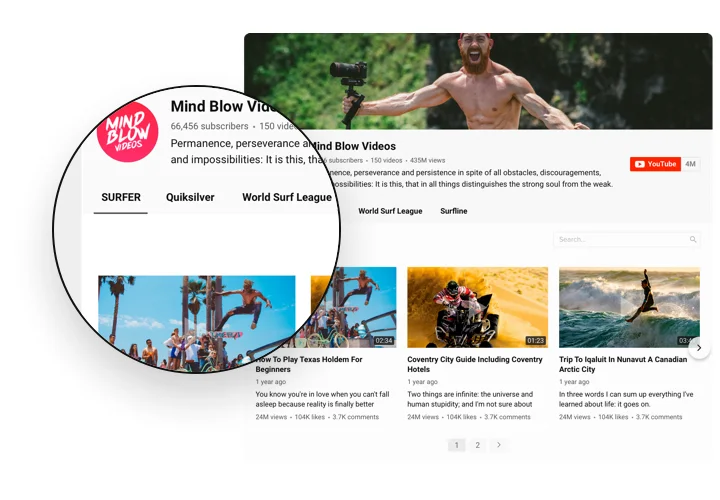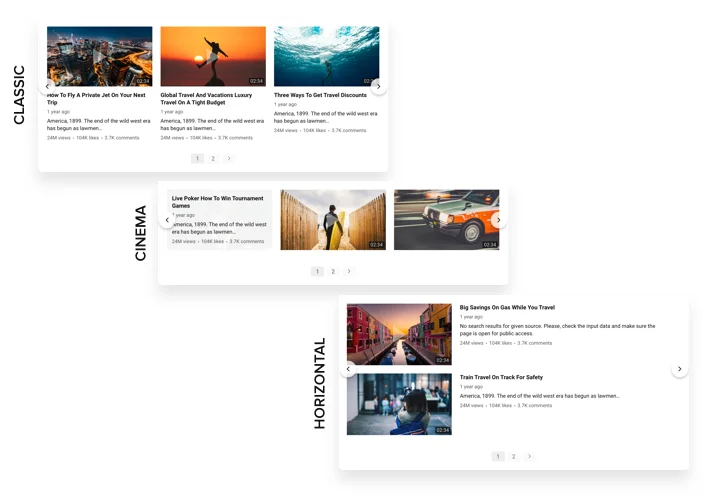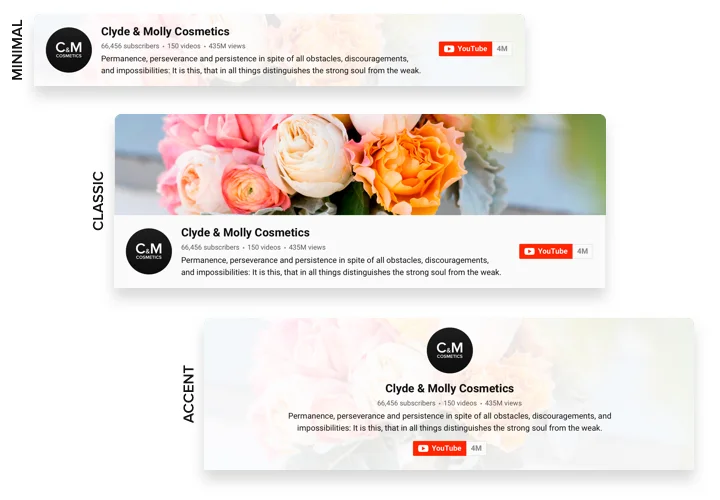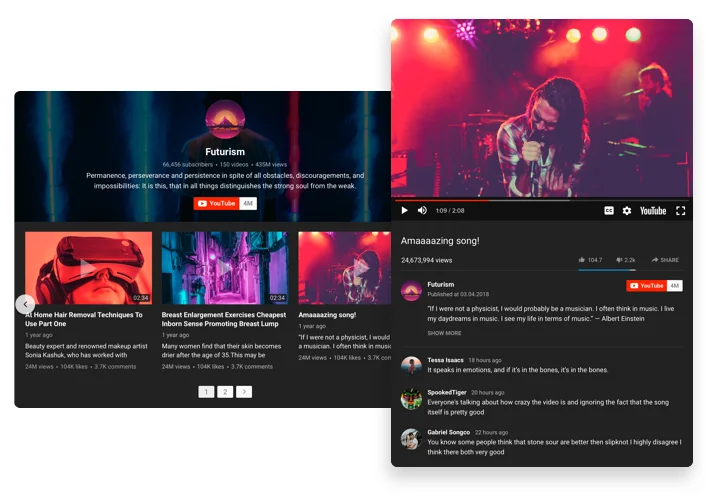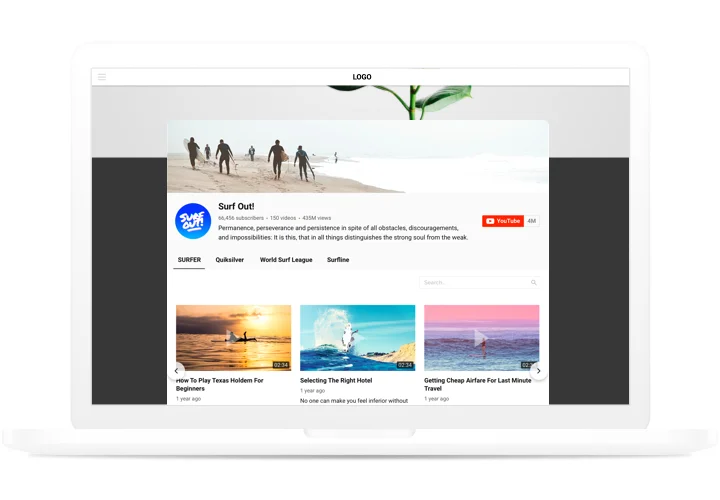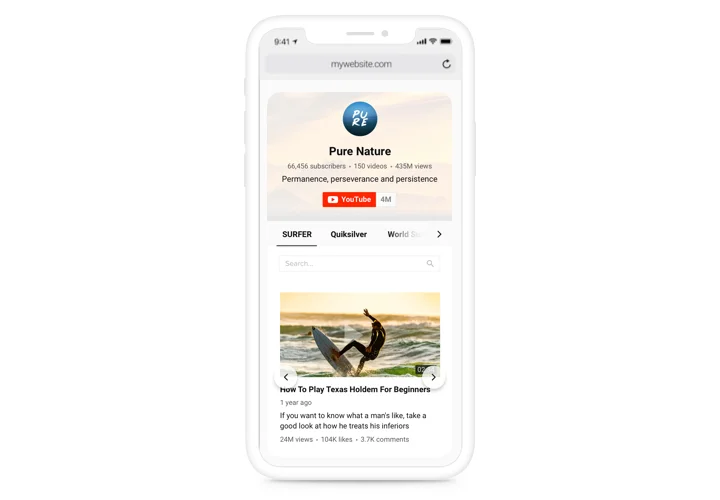HTML YouTube Channel Gallery Widget
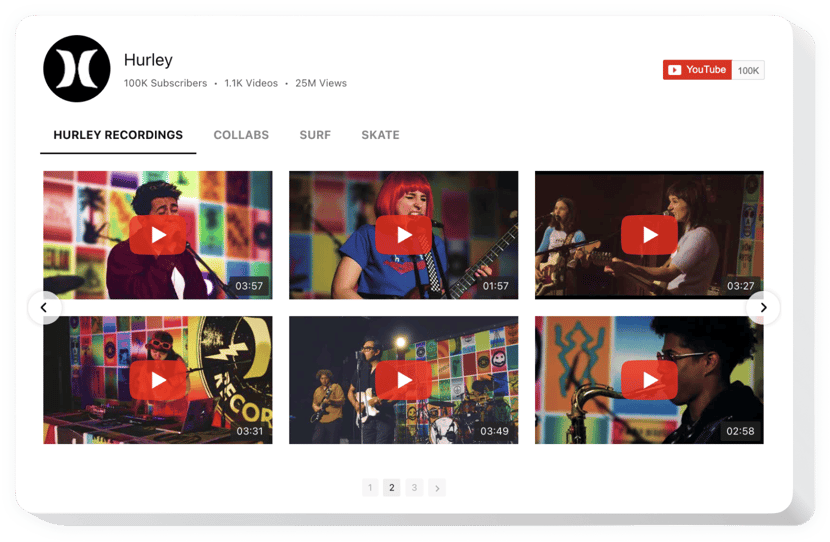
Create your YouTube Gallery widget
Screenshots
How YouTube Widget for HTML Can Improve Your Website
Elfsight is a powerful solution for showcasing your video content directly on your website in an elegant, fully responsive layout. Whether you’re a creator, educator, business owner, or marketer, adding a YouTube Gallery to your HTML website helps keep visitors engaged while boosting video views and watch time. You can automatically display videos from any channel, playlist, or specific URLs without touching a line of code.
The widget is perfect for anyone and you don’t need any technical background – just configure your widget, copy the code, and paste it into your website. It’s that simple. Plus, the seamless design ensures your content looks amazing across all screen sizes.
Add a YouTube channel to your HTML website effortlessly with Elfsight – free to start, easy to embed, and built to impress..
Key Features of the HTML YouTube Gallery
Elfsight offers a suite of powerful features tailored for maximum flexibility and user engagement. Here’s what makes it an essential widget for enhancing your website:
- Flexible Video Sources: Show videos from a YouTube channel, playlist, or multiple URLs.
- Responsive Layouts: Automatically adapts to all devices, from desktop to mobile.
- Customizable Design: Change colors, fonts, layouts, and play icons to match your branding.
- Popup Mode & Lightbox: Let users view videos without leaving your website.
- Auto & Manual Video Selection: Automatically sync your latest videos or hand-pick them.
- Call-to-Action Buttons: Encourage subscriptions or video sharing right from the widget.
- No Coding Required: Easy setup for any skill level – perfect for HTML websites.
See all features in action in the intuitive editor now – no registration needed!
How to Embed YouTube Channel in HTML
Follow these simple instructions to embed YouTube videos to your HTML website using Elfsight. It’s quick, easy, and doesn’t require any coding skills:
- Select your template: Open the Elfsight editor and choose a template that fits your needs and design.
- Customize your widget: Add your channel, playlist, or specific video URLs. Personalize colors, sizes, and features to match your website.
- Copy the generated code: Once your widget is ready, copy the auto-generated HTML code.
- Embed the code: Paste the code snippet into your website’s HTML – either in a designated code block or directly in the page’s source.
Want more tips on showcasing YouTube videos on your website? Check out our step-by-step guide to learn how to embed YouTube videos effortlessly using Elfsight.
If you need help with installation, feel free to contact our support team. We’re happy to provide assistance and ensure your YouTube widget integration runs smoothly.