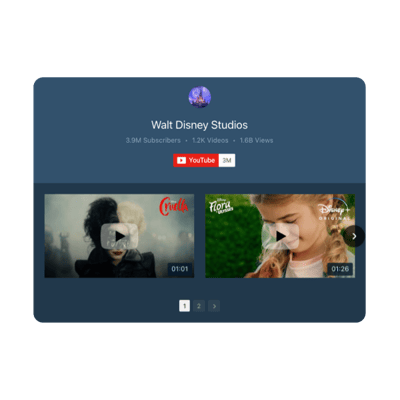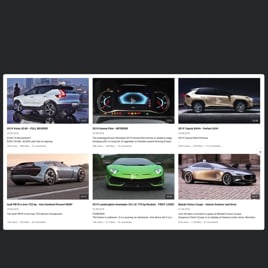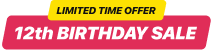YouTube Autoplay Video for website
- YouTube Video Source Compatibility
- YouTube Channel Source Support
- YouTube Playlist Source Compatibility
- Content Grouping
- 3 Video Layouts
- Popup Mode
- Flexible Header Settings
- Slider Navigation Controls
- YouTube API Key Support
- AdSense Support
- Privacy-Enhanced Mode
- 5 Predefined Skins
- Custom Element Colorization
- Multiple Languages Support
- Tech-Free Customization
- Mobile-Friendly
- Custom CSS Editor
- Fast Website Integration
Need a Different Template?
Here’s what people say about Elfsight YouTube Autoplay Video widget
FAQ
How to create the YouTube Autoplay Video template for the website?
You can create your very own YouTube Autoplay Video plugin for the website page by adhering to the steps outlined below:
- Access the YouTube Autoplay Video template.
- Modify the elements and features to fit your branding.
- Log in to your Elfsight dashboard.
- Get the installation code.
How to embed the YouTube Autoplay Video template on the website?
To embed the YouTube Autoplay Video on your website, take these steps below:
- Personalize the look of the YouTube Gallery widget to suit your specific business strategy.
- Sign in to your Elfsight dashboard panel or register a free user profile.
- Get the auto-generated installation code.
- Go to your website.
- Paste the shortcode into your website editor.
For more information, there is an extensive blog post on how to embed YouTube Gallery on a website. Take a look without any hesitation!
Do I need to know how to code or have programming skills to embed the YouTube Autoplay Video?
No, it’s not necessary at all. Elfsight provides the widget’s functionality and personalization with the incorporated features. As a result, you can embed the YouTube Autoplay Video on your website without needing any tech expertise or background experience. That being said, programming skills can be useful should you wish to add custom CSS code for further distinctive customization.
How can I embed the YouTube video on the website?
You have multiple alternatives to embed a single YouTube video on your website via the Gallery widget: opt for a pre-designed template or adjust the current feed. In general, you are tasked to insert the URL link of the video in the “Source Group” section.
How can I embed the YouTube channel on the website?
To embed your YouTube channel on the website, simply duplicate its link and add it to the “YouTube Channel URL” section in the Gallery widget.
How can I embed the YouTube playlist on the website?
We provide you two options to embed the YouTube playlist on the website page: selecting a pre-designed template or customizing any existing templates. The sole requirement is to copy the URL link of the playlist and input it into the “Source Group” tab of the Gallery plugin.
Can I display YouTube videos in full width on the website?
Of course, you can. Select the “Popup” play mode within the settings and define your content area width by accessing the “Columns & Rows” section. By doing so, you can seamlessly embed the YouTube Autoplay Video template on the website page, letting you enjoy the exceptional cinematic experience.
Can I use the YouTube Autoplay Video template for free?
Absolutely! No need to sign up for the payment plans, given that Elfsight provides a Free tier. What’s even better, it includes every feature and custom setting to create the best plugin ever! There is no limitation, no pressure–the choice rests with you. Nevertheless, you have the option to discover extra advantages by picking alternative subscription plans: Basic, Pro, Premium, and Enterprise.
What website platforms does the YouTube Autoplay Video widget integrate with?
You can add your YouTube Gallery plugin to 99.9% of websites, regardless of the platform and CMS. However, we have compiled the list of the top 10 frequently used options among our users:
Squarespace, Wix, HTML, Webflow, WordPress, Shopify, Elementor, Google Sites, GoDaddy, iFrame, etc.
Can I display YouTube live streams?
It’s not viable to add the live stream in progress at this moment. Yet, you can gather the earlier ones into the YouTube video playlist and employ it as a source group.
Can I enable the Privacy-Enhanced Mode in the YouTube widget?
Certainly! Simply follow these steps:
- Access the YouTube Gallery configurator.
- Access the “Advanced” section.
- Enable “Privacy-Enhanced Mode.”
Does the widget support the AdSense?
Absolutely. You can seamlessly add all the necessary specifics using the online creator by adhering to the next steps:
- Access the YouTube Gallery widget.
- Proceed to the “Advanced” tab.
- Choose the “AdSense” option.
- Input the details in the respective fields: AdSense client (pubId), content slot, and popup slot identifier.
Where can I add the YouTube Autoplay Video on my website?
You’re the one initiating this choice. For positioning and placement, Elfsight’s plugins do not enforce any stringent directives. However, as a suggestion, you can add it to your homepage, blog posts, or product pages, where it will likely catch user interest and higher conversions.
How to customize the YouTube Autoplay Video?
Explore beyond the competition in your field and embark on the customization of the widget to get better social credibility and drive interaction numbers:
- YouTube source
Determine the desired YouTube content you wish to showcase and embed on your website: channel, playlist, or video. You can choose to group them collectively or display a single source. - Layout settings
There is a wide array of options available for you to modify the overall layout: header, columns, rows, video, popup, and slider navigation. Fine-tune all of them to align the widget nicely with the website design aesthetics. - Custom elements and features
In addition, there is still so much more to uncover: color schemes, custom element colorization, language, YouTube API Key, AdSense support, Privacy-Enhanced Mode, and so on.
For more clarification, contact our Support Team to solve any problems and avoid misunderstandings in the future!
Can I change the widget’s look with the custom CSS code?
Certainly. Our YouTube Gallery plugin offers a built-in Custom CSS editor, and our Community is working hard to create a collection of outlined codes for those who lack abilities in coding.
Can I change the font of the YouTube Video widget?
Employ the code below in the Custom CSS option on the Appearance tab and configure whatever supported font based on the browser or website:
.global-styles, .yottie-widget-inner {
font-family: sans-serif !important;
}
Help with YouTube Autoplay Video Setup and Website Installation
In case you require help, detailed tutorials, or engage in a conversation with knowledgeable, we have curated a variety of widget template resources for you to explore and resolve any inquiries: