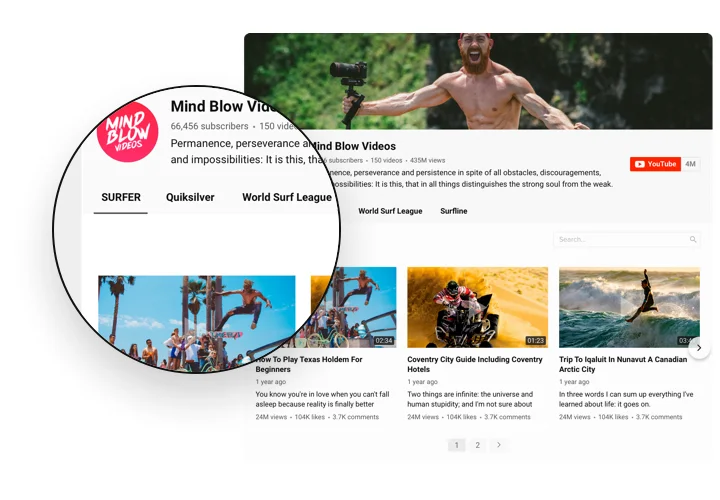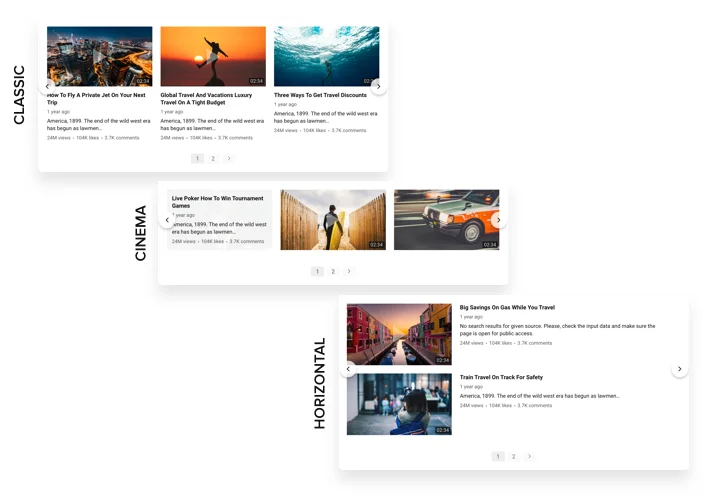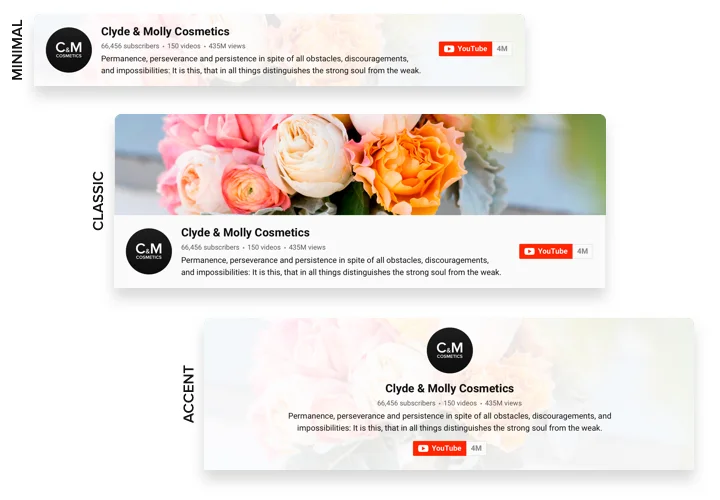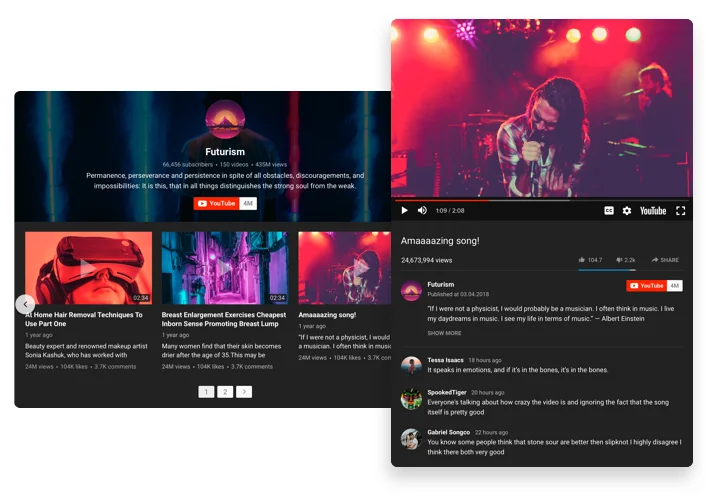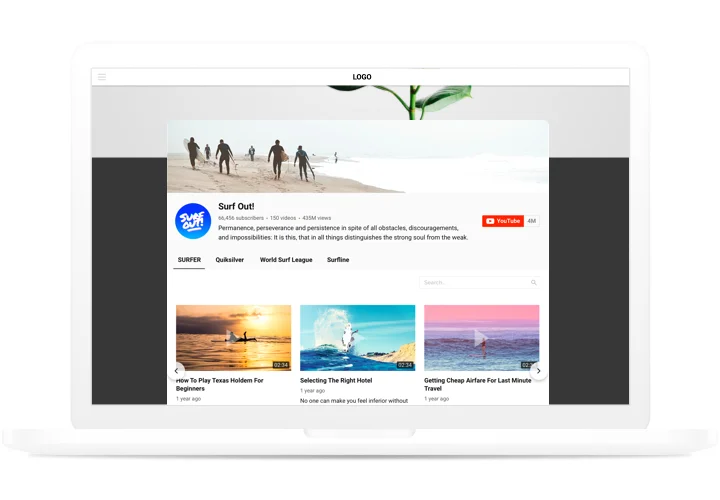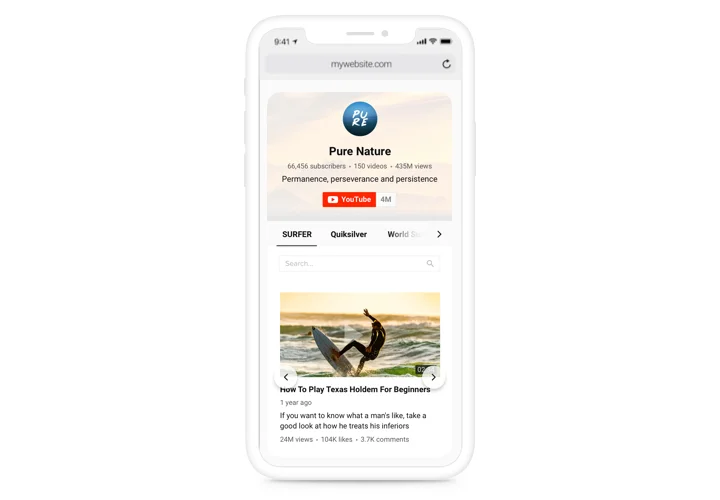WordPress YouTube Gallery plugin
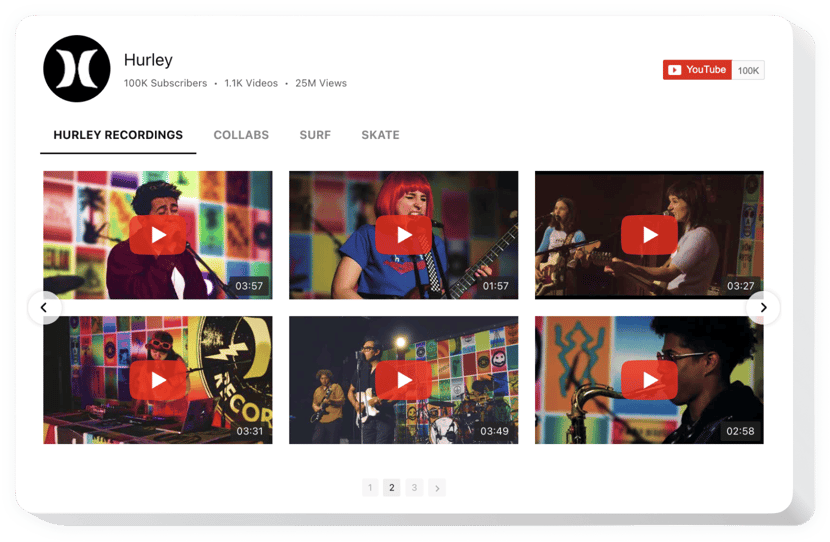
Create your YouTube Gallery plugin
Screenshots
Embed YouTube Gallery on WordPress with the Elfsight widget
A multi-purpose Gallery for YouTube, which allows adding any videos on your website. Choose the best channels and separate video clips to collect your own playlist and show right on the page using the most suitable layout (video gallery, portfolio, channel, single video). Our widget is totally adaptive for any devices and platforms, it has approximately 100+ setting parameters, flexible templates and a lot of other advantages that help you to create an amazing Youtube Channel plugin for your WordPress website.
Create a personalized YouTube Video Gallery for higher engagement of your users.
- Strengthen interaction with the audience of your site via YouTube videos
Entertain your website clients with amazing video content from YouTube and keep them involved more than earlier. - Attract more enquiries with video content
Insert promo videos, reactions, overviews, guides and more to provide to the audience detailed info about your conditions and convince them to perform a transaction. - Top fans for your YouTube account
Convert site users into your subscribers on YouTube. Give an instant and easy way to check videos and subscribe right from the resource.
Main features of the YouTube Gallery widget
The features of Elfsight plugin, which turn it into the best tool to display YouTube playlists and videos on a WordPress site:
- Unlimited sources;
- Customizable widget size;
- Switchable header with three predefined layouts and customizable header elements (logo, banner, channel name and other);
- 5 embedded color schemes;
- Content customization options: columns and rows, gutter; horizontal or vertical direction and many more;
- Regular live updates;
- Premium support with any issue by a professional team.
How to embed YouTube plugin on WordPress website?
Follow these simple steps, there no any coding skills required. Total setting up time is less than 2 minutes.
- Open our free editor and start creating your personalized plugin.
Choose the preferred look and features of the widget and save the changes. - Get your unique code exposed in the window on Elfsight Apps.
After the widget modification, copy the code in the appearing window and save it for a future occasion. - Begin using the WordPress YouTube Gallery on the website.
Place the code you’ve saved recently on your website and apply the improvements. - You’re done! The installation is successfully accomplished.
Go to your site and have a look at how’s the widget’s operating.
Having trouble installing or setting up YouTube playlist plugin? You can write to the Elfsight Support team with any questions at any time of the day.
How do I add a YouTube Gallery to the WordPress?
The creation of the widget takes place within the Elfsight site and you do not need to learn coding. Use the online demo to adjust your own plugin, copy the code and embed it into your site.
The best usage examples of YouTube Playlist Gallery integration
We offer a host of adjustment options: full length widgets for adding into the content area, floating widgets for scrolling options, thumbnails for the footer, header and all sorts of vertical possibilities for sidebars and menus.
Can I create a Video List or Grid by means of your editor?
You are free to create any widget’s modifications. There are many layouts at your disposal within the editor, and all of them may be easily personalised just as you require.