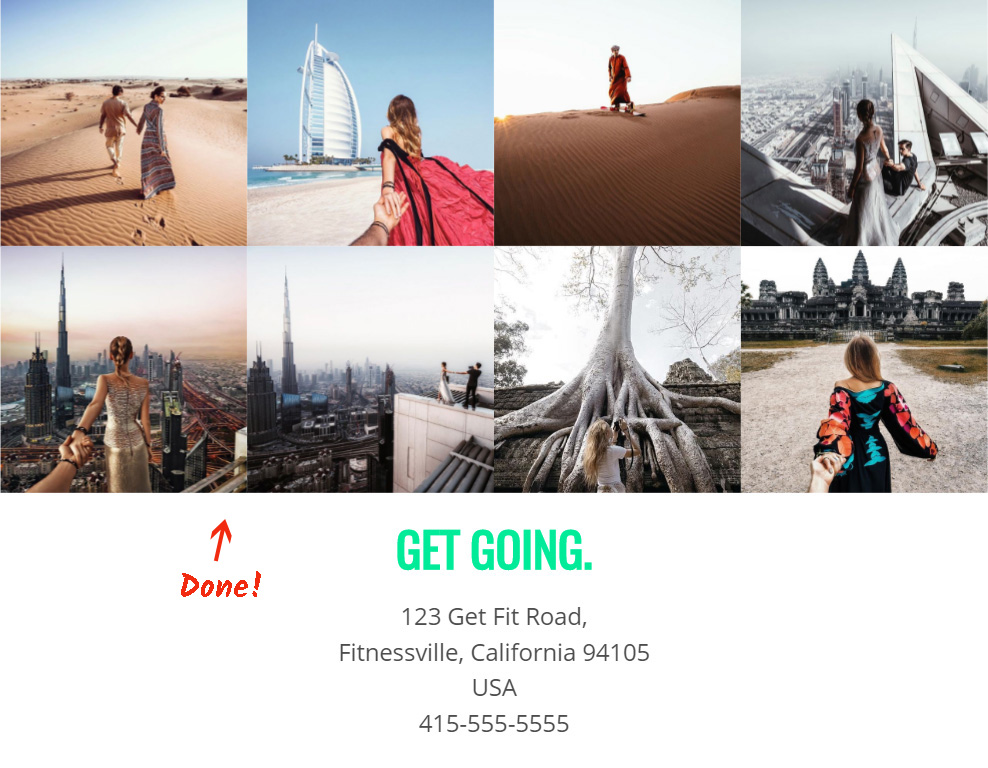In this review, we will provide readers with a complete tutorial on how to add Instagram Widget to a Yola website. We will use the advantages of the product developed by Elfsight team - a remarkable cloud service with ready-made plugins for web platforms.
Contents
Create Your Own Instagram Grid
Perform a couple of easy steps to place the InstaShow to the desired web pages of your site. The likely setup duration is no longer than 4 minutes.Act 1: Create an account at Elfsight Apps
• Register or log into our cloud service
At first, in order to work with Elfsight web resource, you should set up a profile. Only enter true e-mail address and password to create an account. If you already have Elfsight Apps account, please, authorize here.
• Choose Instagram widget out of the app variety
Our resource grants different plugins which are ready to upgrade online resources. To display Instagram feed on a Yola website, you need to choose InstaShow.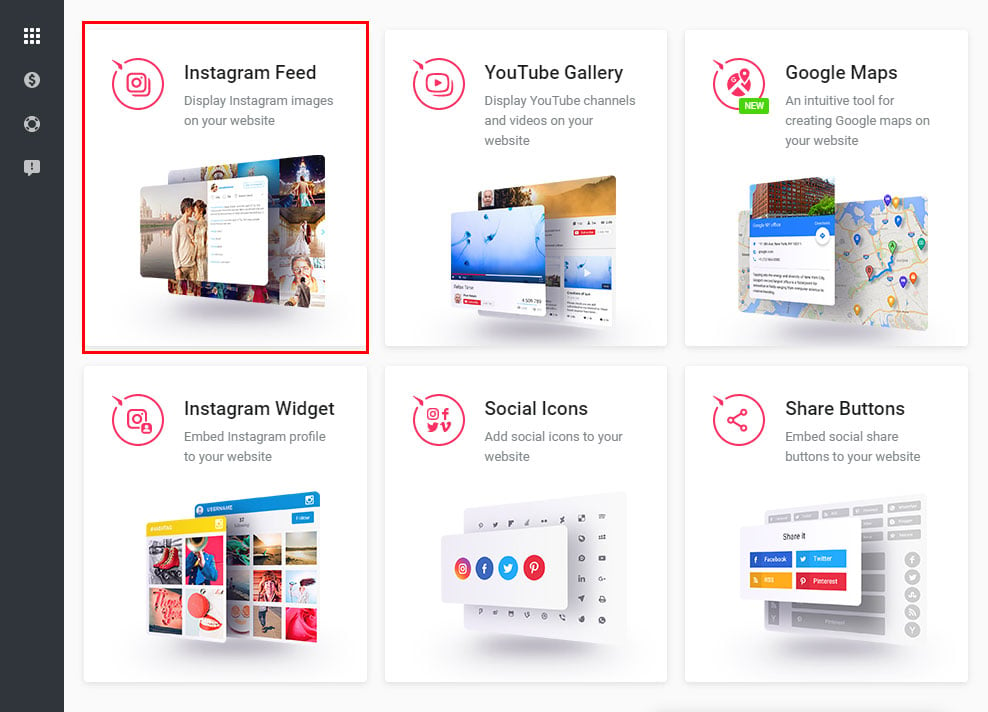
• Adjust the Instagram feed
Configure the design, styles and presentation parameters to shape the gallery plugin that will fit your website in the best way. InstaShow advantages:- Choose one of 10 prepared color schemes;
- Variable dimensions;
- Browsing controls, containing arrows, scroll and drag;
- Elfsight app is able to work in 16 languages;
- etc.
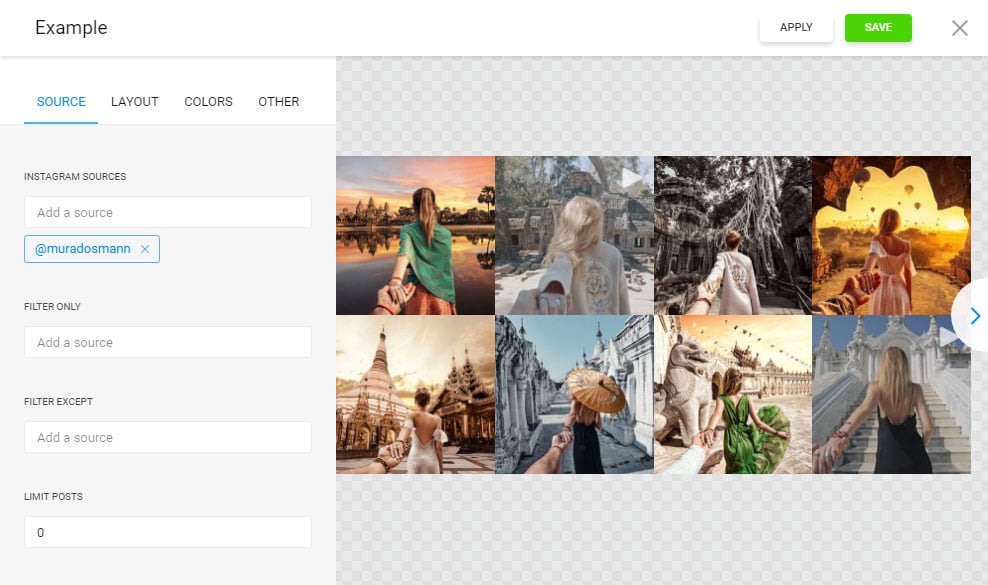
• Take the script to start InstaShow on your web resource
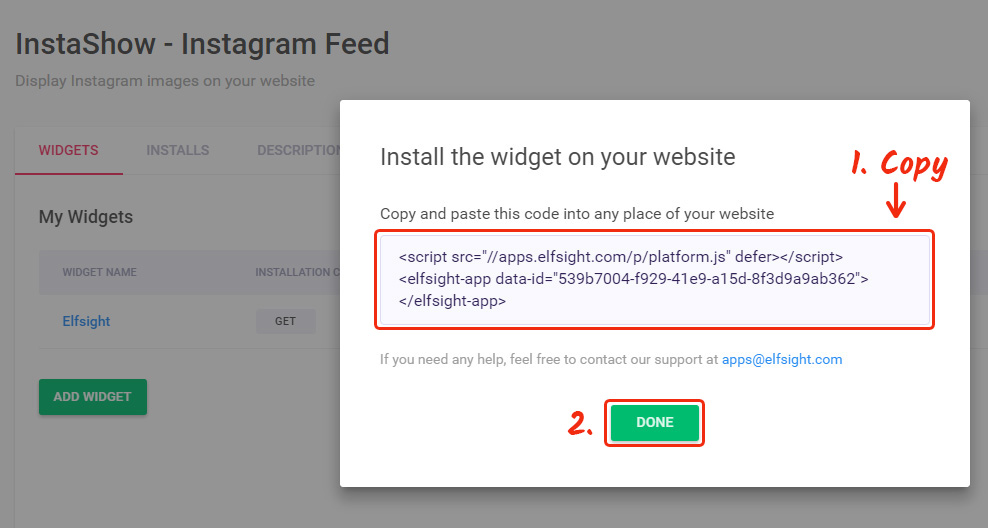
Act 2: Set up the InstaShow
It is possible to embed Instagram on any website, and further you can read instructions for Yola websites.• Login to your Yola account
Go to the Yola website and log into the account the website is located at.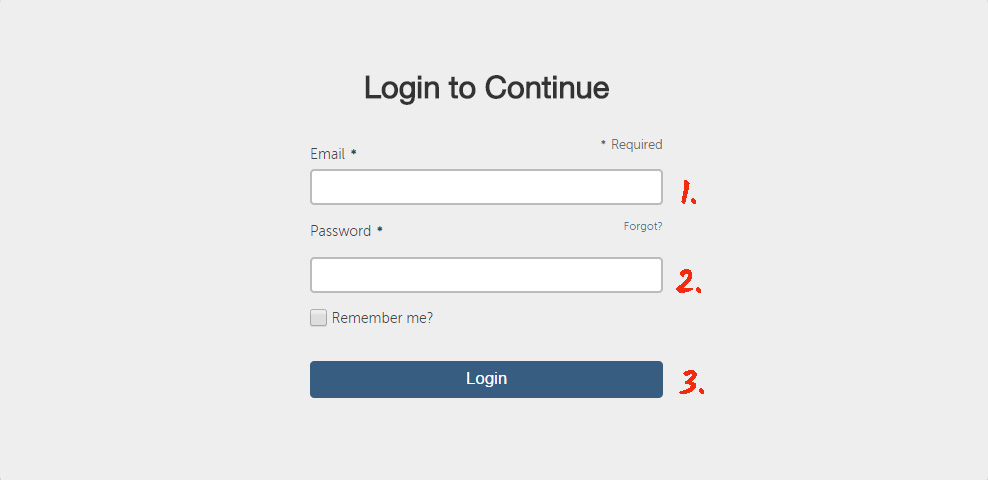
• Go to site editor
Press "Edit this site” in your profile to go to web-editor.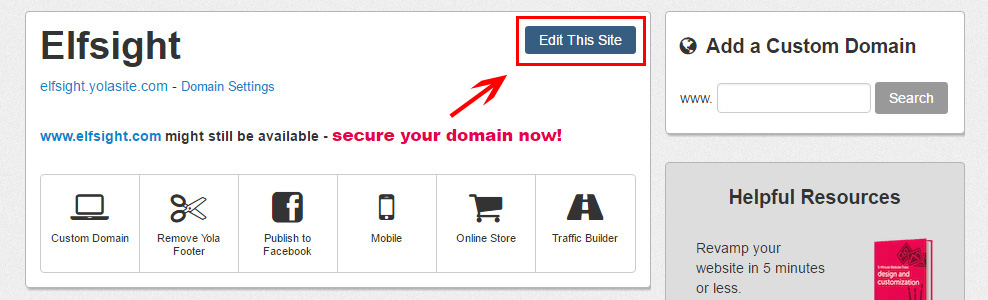
• Add the plugin code element
Select the page you need, the place to add the plugin, and drag the “HTML” element from the upper menu.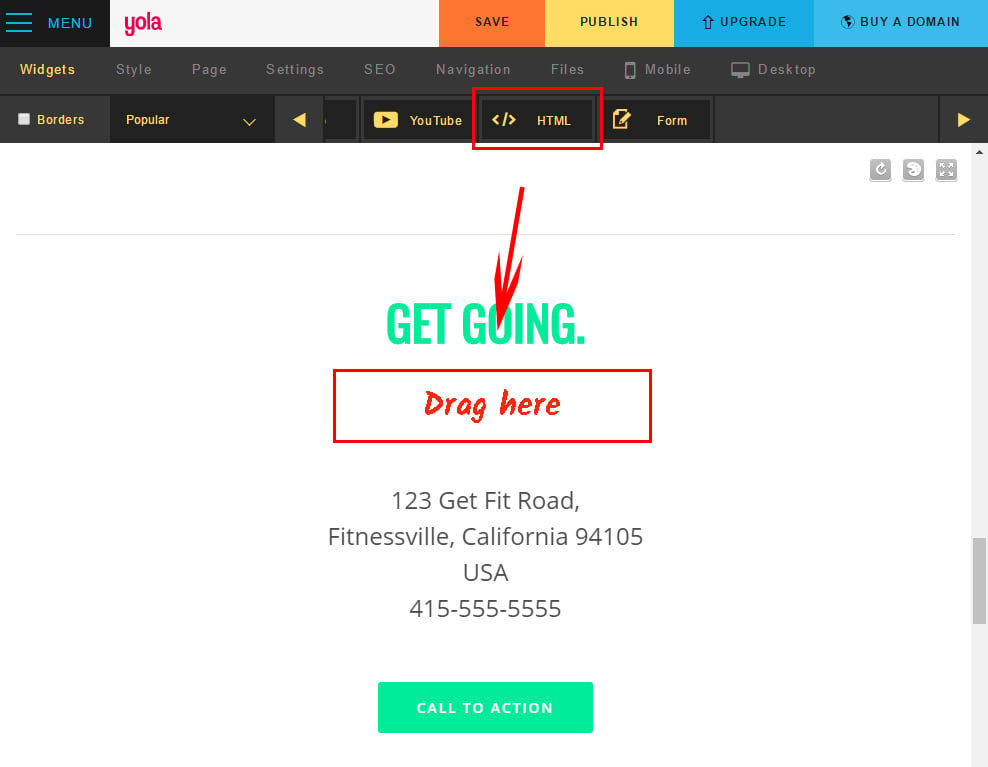
• Paste plugin code to the page
After you’ve added the HTML element, you will see the field to paste the plugin code to. Save the changes by pressing “Save” below the popup window.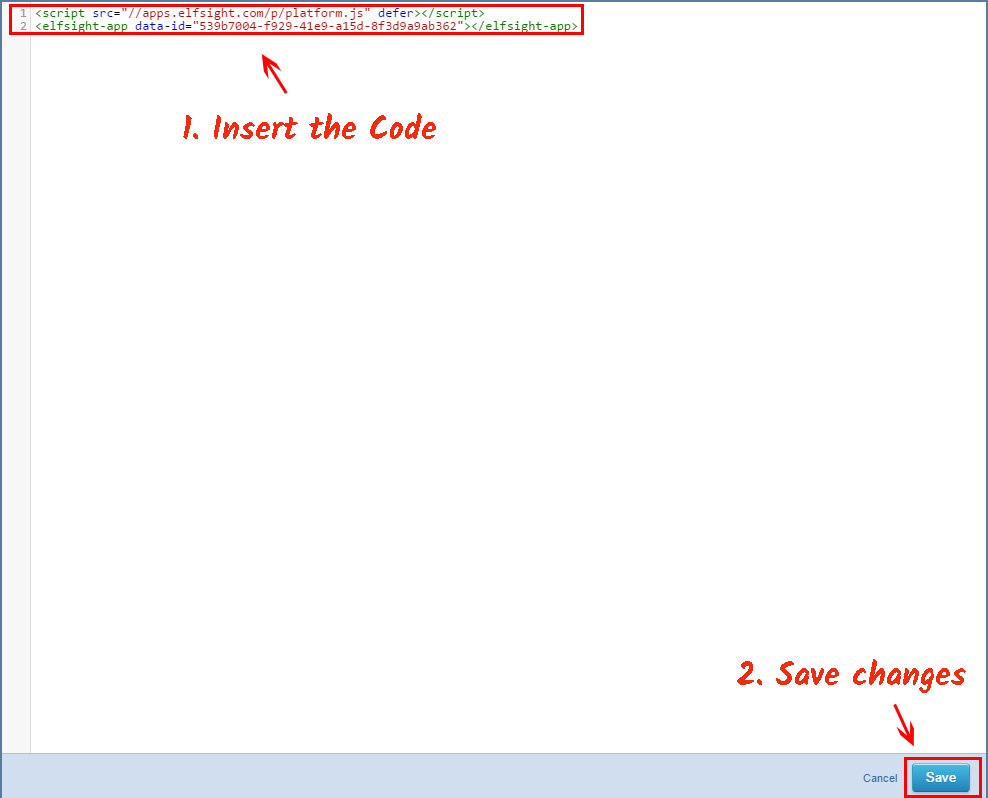
• Publish the changes
After you’re done, move the changes to the website by pressing “Save” in the upper menu.
• The plugin is now installed!
Go on to your domain to check out the results!