Plugin Characteristics
Elfsight Customer Testimonials widget allows you to get reviews and use them as your users’ feedback about your product or service. Real-life posts that allow to see the testimonial’s author are the optimal means of increasing client loyalty and website’s conversion.
Video Guide
Testimonials plugin’s features and basic characteristics:
- Fully responsive template;
- A number of bright predefined design templates to choose from;
- Social profile and other conversion features showcasing;
- Help for all users.
Learn more about the Blogger widget.
Your business us discussed on Instagram? Try our Instagram Testimonials Plugin, which turns Instagram user content into high customer trust and increased sales!
Plugin Installation
If any difficulties appear during the tutorial execution, contact our support center and our managers will be happy to help.
Step 1: Getting the plugin
Create your individual profile or log in to the profile
Provide your own email and set a password. If you already have a valid user account, you will simply have to access it at Elfsight Apps.

Choose a plugin
Find Testimonials Slider in the catalog and click on it to go to the plugin page.
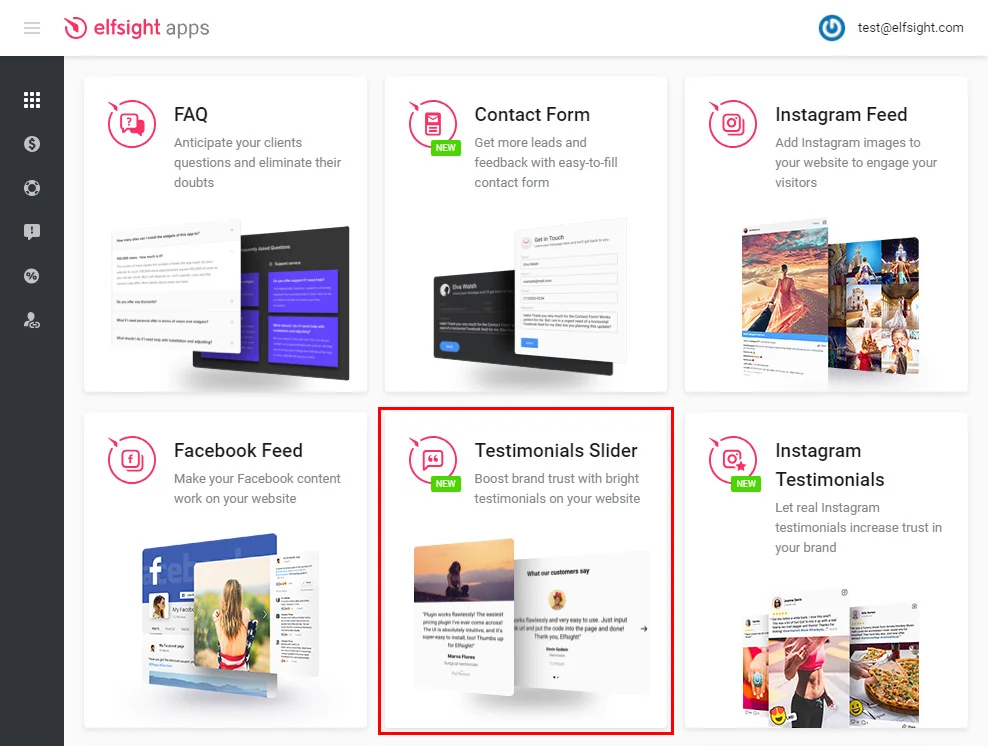
Setting up the appearance
Choose a template you like or create your plugin from scratch. You can learn the details on all the functionality at the testimonials plugin’s page.
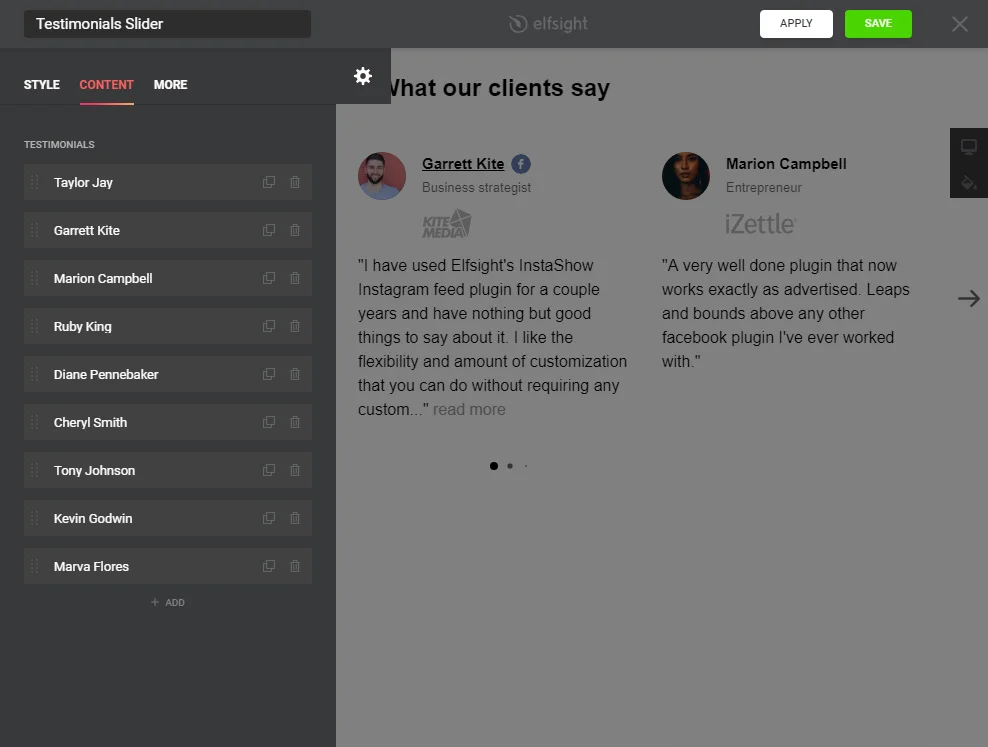
Get the plugin’s code
To complete the first step of the tutorial, you need to get the plugin’s script that you have to paste to your site.
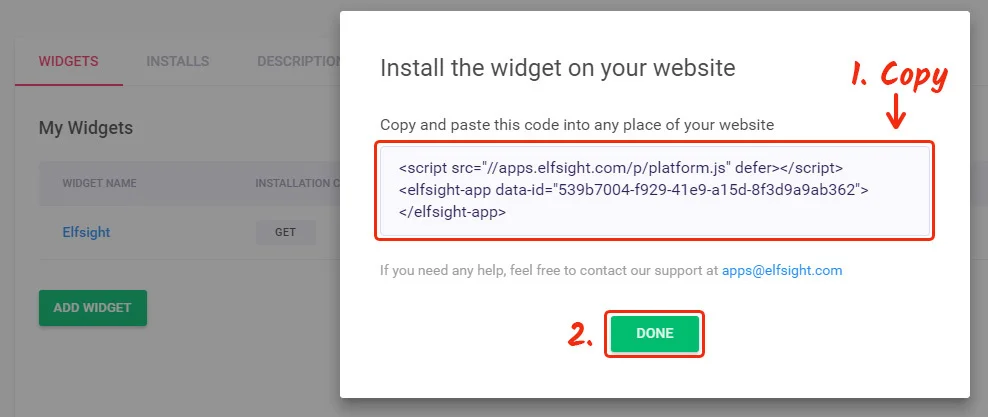
Step 2: Showcasing Testimonials on a Blogger site
Open the site dashboard
Login to Blogger and select a page to embed the gadget.
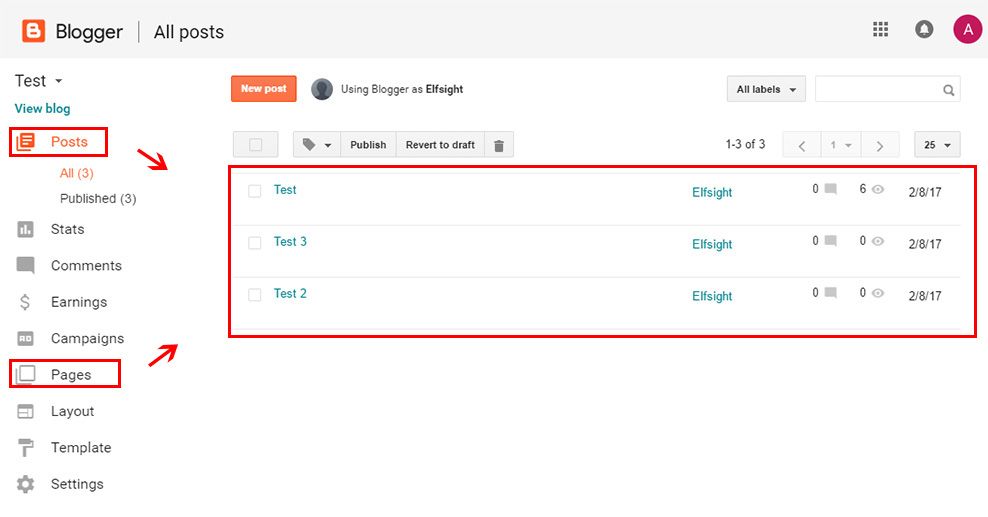
Prepare the page
Go to the page you want to edit and switch to HTML view.
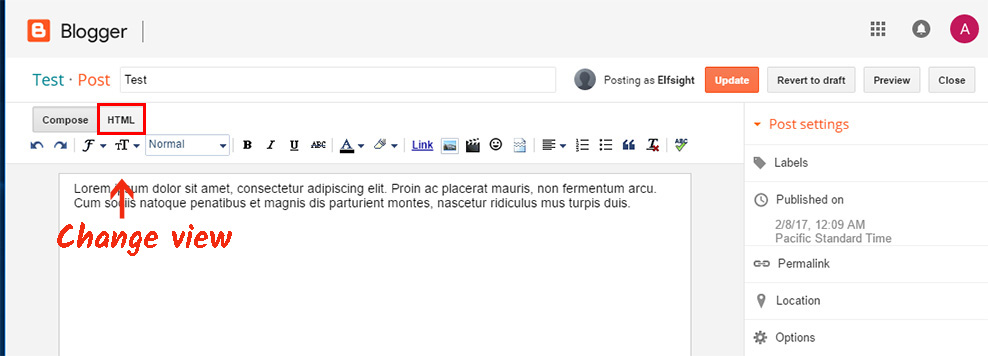
Edit the page
Add the plugin code and click “Update” to save the result.
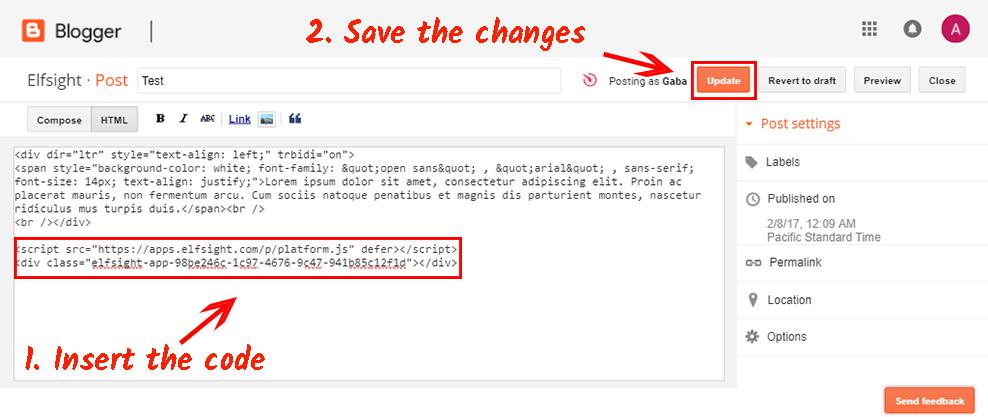
Done!
You’ve successfully installed your Instagram testimonials to Blogger.
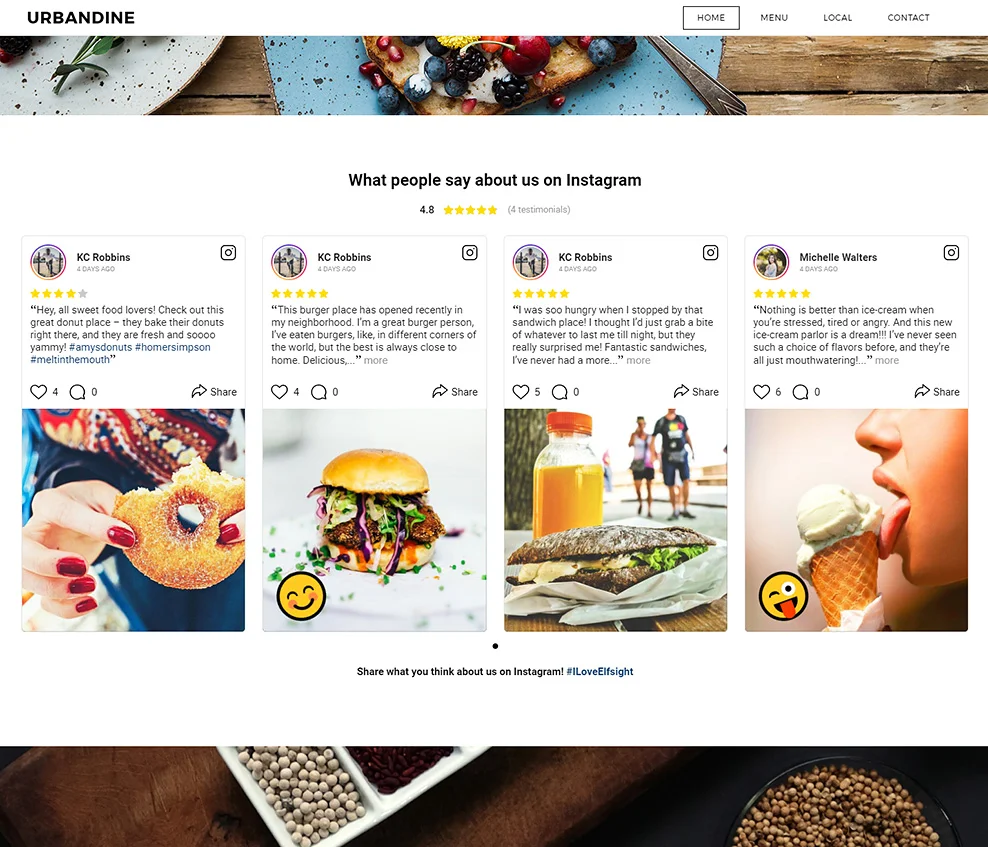
How to edit a plugin settings?
After inserting the code to the website, you can introduce the changes in your own user account at Elfsight Apps. You can carry out the changes via your Elfsight Apps profile in our functional editor and save them.
The corrections are automatically executed and you don’t have to adjust the code once more.
What is Elfsight Apps?
It is a cloud resource to upgrade your web-resource with the help of widgets. Install useful functions and blend your web-resource with social media to acquire more users and customers.


