A brief guide on plugin setting up on Weebly
A small tutorial for those who are familiar with the admin panel and can make small changes to website HTML code.
- Build your own plugin in the editor;
- Pick a suitable subscription plan (from free to unlimited);
- Acquire the installation code;
- Go to the admin panel of your Weebly site;
- Go to a desired page if you need to integrate the plugin on a single page, for example, the main page. If you need to add the plugin on the footer, header, sidebar, or some other element, then go to a required template. Insert the installation code there;
- Apply the changes and see the results!
For more info on each of the stages, vast descriptions, and screenshots, please check below. You can as well address customer support and have free help with plugin installation (available for all Elfsight customers).
Video Guide
A full guideline on plugin installation on a Weebly website
An extensive tutorial for every step of the process.
Step 1: Design and adjust a plugin
The first stage – set the interface and features.
Make a desired plugin
Start constructing a plugin with the help of the editor or register in the service.
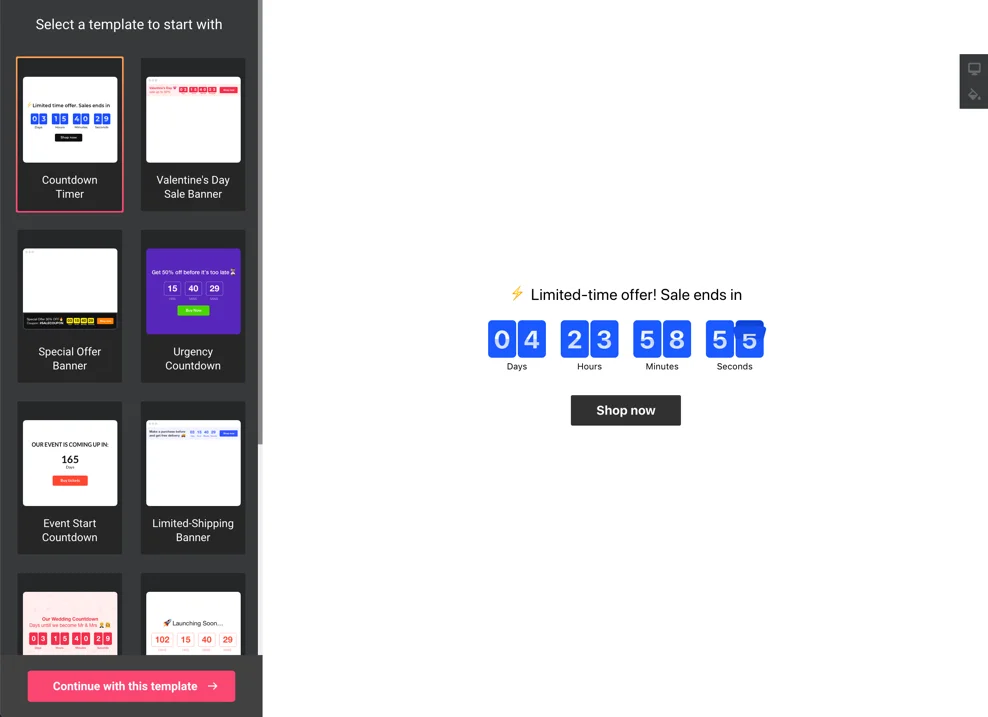
Get your plugin installation code
Copy the plugin installation code, which you has received at Elfsight Apps, to insert it into the website.
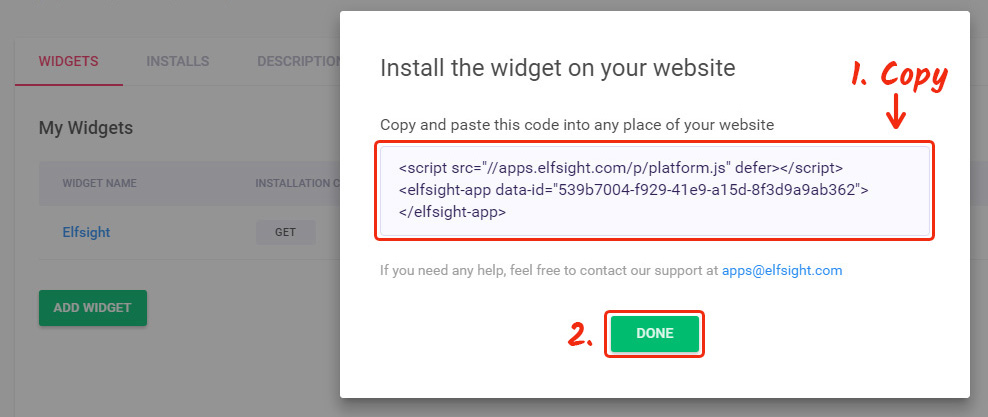
Step 2: Embed the plugin on a Weebly website
The second stage – put the designed plugin into the code of your page or template.
Enter your administrator panel
Log into your website to reach the editor and edit the code.
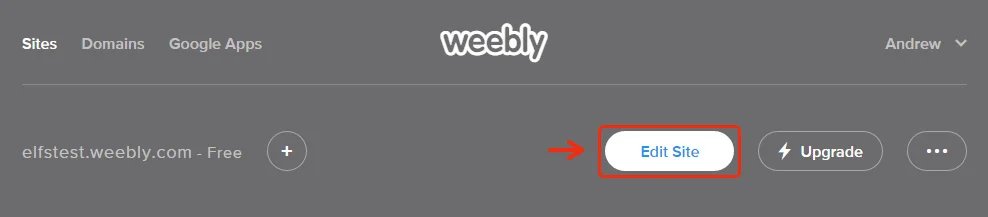
Enter the plugin installation code
Reach the page where you plan to place the plugin or the template of the website and paste the plugin code received at Elfsight Apps. Apply the changes.
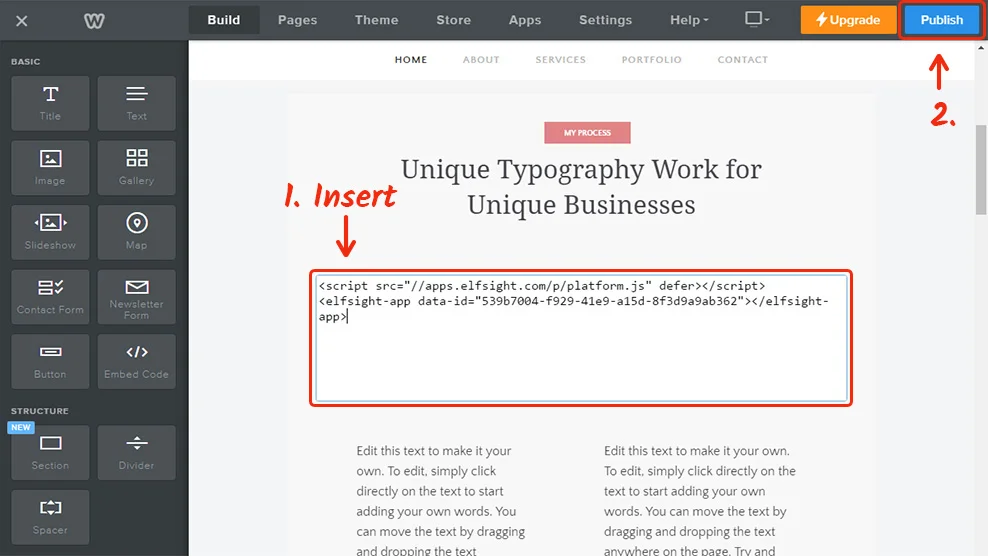
Done! Plugin embedding was successful
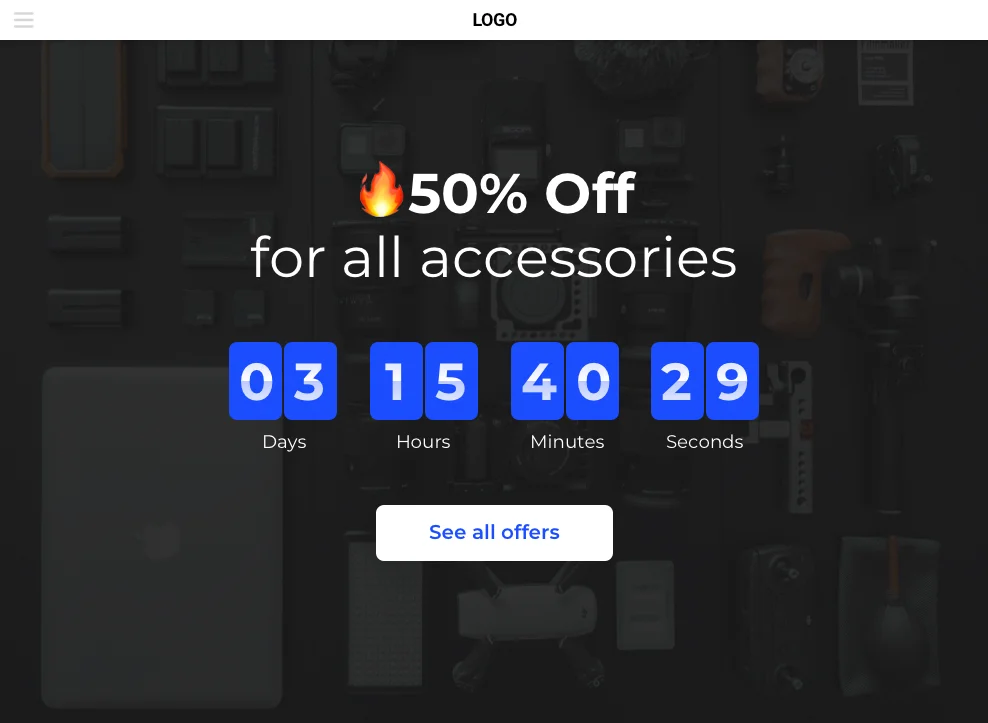
How to tune plugin settings after the installation?
Once you have done the installation, you can go to your account at Elfsight and customize the parameters or the interface of the plugin right there. All the changes are immediately applied automatically.


