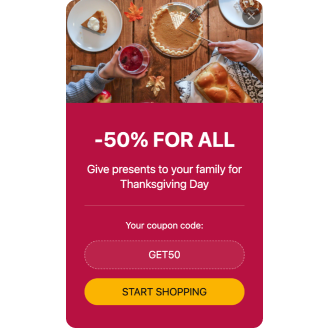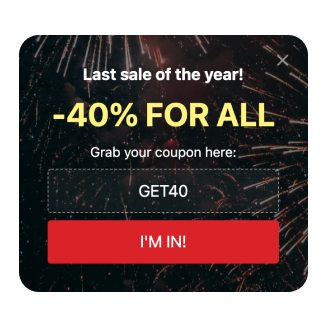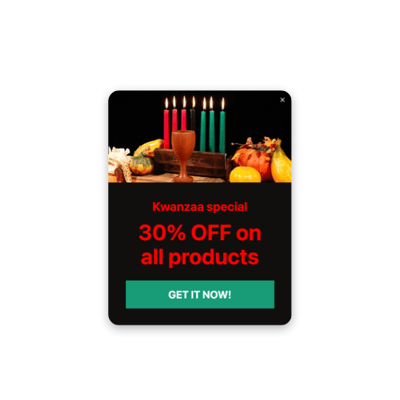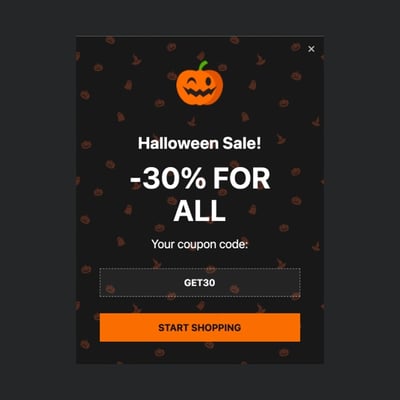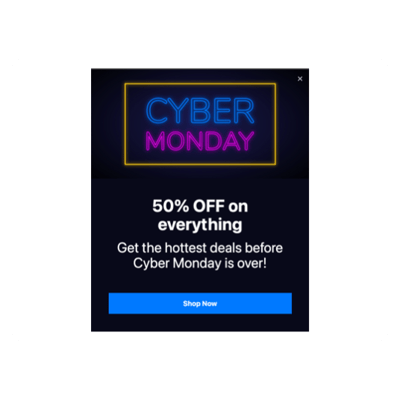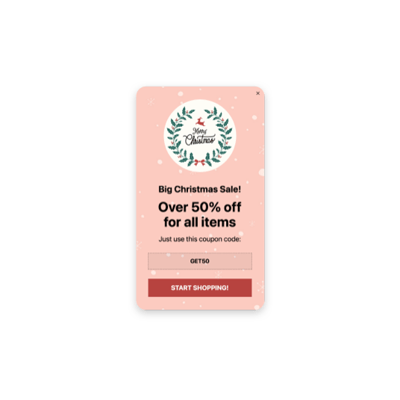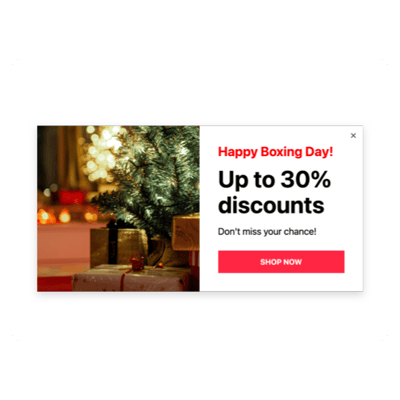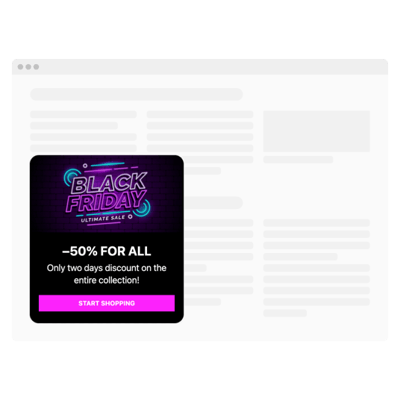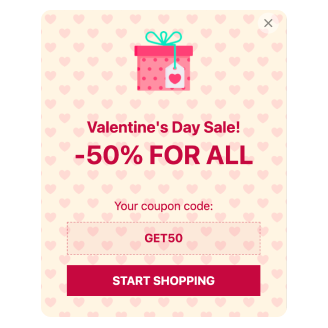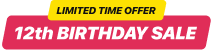Seasons Sales for website

Why are Elfsight Seasons Sales the best?
Direct your efforts towards the right demographic, ignite the audience’s enthusiasm, and make them fall in love with your business using Elfsight’s Seasons Sales templates. Craft a Popup widget that embodies your brand’s identity, featuring a compelling focused message that leaves a lasting impact and a plethora of customizable visual components. No longer will you require the coding knowledge or any design expertise to embed the widget—simply tweak it accordingly, obtain the installation code, and integrate it into your website. Isn’t it as easy as pie? Start spreading the word, stimulating demand, and becoming the mastermind of your own marketing strategy for special occasions or recent sales!
Seasons Sales Features and Integrations
How to create Seasons Sales template for website
In case you want to create the Seasons Sales widget, you should follow these steps:
- Pick the most desirable Seasons Sales template.
- Press the “Live Preview” option.
- Customize the elements and features to align with your branding goals.
- Authorize your Elfsight profile.
- Receive the installation code.
Needing additional support? Contact the experts from the Help Center.
How to add Seasons Sales to website
To add the Seasons Sales to your HTML site, follow these steps:
- Sign in to your Elfsight dashboard.
- Extract the personalized installation code.
- Access your website editor.
- Insert the code and save your edits. Done!
If you still need help, please, get in touch with the Elfsight Support Team or refer to our blog post for guidance on how to embed the Popup widget on a website.
FAQ
Can I embed the Seasons Sales without coders?
Yes, absolutely! Elfsight allows you to add the Seasons Sales plugin to your website without requiring any coding knowledge or external support. Our team will create a code snippet for you to use.
What kind of triggers can I set to the popup widget?
With the Popup widget, you can adopt a customized tactic by leveraging its profound array of trigger choices: during website loading, within a certain time spent on a page, while scrolling, on scroll to element, upon click, and on exit intent. Your business requirements and preferences dictate the choice that aligns perfectly with your goals!
What website builders and CMS are compatible with the Seasons Sales?
With a compatibility rate of 99.9%, our widgets are the ideal solution for almost any website platform, whether they are HTML-based or not. Below are some of the frequently used platforms:
WordPress, Woocommerce, Wix, Webflow, Squarespace, Shopify, Opencart, Magento, jQuery, Joomla, Elementor, Drupal, Blogger, BigCommerce, etc.
What details can I include in the Seasons Sales?
Maintain focus on the Seasons Sales template and give yourself the freedom to cover all the crucial factors—insert several marketing text blocks, append the promo code, include a call-to-action button, and remember about visuals.
Can I sync my popup with other integrations?
Definitely! Here’s how:
- Open the Popup live demo.
- Go to the “Builder” tab.
- Include a brand-new “Form” block or adjust the current one.
- Scroll down until you discover the “Integrations” tab, then press it.
- Choose the integration option—Mailchimp, Google Sheets, or Zapier—and proceed to follow the additional guidelines shown on the screen.
On what website pages can I add the Seasons Sales?
Placing the plugin doesn’t require any specific rules. It is primarily based on your own liking and needs. For example, you can use the most common alternatives: the main page, contact section, and product page.
What kind of display settings does the widget support?
The display settings for the Seasons Sales templates encompass three options: frequency, pages, and devices. Through frequency conditions, the popup amount shown goes under your own business requirements. Similarly, you can make choices regarding the inclusion or exclusion of pages and devices. The crucial aspect is you have the advantage of full customization in accordance with your branding standards.
Can I customize the Seasons Sales template?
Absolutely! From the backdrop imagery and layout designs to the paddings and precise alignment—you can test out a myriad of customized elements and royalty-free attributes to find what works best.
Do the Seasons Sales templates work on mobile devices?
Yes, the Popup templates encompass this crucial factor to ensure a first-rate experience for each user. Regardless of the gadget used—whether it’s a phone, pc, laptop, or tablet—this widget is compatible with mobile format.