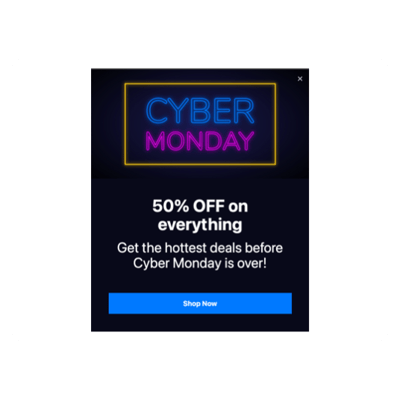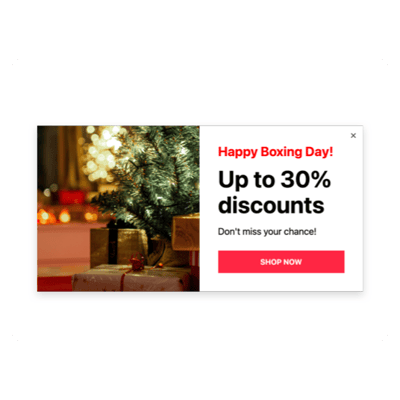WooCommerce Seasons Sales for website

Why are Elfsight WooCommerce Seasons Sales the best?
Attract your appropriate demographic, stoke the audience’s intrigue, and make them fall for your business with Elfsight’s Seasons Sales templates. Craft a Popup widget that accurately reflects your brand’s identity with a powerful central message and an extensive selection of personalized visual elements. Leave behind the necessity for the coding knowledge or any design skills to embed the plugin-simply fine-tune, obtain the installation code, and integrate it into your WooCommerce website. Isn’t it a breeze? Begin spreading the word, generating demand, and being your own mastermind when it comes down to marketing special occasions or recent sales!
WooCommerce Seasons Sales Features and Integrations
How to create Seasons Sales template for WooCommerce website
To create the Seasons Sales plugin for your WooCommerce website, you can simply follow these steps:
- Choose the most desirable Seasons Sales template.
- Hit the “Live Preview” option.
- Modify the elements and features to fit your branding.
- Sign in to your Elfsight dashboard.
- Obtain the installation code.
Need help? Reach out to the experts from the Support Team.
How to add Seasons Sales to WooCommerce website
If you want to incorporate the Seasons Sales into your WooCommerce website, complete the uncomplicated guideline:
- Sign in to your Elfsight profile.
- Extract the unique installation code.
- Locate your WooCommerce site editor.
- Insert the code and save the changes. Well done!
If you still need help, please, get in touch with the Elfsight Support Team or refer to our blog post for a step-by-step guide on how to embed the Popup widget on a website.
FAQ
Can I embed the Seasons Sales without coders?
Yes! Elfsight allows you to embed the Seasons Sales widget on your WooCommerce website without a need for coding skills or an external service. Our team will create a code for you to insert.
What kind of triggers can I set to the popup widget?
Enjoy the flexibility of the Popup widget, which empowers you to take a personalized approach by leveraging a comprehensive array of triggers: upon page load, within a specific time spent on a page, on scroll, on scroll to element, on click, and on exit intent. It entirely depends on what your business needs and desires!
What website builders and CMS are compatible with the Seasons Sales besides WooCommerce?
With a compatibility rate of 99.9%, our widgets are the best solution for almost any website builder.
What details can I include in the Seasons Sales?
Ensure the Seasons Sales template stays on course and allow yourself the flexibility to tackle all the important aspects-insert multiple promotional content blocks, attach the coupon code, include a persuasive call-to-action button, and don’t forget about captivating visuals.
Can I sync my popup with other integrations?
Absolutely, you can! Simply follow these steps:
- Open the Popup live demo.
- Navigate to the “Builder” menu option.
- Add a new “Form” block or adjust the existing one.
- Keep scrolling �till you spot the “Integrations” tab, then press it.
- Pick the integration-Mailchimp, Google Sheets, or Zapier-and proceed with the further on-screen directions.
On what WooCommerce website pages can I add the Seasons Sales?
When it comes down to widget position, there are no rigid guidelines. The choice is entirely up to you, depending on your preferences. Some favored alternatives are the homepage, get-in-touch page, and product overview page.
What kind of display settings does the widget support?
The display settings for the Seasons Sales templates offer three options: frequency, pages, and devices. With frequency conditions, the amount of popups shown goes under your own business needs. Likewise, you can decide regarding the inclusion or exclusion of pages and devices. The point is you have the freedom to customize the entire process while staying true to your branding guidelines.
Can I customize the Seasons Sales template for WooCommerce websites?
Yes! You can experiment with a myriad of customized elements and freely available attributes to find the optimal solution-whether it’s contextual imagery, layout formats, paddings, or exact spacing.
Do the Seasons Sales templates work on mobile devices?
Yes, the Popup templates take into account this fundamental factor to provide a seamless encounter for all users. No matter the device used-the phone, pc, laptop, or tablet-this WooCommerce plugin is optimized to function as a device-friendly app.